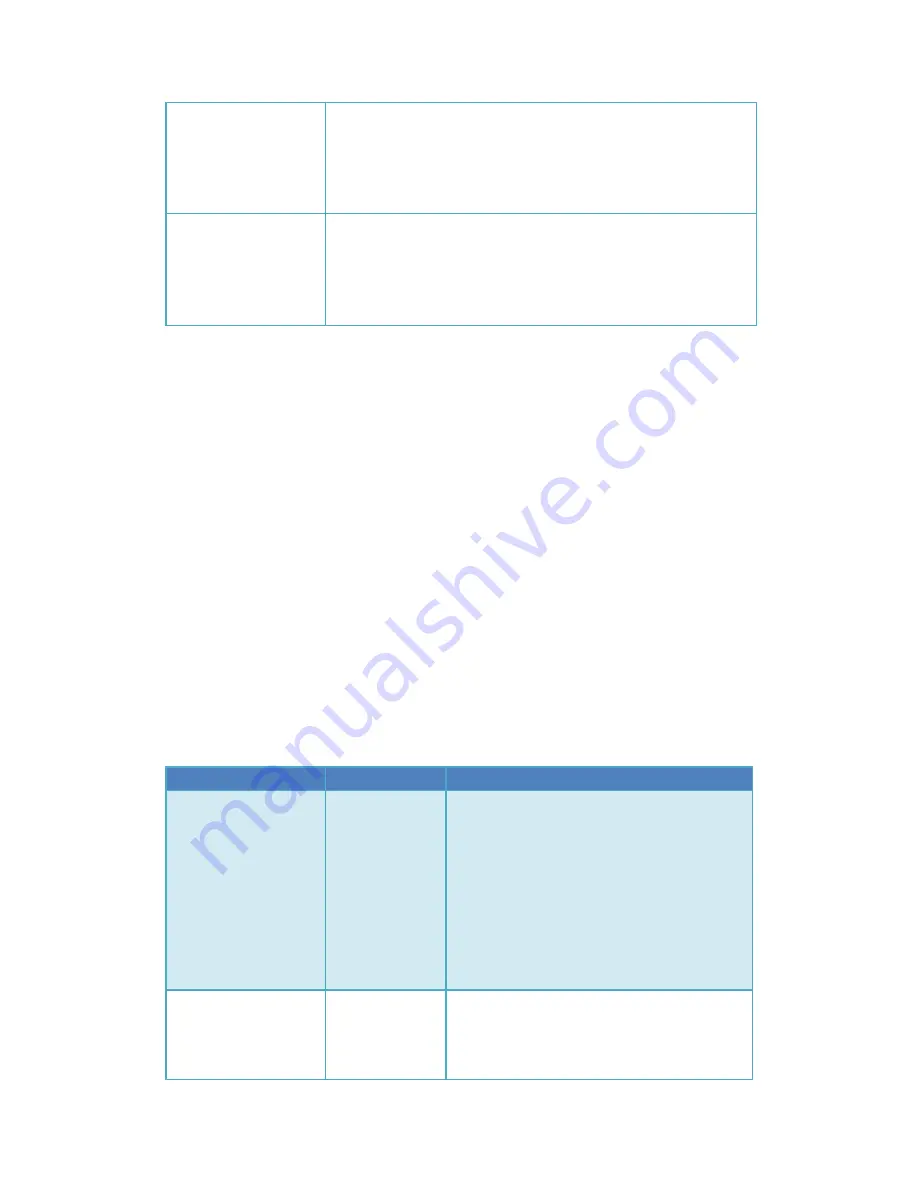
off. Pan servo calibration result is saved
NOTE:
If you press the “HOME” button too fast, you may accidently miss the
“middle-point”. Just press the “HOME” button again and again, this
procedure will loop again.
3.
Hard Iron
Calibration
◆
Press Off-line button to enter off-line mode.
◆
Press Cal. button and wait.
◆
The tracker will start to rotate for a while.
◆
When the tracker stops rotating, press off-line button to quit
off-line mode. The calibration result is saved.
*TRIM Mode
Usually we don’t suggest to use this feature, but you can try it if you are still not satisfied
with the tracking performance. This feature is used to trim the tracker to left or right if the
tracker is not facing the plane correctly.
Procedure:
1. Hold the “CAL.” Button on the Tracker while powering on, after powering on release the
“CAL.” Button. You have now enabled TRIM mode.
2. During flight press “North” Or “CAL.” button to trim left or right until tracker is facing the
plane correctly.
Trimming is also possible in TEST mode. You can use TEST button to made the tracker face to
north, then user “NORTH” or “CAL.” button to trim it until it points to north exactly.
3. Enter Off-line mode then quit off-line mode to save the trim result.
Connect AATDriver to external devices
The AATDriver has a built-in Bluetooth module. Using Bluetooth you can connect your
laptop or mobile devices to the AATDriver to view and record the real-time flight data. The
Bluetooth password is set to “1234”.
The AATDriver has two data output modes: MFD mode and VGPS mode.
Data mode
Baudrate
Remark
MFD
1200bps
The AATDriver outputs data to
external device with 5HZ rate in MFD mode.
MFD protocol contains more information
about the plane than VGPS mode.
You can use the ground station software
provided by MyFlyDream to check the
data. Currently it runs on
the J2ME platform (need JSR82 support).
The android version is also coming soon.
VGPS
1200bps
The AATDriver outputs data in GPS format
(only $GPGGA and $GPRMC sentence, a subset
of the NMEA 0813protocol).
You can check the plane’s track and
Содержание MFD AAT
Страница 1: ...MyFlyDream Automatic Antenna Tracker Manual V 3 0 www MyFlyDream com ...
Страница 7: ...Connection Diagram A power the GPS by TeleFlyOSD ...
Страница 8: ... Connection Diagram B share GPS with other OSD ...
Страница 19: ...DataView ...
Страница 28: ...9 Orange 3 3V output Used to supply power to a 5V GPS 10 Green Data Input Connect to the GPS data output ...
Страница 31: ... Click the LoadProject button to open the firmware to be updated e g TeleFlyOSD_v1_1 xwpprj ...
Страница 32: ... Click the AUTO button and wait for about 20 seconds until the update is done ...






























