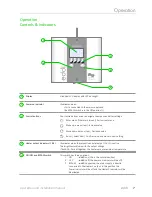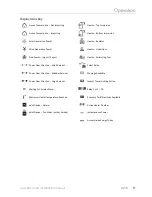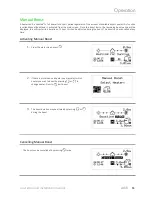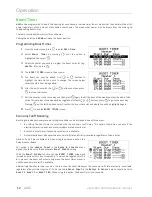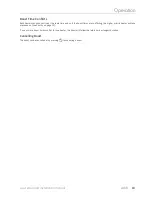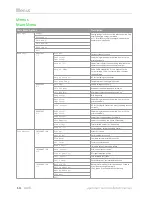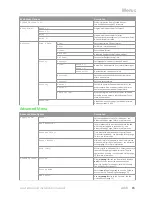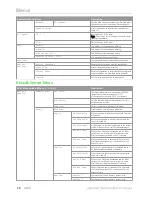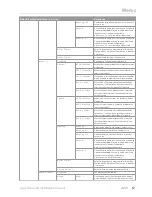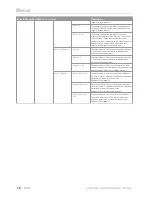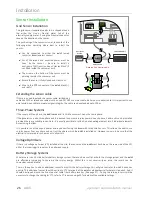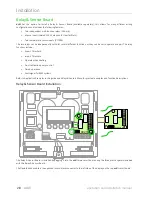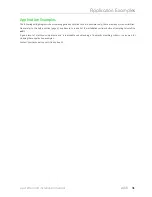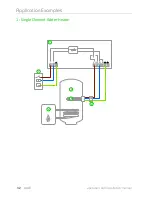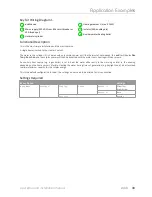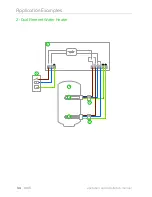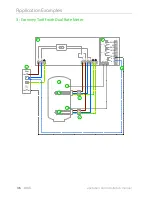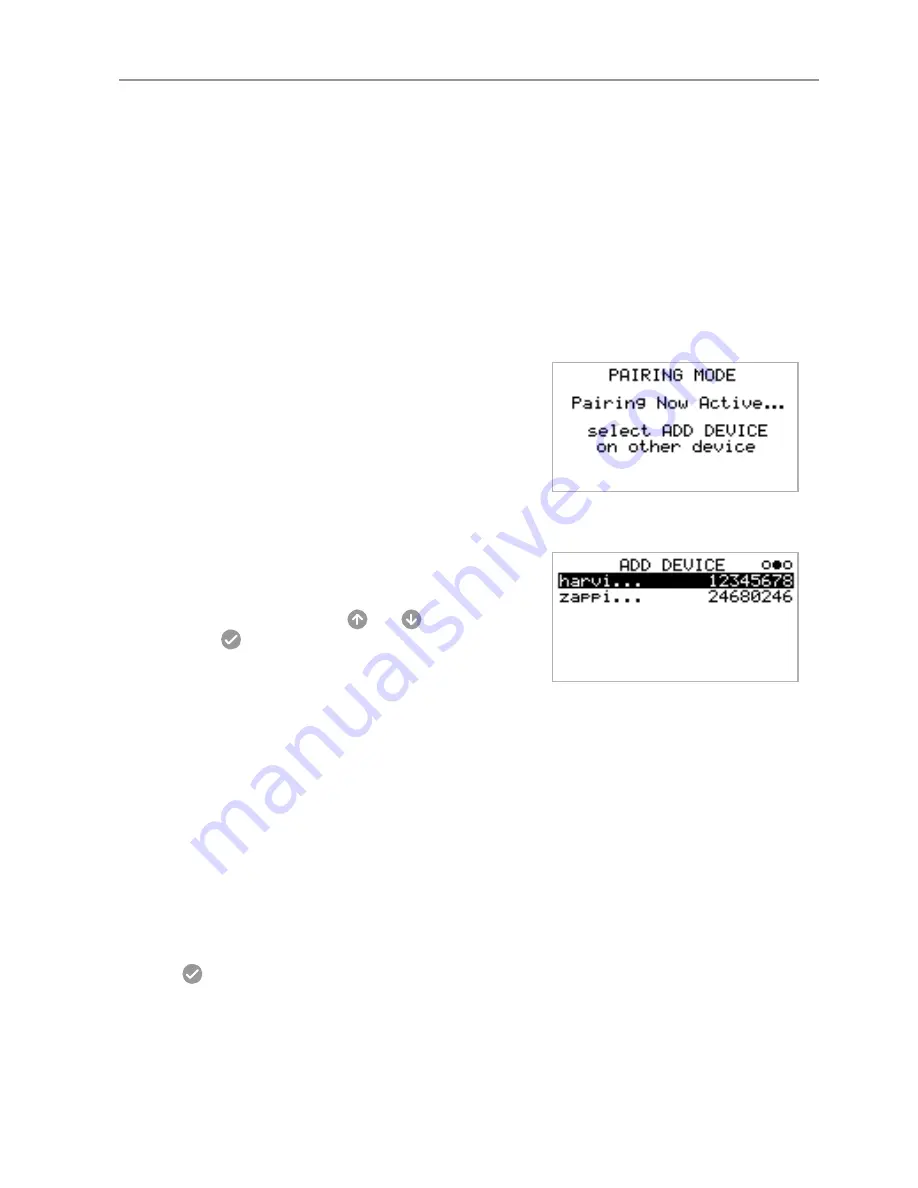
Configuration
Linking Devices
Up to six
myenergi
devices can be wirelessly linked to together. By linking more devices, you can use more of your own
energy or have more control and visibility. Devices available now or soon to be available are:
zappi
– An eco-smart electric vehicle charge point that can use surplus power to charge the car
harvi
– An self-powered wireless sensor that can be used along with
myenergi
load controlling devices such as
eddi
and
zappi
and is able to report the grid or generation power information to the other devices wirelessly, this can
greatly simplify installation.
hub
– The link between your
myenegi
devices and the internet, allowing remote monitoring and control
Adding Devices
Adding a device is simple, it involves putting one device in
Pairing Mode
and selecting
Add Device
on another unit.
1.
Navigate to the
Linked Devices
menu by selecting
Settings
, then
Advanced
and then
Linked Devices
2.
The device you want to add needs to be in Pairing Mode. This is
done by either pressing the pair button or by selecting
Pair
Mode
on the screen (depending on the actual device)
3.
On the already installed load controlling device such as the
eddi
or
zappi
, select
Add Device
in the
Linked Devices
menu which is found the
Advanced Settings
menu
4.
You will now see the
ADD DEVICE
screen and
eddi
will be searching for other devices which are on the same
channel and are in Pairing Mode. Any devices found are listed
along with their unique serial numbers
5.
Select the device you want to add by highlighting the
appropriate device using the
and
buttons and then
pressing
The device will then be added and the screen will
return to the previous menu
Channels
On rare occasions it is possible that there are other appliances operating on the same frequency which could cause
interference. If it is not possible to link devices or the connection seems poor, changing the RF Channel may help. To do this
make sure all devices are removed from the network by selecting
Reset Settings
in the
Linked Devices
menu and
then select a different channel with the
Channel
menu option. Be sure to change the channel on the other devices before
attempting to link them.
Removing Devices
A device can be removed by selecting it from the
Devices
menu and then selecting
Remove Device
.
Device Settings
Most device types have settings which can only be changed via the
Linked Devices
menu. For example,
eddi
and
zappi
have a settings for priority and
harvi
has settings to configure its CT inputs (see
Device Priorities
page 22).
The device settings are accessed through the
Linked Devices
menu; select
Devices
then select the appropriate device
and press
to bring up the devices' settings screen. Refer to the relevant devices' instruction document for more
information regarding the actual device settings.
operation and installation manual
eddi
21
Содержание eddi
Страница 1: ...eddi operation and installation manual myenergi uk Rev 1 0 August 2017 ...
Страница 2: ......