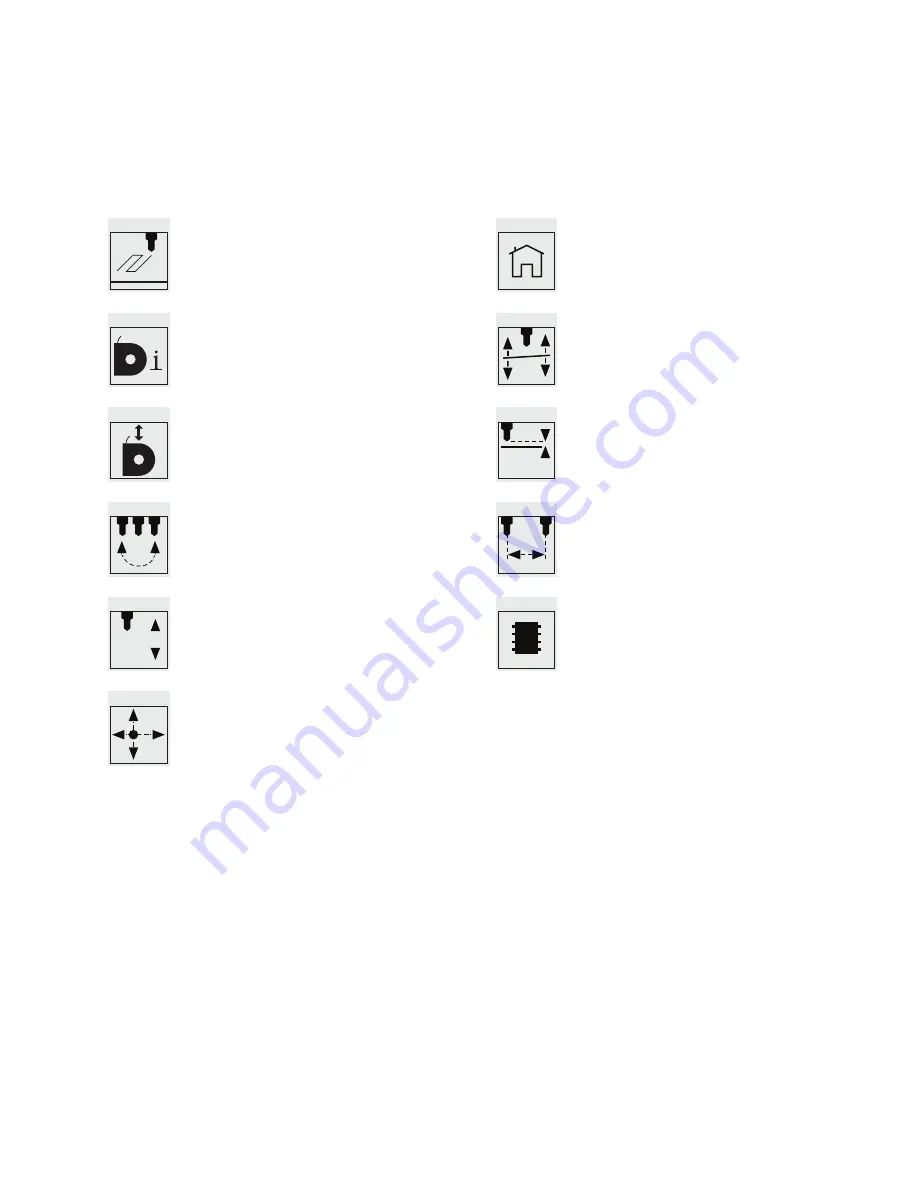
View the .cubex files that are saved are on
your memory stick and pick a .cubex file
to print .
shows the status of your cartridge,
including what colors and materials you
have loaded into each cartridge dock .
Takes you through the process of
loading a cartridge into an empty dock or
replacing one cartridge with another .
allows you to re-map your print jets .
manually jet your print jets, giving you
control of temperature and RPm .
manually moves your print jet carriage in
the X, Y and Z directions .
sends the print jet carriage to its home
position located in the back left corner of
the machine .
Level your print pad in relation to the print
tips .
set the distance between the print pad
and print tips during the first layer of
printing .
set the relative distance between each
print tip .
Used to update CubeX firmware.
geTTIng sTaRTed
CubeX MaIn Menu oveRvIeW
further details about these menu options can be found throughout this manual .
INFO
REPLACE
EX-MAP
EX-CON
240°C
MOVE
HOME
LEVEL
Z-GAP
Z
OFFSET
UPDATE
12















































