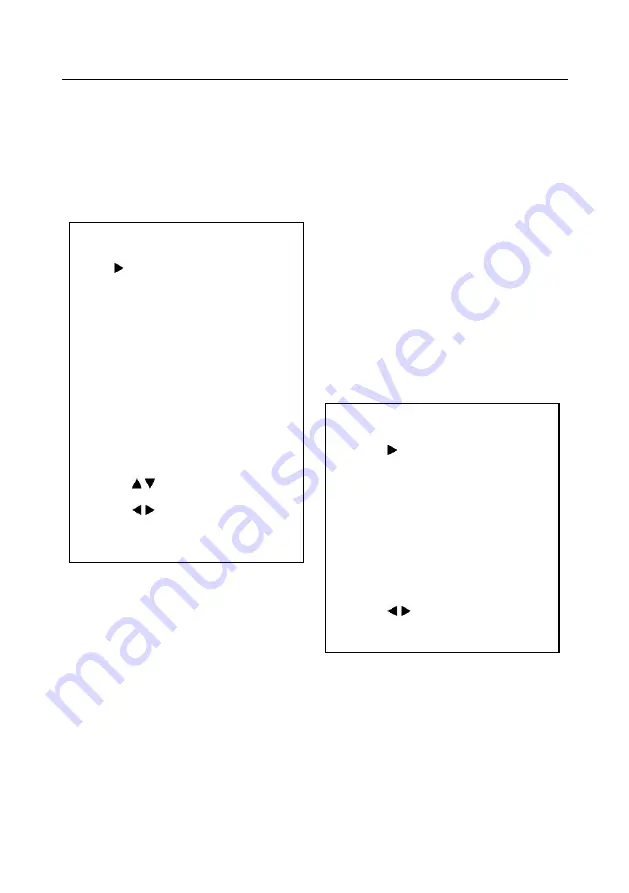
HDMI/IP PTZ Camera 30X Zoom, PoE Operation Manual
21
5
.
8 Communication Setup
Move the cursor to the Communication Setup
submenu in the main menu and press the [home]
button. The COMMUNICATION SETUP submenu
will appear as shown in the following figure.
Protocol:
Control protocol type. Optional settings:
AUTO, VISCA, PELCO-D, PELCO-P
V_Address:
Protocol address, To be decided
according to the agreement, AUTO, VISCA
protocol Optional settings: 1 to 7
P_D_Address:
PELCO-D protocol Optional
settings: 0 to 254
P_P_Address:
PELCO-P protocol Optional
settings: 0 to 31
V_AddrFix:
Allows you to scan through the serial
port infrared switch setting, Optional settings: On,
Off
(When set to On, the 88 30 01 FF Command is
useless)
Net Mode:
Set the serial port control or networking,
Optional settings: Serial, Paral
Baudrate:
Serial port baud rate. Optional settings:
2400, 4800, 9600, and 38400
5
.9 Restore Default
Move the cursor to the Restore Default submenu in
the main menu and press the [home] button. The
RESTORE DEFAULT submenu will appear as
shown in the following figure.
Restore:
Confirm restore factory settings.
Optional settings: Yes, No
Note: Press the [HOME] button to confirm, and
ALL parameters will be restored to their factory
default setting, include IR Remote address and
VISICA address
COMMUNICATION SETUP
Protocol
VISCA
V_Address
1
V_AddrFix
Off
Net Mode
Serial
Baudrate
9600
Select Item
Change Value
[Menu] Back
RESTORE DEFAULT
Restore?
No
Change Value
[Home] OK
[Menu] Back
Содержание ProDigital 500790
Страница 1: ...MuxLab 2021 1 94 000962 A SE 000962 A HDMI IP PTZ Camera 30X Zoom PoE Operation Manual 500790 ...
Страница 11: ...HDMI IP PTZ Camera 30X Zoom PoE Operation Manual 11 4 4 Dimension ...
Страница 35: ...HDMI IP PTZ Camera 30X Zoom PoE Operation Manual 35 ...
Страница 36: ...HDMI IP PTZ Camera 30X Zoom PoE Operation Manual 36 ...
Страница 37: ...HDMI IP PTZ Camera 30X Zoom PoE Operation Manual 37 ...
Страница 38: ...HDMI IP PTZ Camera 30X Zoom PoE Operation Manual 38 ...
Страница 39: ...HDMI IP PTZ Camera 30X Zoom PoE Operation Manual 39 ...
Страница 40: ...HDMI IP PTZ Camera 30X Zoom PoE Operation Manual 40 ...
Страница 41: ...HDMI IP PTZ Camera 30X Zoom PoE Operation Manual 41 ...
Страница 42: ...HDMI IP PTZ Camera 30X Zoom PoE Operation Manual 42 ...
Страница 43: ...HDMI IP PTZ Camera 30X Zoom PoE Operation Manual 43 ...
Страница 44: ...HDMI IP PTZ Camera 30X Zoom PoE Operation Manual 44 ...
Страница 45: ...HDMI IP PTZ Camera 30X Zoom PoE Operation Manual 45 ...
Страница 46: ...HDMI IP PTZ Camera 30X Zoom PoE Operation Manual 46 ...
Страница 47: ...HDMI IP PTZ Camera 30X Zoom PoE Operation Manual 47 ...
Страница 48: ...HDMI IP PTZ Camera 30X Zoom PoE Operation Manual 48 ...






























