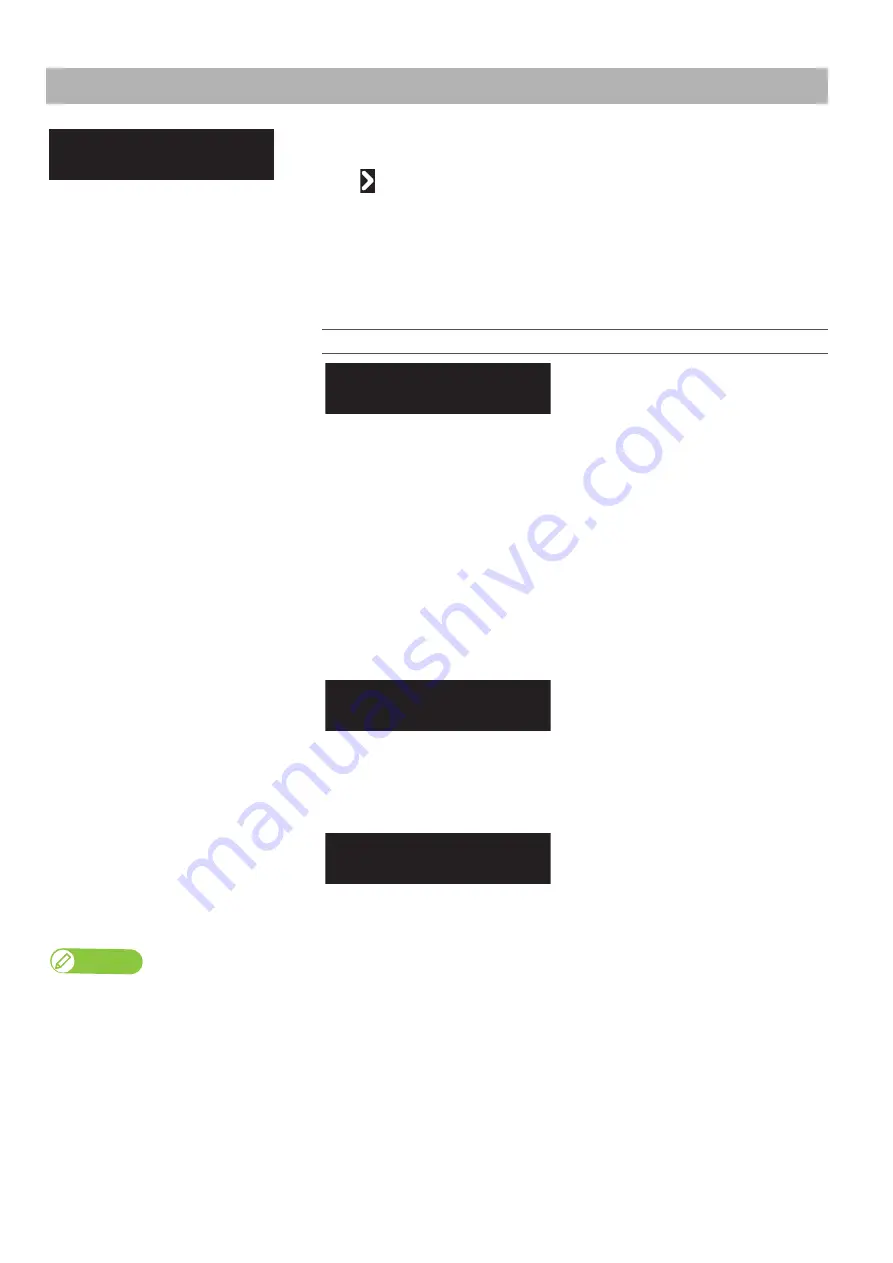
Test Print 5: Adjust Head (XPJ-1682SR Only) 95
Note
• If print defects (like banding or grainy look) still appear on the print, try an auto calibration again, or go to "Adjust Print1/ Standard" or
"Adjust Print2/ Custom" to perform calibration.
• If a roll media starts to cockle during calibration, load the media again.
Test Print 5: Adjust Head (XPJ-1682SR Only)
This menu calibrates the dot placement between two print heads installed on
XPJ-1682SR.
Tap
to open the submenu.
Align the heads in the following cases:
• If the image quality does not improve after you have used the “Adjust Print” menu.
• When switching to thin media or a type of media where ink drops do not spread.
After executing this menu, be sure to perform the “Adjust Print” function.
If you don’t, the image quality during bidirectional printing may drop.
Submenus
Adjustment is performed only for the
print mode set by the current User Type.
You can make the adjustments more
quickly than by selecting “Fine Pattern
ALL” in “Custom”.
When selecting “Standard” here, you need
to use the same print mode settings for
the RIP (Raster Image Processor) as the
print mode settings for the User Type.
Use the same settings for the resolution,
pass and printing direction in the RIP print
mode as in the print mode for the User
Type.
You can also adjust a print mode other
than the one used for the current User
Type. You can print with an optimal image
quality even if the RIP print mode is
different from the print mode used for the
User Type.
Perform the automatic adjustment using
the embedded color sensor.
It helps to reduce time and increase the
alignment accuracy.
Test Print 5
Adjust Head
Adjust Head 1
Standard
Adjust Head 2
Custom
Adjust Head 3
Auto
Содержание XPJ-1641SR
Страница 8: ...8 ...
Страница 52: ...52 Menus you can access while printing Note ...
Страница 160: ...160 The media is jammed Note ...
Страница 166: ...XPJ16xxSRE A 01 ...






























