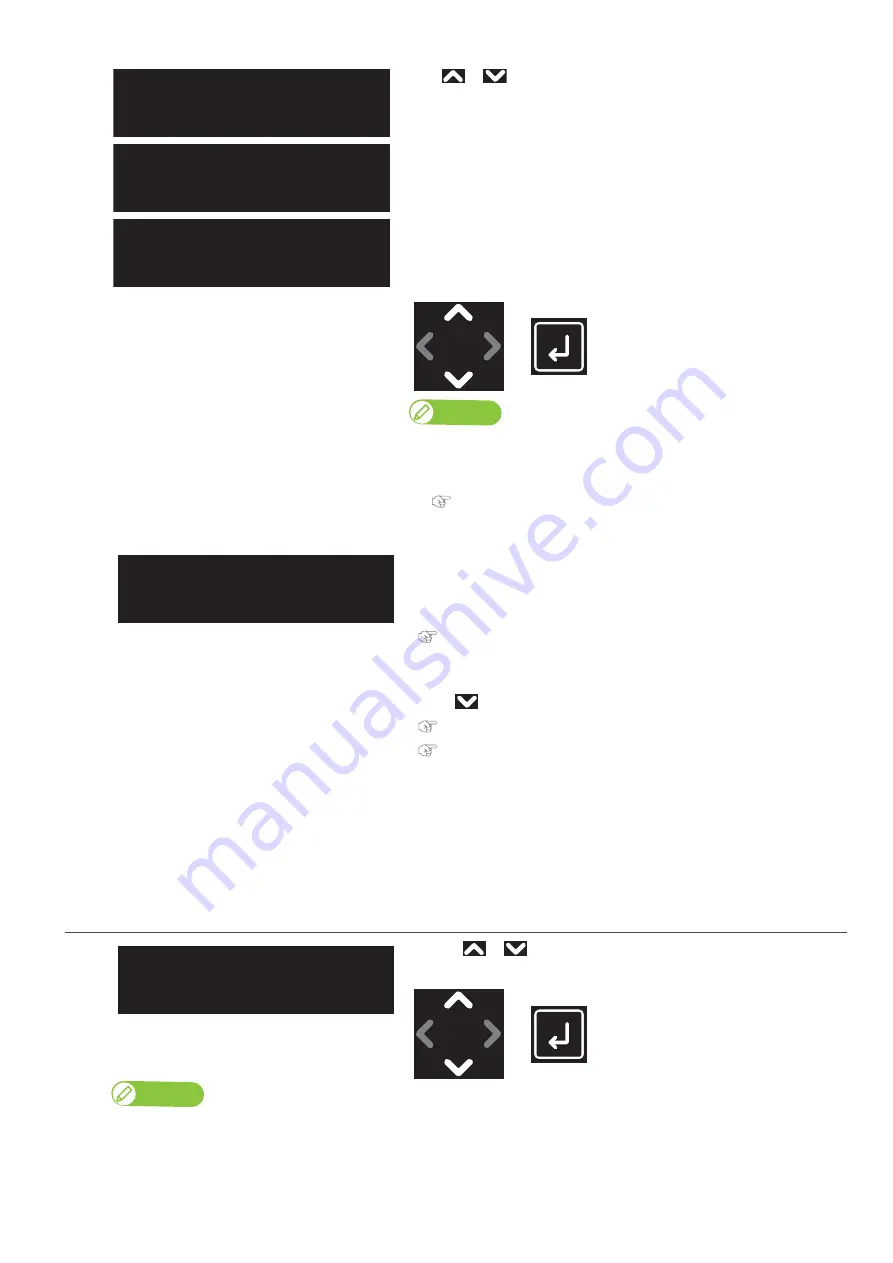
36
Loading media
[3]
Use
or
to configure the printer response setting for obstacle
detection.
• “Auto”: The printer pause the printing.
It lowers the table until the sensor does not detect any obstacle, and
then resumes the job.
• “Print Cancel”: The printer cancels printing and prompts the obstacle
error message.
• “Confirm”: The printer pauses the printing and allows users to choose
from two options; Print Continue or Print Cancel.
Press the [Enter] key.
Note
• If the sensor still detects the obstacle after the table moves down to its lowest
position, the printer cancels printing and prompts the obstacle error message.
• For details on the related sections of the Panel Setting menu, see the following.
[4]
The message on the left will appear.
• While the table is moving to the print start position, the obstacle sensor
will detect the media.
If no obstacle is detected, move to the next step.
"Inputting the media width, length and the origin position" P. 36
If any obstacle is detected, an obstacle error message will appear on the
operation panel.
• Tap
and then enter the height of media.
"Media Height Setting & Printer Response Setting for Obstacle
3.
Inputting the media width, length and the origin position
[1]
Use the
or
to input the media width.
Tap [Enter].
Note
• Any value from 30 mm to 483 mm can be set for the width.
**:Obstacle Detect:
Auto
**:Obstacle Detect:
Print Cancel
**:Obstacle Detect:
Confirm
Please Wait
**:Width:
(30 - 483)
483 mm
Содержание XPJ-661UF
Страница 56: ...56 Layer printing...
Страница 104: ...104 Menu during printing...
Страница 158: ...158 How to perform initial ink charging after ink discharge...
Страница 173: ...List of specifications 173...
Страница 174: ...XPJ661UFE A 00...






























