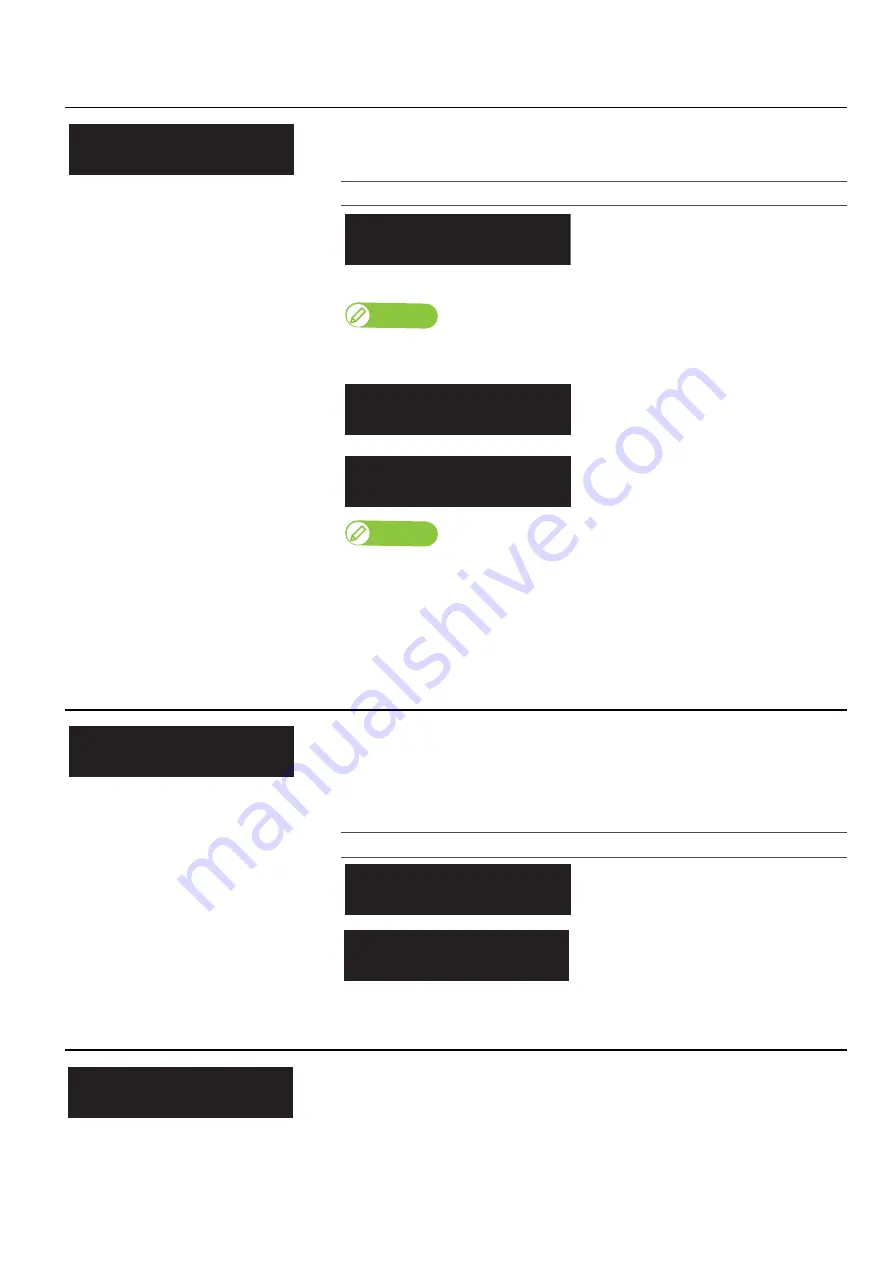
74 Set1: User Type
**>8: Obstacle Detect
Selects the printer operation when the obstacle sensor has detected an obstacle.
Submenus
The printer pause the printing. It lowers
the table until the sensor does not detect
any obstacle, and then resumes the job.
This is the default setting.
Note
If the sensor still detects the obstacle after the table moves down to its lowest position, the printer
cancels printing and prompts the obstacle error message.
The printer cancels printing and prompts
the obstacle error message.
This is the default setting.
The printer pauses the printing and allows
users to choose from two options;
Print Continue or Print Cancel.
Note
• “Obstacle Detected Print Continue”
Hold the media flat on the table without any warp, fold or curl.
Tap [Enter] to resume the job.
• “Obstacle Detected Print Cancel”
Tap [Enter] to cancel the job and prompts the obstacle error message.
**>9: User Copy
This is for copying the currently selected User Type setting into another User
Type.
• The items that will be copied are: “Print Mode”, “Effect”, the “Confirm Print” and
“PF Adjust” adjustment values, “Vacuum Fan”, “MediaSetting”, “Low Speed”,
“Show Edges” and “Obstacle Detect”.
Setting values
Here you can select the User Type to copy
the settings into. If you select ALL, the
settings will be copied into all the User
Type.
**>10: Initialization
Returns all settings of the currently selected User Type to factory default.
Type** :8
Obstacle Detect
**:Obstacle Detect:
Auto
**:Obstacle Detect:
Print Cancel
**:Obstacle Detect:
Confirm
Type** :9
Copy User Type
** : Copy Use Type:
Type**-> 1
** : Copy Use Type:
Type**->ALL
Type** :10
Initialization
Содержание XPJ-661UF
Страница 56: ...56 Layer printing...
Страница 104: ...104 Menu during printing...
Страница 158: ...158 How to perform initial ink charging after ink discharge...
Страница 173: ...List of specifications 173...
Страница 174: ...XPJ661UFE A 00...
















































