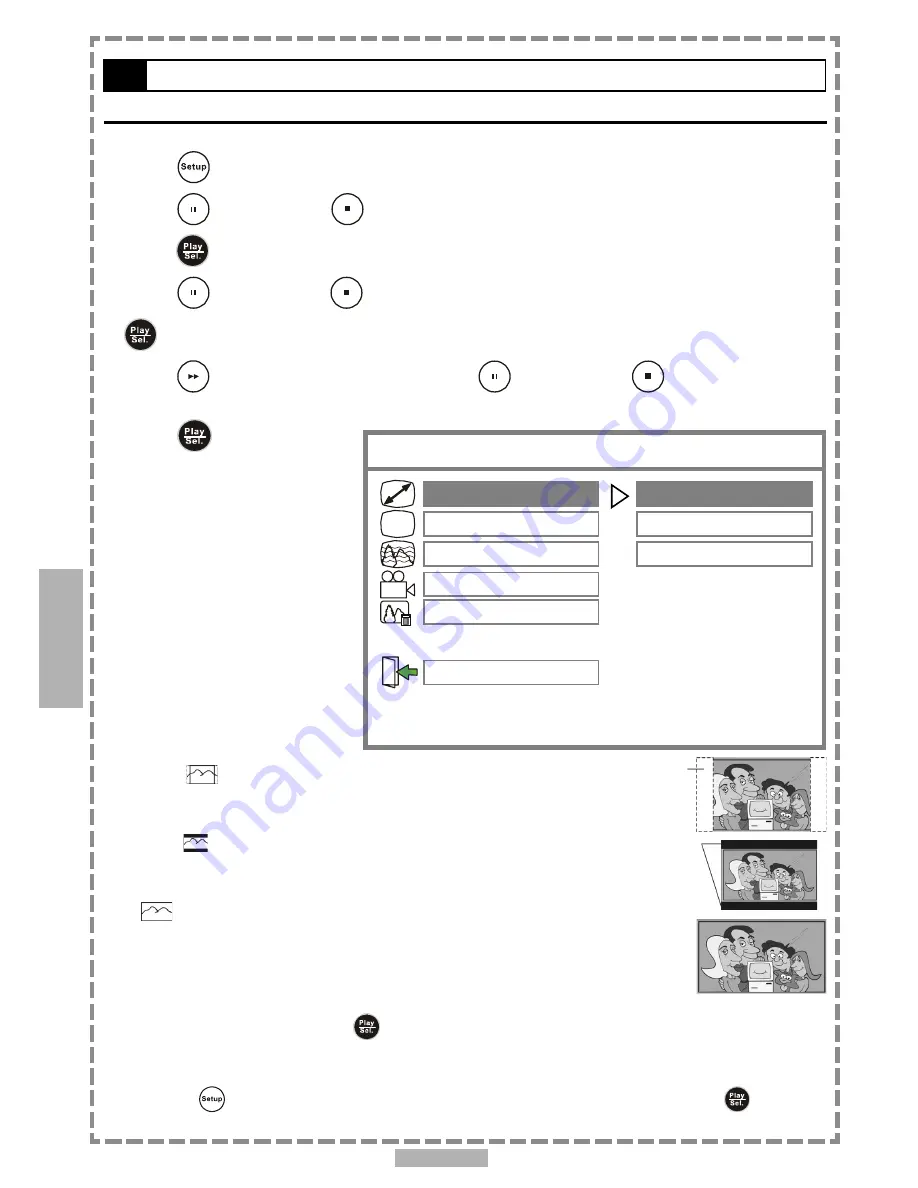
En 26
4
4-2
Video Setup
TV DISPLAY Setting
There are three kinds of TV DISPLAY for your selection: “NORMAL/PS”, “NORMAL/LB” or “WIDE”.
1
Press
<SETUP> in the stop mode.
2
Press
<UP> button /
<DOWN> button to select “VIDEO SETUP”, and then
press
<PLAY/SEL.>.
3
Press
<UP> button /
<DOWN> button to select “TV DISPLAY”, and then press
<PLAY/SEL.>.
4
Press
<RIGHT> button, and then press
<UP> button /
<DOWN> button to
select a preferred TV display.
5
Press
<PLAY/SEL.>.
NORMAL/PS
Select “NORMAL/PS
”
for a conventional size TV set.
Video material formatted in the pan
&
scan style has the left and right edges trimmed.
NORMAL/LB
Select “NORMAL/LB”
for a conventional size TV set.
Black bands appear at top and bottom of
screen (letter-box style).
Wide
Select “WIDE” for a wide-screen TV set. Played in “FULL” size.
Setting the wide-screen TV to “FULL” mode is also necessary.
Each screen shows an example when the video material for a wide-screen is played.
Setup
*To return to the SETUP MENU screen
Select “MAIN PAGE” and press
<PLAY/SEL.>
.
*To finish the setup operation
Press
<SETUP>
to exit or select “EXIT SETUP” from SETUP MENU screen and press
<PLAY/SEL.>
to exit.
-- VIDEO SETUP --
TV DISPLAY
TV TYPE
VIDEO OUTPUT
ANGLE MARK
SCREEN SAVER
MAIN PAGE
NORMAL/PS
NORMAL/LB
WIDE
SET TV DISPLAY MODE
PAL
NTSC






























