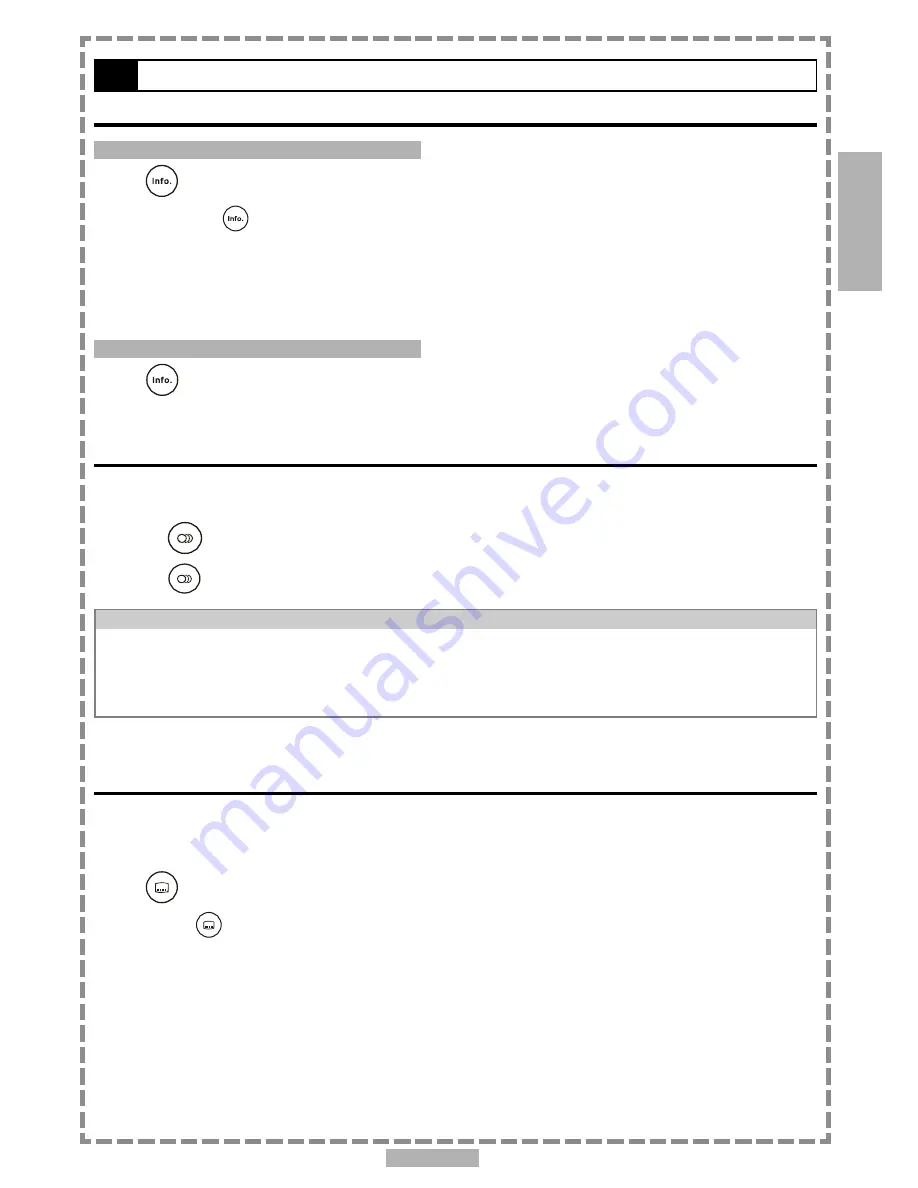
En 11
Displaying Scene Information
Displaying Scene Information
Press
<INFO.> during playback.
Each time you press
<INFO.>
, the below information will show on the screen repeatedly.
Press once: Displays the title number, chapter number and time elapsed.
Press twice: Displays the title remain.
Press three times: Displays the chapter elapsed.
Press four times: Displays the chapter remain.
Press five times: Clear the information.
Stop Displaying Scene Information
Press
<INFO.> a number of times until the information disappears.
Changing Audio Soundtrack Language
You can change the audio language from the one selected at the initial settings to a different language. (This
operation functions only with discs on which multiple audio soundtrack languages are recorded.)
1
Press
<AUDIO> during playback.
2
Press
<AUDIO> a number of times until the preferred language is selected.
For your reference
:
When the preferred language is not selected even after pressing the button several times, it may indicate that
language is not available on the disc.
When you turn on or remove the disc, the portable DVD player will playback the language which is selected at
the initial setting. If you select a language which is not recorded on the disc, the portable DVD player will
playback a prior language programmed on the disc.
Clearing/Displaying Subtitles (A)
If a disc provides subtitles, you can choose to hide or display them. (This operation works only with discs that
provide subtitles.)
Press
<SUBTITLE> during playback to display subtitles or hide them.
When you press
<SUBTITLE>
once, the first subtitle recorded on the disc will display. The rest of the
subtitles recorded will display in sequence as you press the button.
You may change to another language with this function, or you can clear the subtitle by pressing this button a
number of times until “SUBTITLE OFF” appears on the screen.
1-2
Convenient functions
1
DVD












































