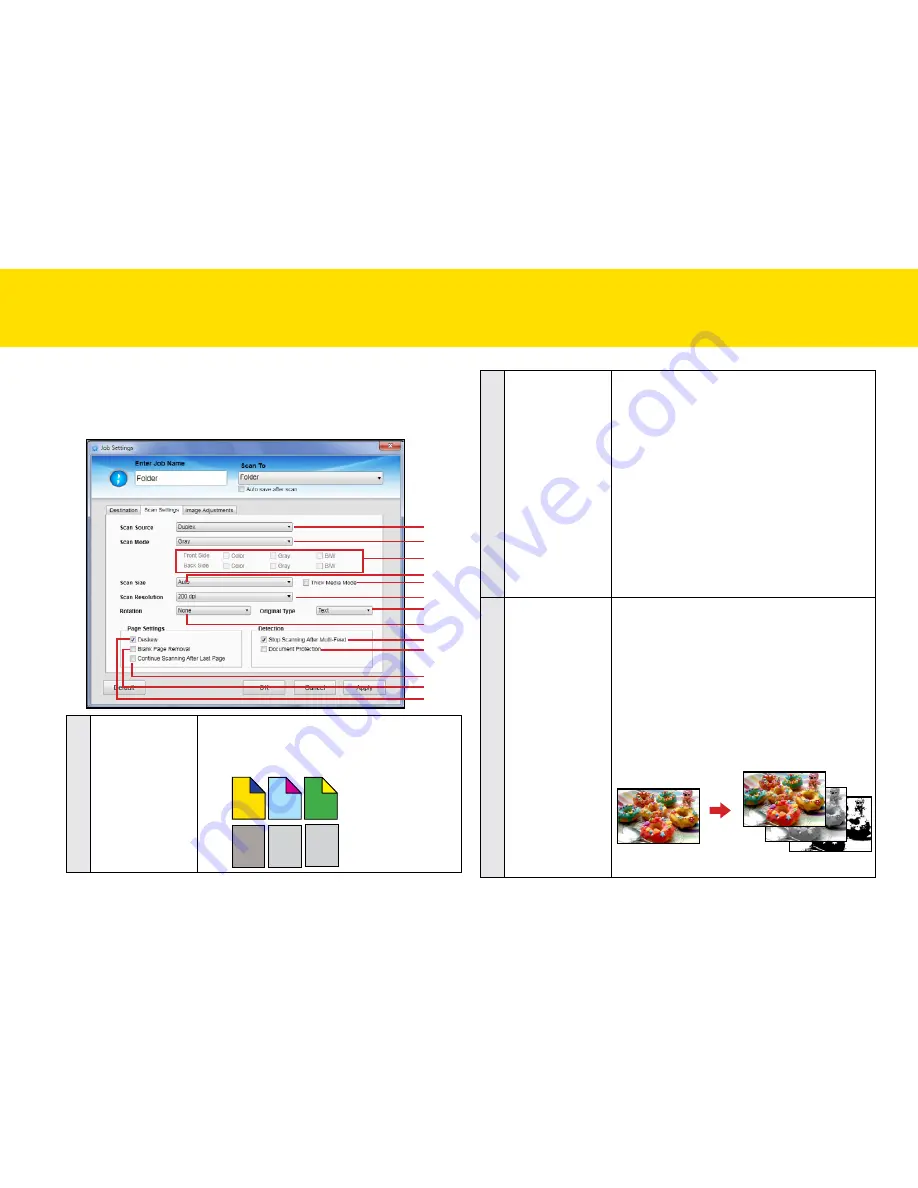
32
Scan Settings (For All Scan-to Options)
click the
Scan Settings
tab to bring up the setting page for the Scan-to
option selected, and change the following settings:
1
2
3
4
5
6
7
8
9
13
10
12
11
1
Scan Source
choices: “Simplex”, “Duplex”
Select “Simplex” to scan single-sided sheets
or “Duplex” to scan double-sided sheets.
1
2
3
4
3
2
1
5
6
Double-sided
sheets
Single-sided
sheets
2
Scan mode
Select a mode to scan your originals.
choices: “color”, “Gray”, “b/W”, “multi-color
Output”
•
Select “color” to scan the color
photographs, documents, and items
containing colors in full color.
•
Select “Gray” to scan the image in
grayscale using varying shades of gray.
•
Select “b/W” to scan text-only originals
or line drawings.
•
Select “multi-color Output” to enable the
multi-color Output selector.
3
multi-color Output
Selector
choices: Front Side/back Side: “color”, “Gray”,
“b/W”
you can make a single scan to be saved up to
3 separate images for both front side and rear
side simultaneously. Please note the settings
you made will be applied to all or respective
images. you cannot specify the particular
setting for only one image with the different
variables such as that color Dropout only
applies to gray scans, but not b/W scans.
Original
One scan into 3 images
SettING IDOcScAN tOUch
(cONtINUeD)
Содержание idocscan p100
Страница 70: ...P100 P70 P45...






























