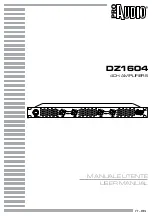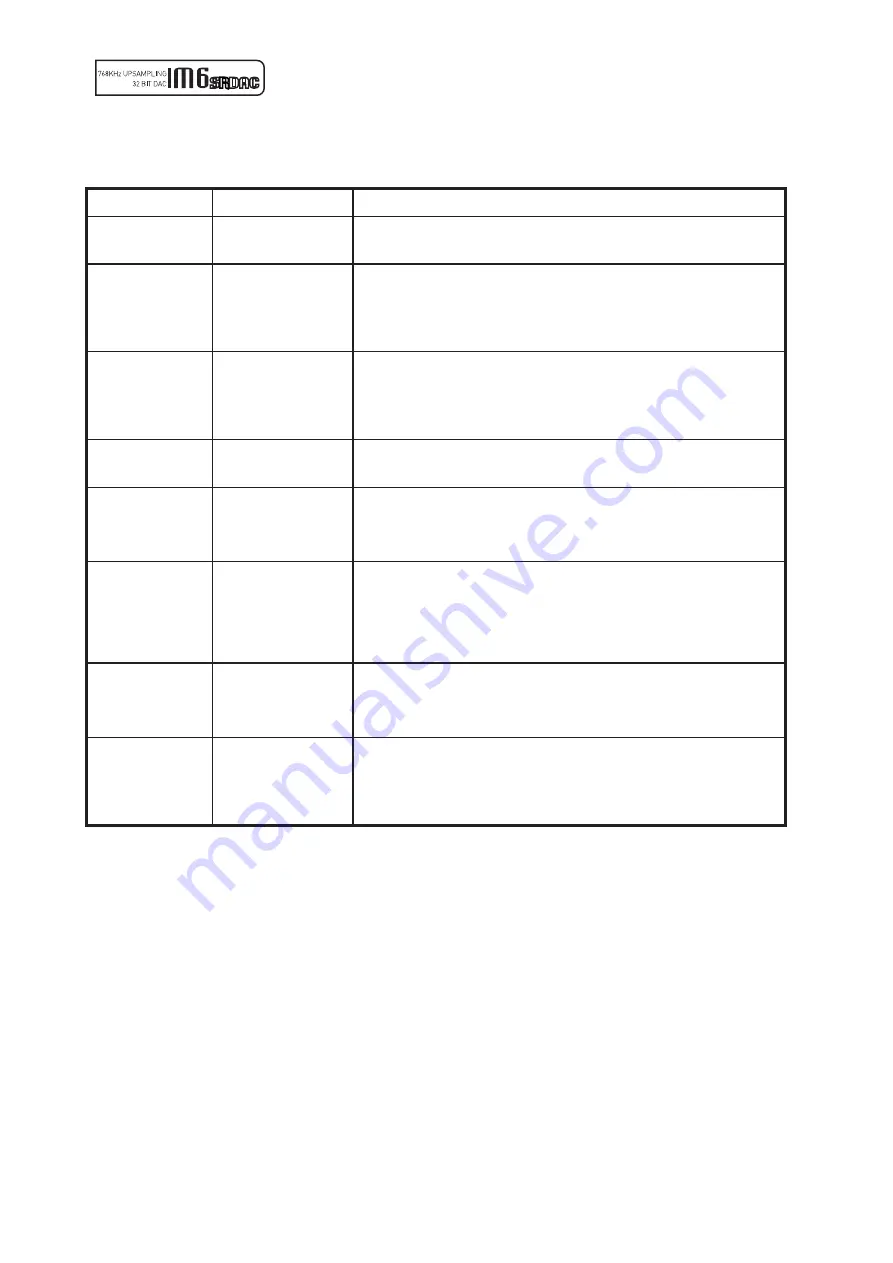
10
Problem
Probable Cause
Remedy
No power.
Power plug is not
inserted into socket
correctly.
Plug in securely into unit’s IEC socket.
Excessive hum from
system speakers.
Audio connector plug not
fully pushed in.
Cable Fault.
Unsuitable Cable
(e.g. cable grounds not
connected).
Insert plug securely.
Check cable is connected at both ends.
Some “esoteric” cables have internal wiring intentionally disconnect
ed/modified.
For best results on all inputs, please use good quality screened coax; signal and
screen directly connected both ends.
Digital input not
working.
No connection to that
input.
Incorrect input selected.
Wrong data type sent to
DAC.
Check connection and cable.
Select correct input.
Check source digital output is set for “16 bit stereo PCM” or similar. This
particularly applies to some TVs, most DVD players, and other home theatre type
devices that may give a multichannel digital output. Refer to the source’s manual
for further information.
No audio output, or
too low level output.
Incorrect or missing
connections.
USB Driver not selected.
Check connections and make sure they are secure.
See the Musical Fidelity website for relevant OS setup information.
Dropouts in sound.
Digital input lead not
properly connected.
Faulty digital input lead.
Faulty optical lead.
Check input lead is fully secured.
Change lead. Please use a good quality straight-through signal-and-ground phono
to phono lead.
Optical lead breakage. This can occur if the optical lead is bent into a radius too
small. Avoid tight corners in routing optical leads.
No audio output from
USB input.
USB Cable not
connected.
M6 USB Driver not
selected.
Check connections and make sure they are secure.
See software section for relevant OS setup information.
Please check device is listed in device manager (Windows®) or in Sound, audio
devices for MAC OS X.
Make sure the Musical Fidelity USB audio device is selected as the default OUTPUT
device.
Check USB port functions with another device.
Not detected when
connected to USB.
USB Cable faulty.
USB not working/
enabled on computer.
Correct USB drivers not
installed.
Check and replace cable.
Check USB port functions with another device.
Download and install the device driver from the software downloads section on the
Musical Fidelity website.
Dropouts in sound
(USB input).
Shared USB port with
another device.
Computer busy with
another application.
Computer low on
resources.
Avoid sharing the USB port with other devices, if possible.
At times an application (program) may intervene, sometimes invisibly e.g. a virus
scanner. When this happens, computer resources are temporarily used up, and
playback may suffer. This is not a fault. Try running fewer applications if possible.
Troubleshooting
Содержание M6SRDAC
Страница 1: ...Instruction Manual ...