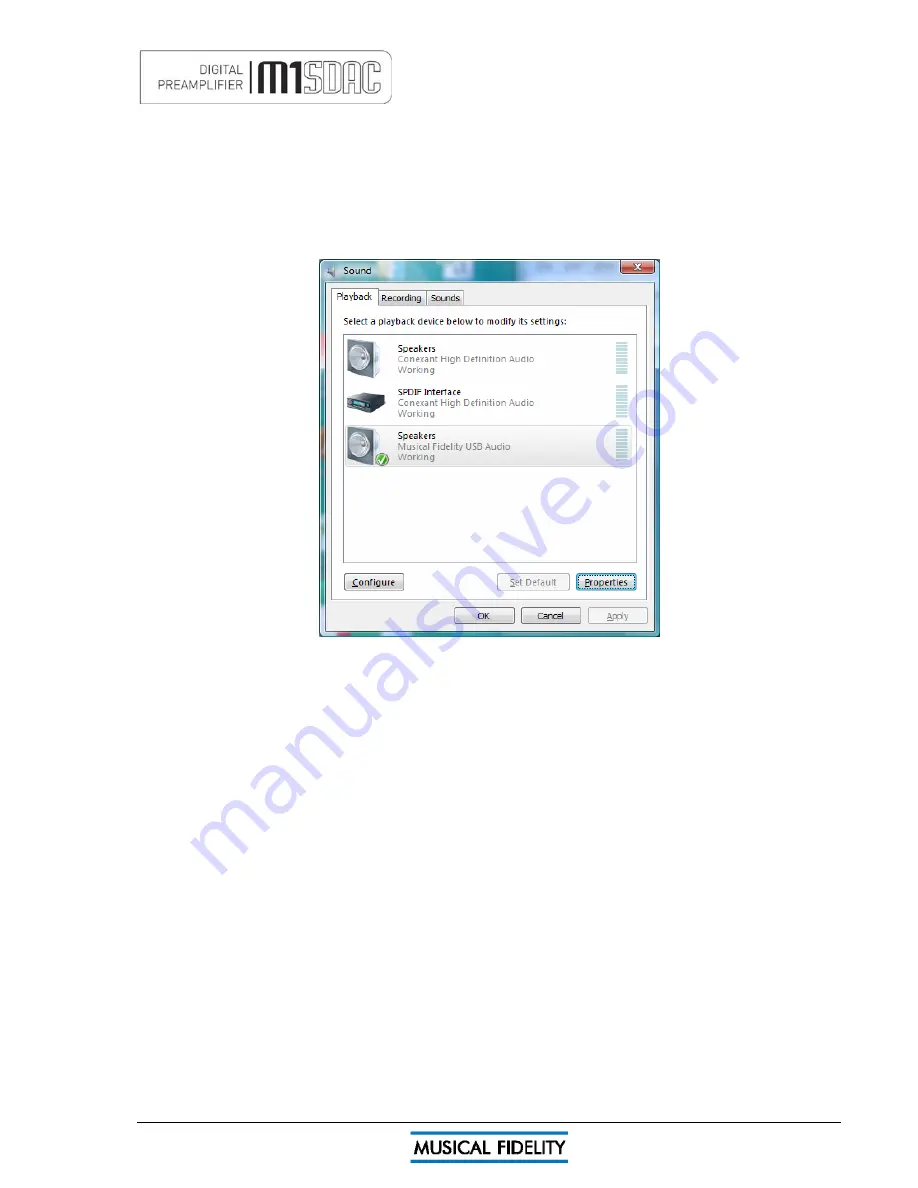
SETTINGS – WINDOWS® VISTA/7
Issue 4
Page 34 of
47
In order to ensure the device is used for music in Windows
®
XP/Vista, you can set it as the default device in
either your favourite media software (please refer to the relevant software HELP or online support) or
Windows
®
itself:
Click the START button and open CONTROL PANEL. In control panel click on “Sounds and Audio Devices
Properties”
In the Audio tab, make sure the MF USB 2.0 Audio Output option is selected as the Default device under Sound
playback.
Click Apply and OK.
You may now use your favourite media player software to play all system software-supported file format tracks
up to and including 24 bits at 192 kHz sample rate.
N.B. You may still need to set 3
rd
party software to “use” the M1 SDAC for playback. Consult software
instructions for details on how to do this.
Содержание M1 SDAC
Страница 2: ......
Страница 29: ...DRIVER UNINSTALL WINDOWS XP Issue 4 Page 29 of 47 Click Finish Driver removal is now complete ...
Страница 36: ...UNINSTALL WINDOWS VISTA 7 Issue 4 Page 36 of 47 Click Finish Driver removal is now complete ...
Страница 44: ...Issue 4 Page 44 of 47 For listening thoughts and observations ...
Страница 45: ...Issue 4 Page 45 of 47 For listening thoughts and observations ...
Страница 46: ...Issue 4 Page 46 of 47 For listening thoughts and observations ...
Страница 47: ...Issue 4 Page 47 of 47 For listening thoughts and observations ...




























