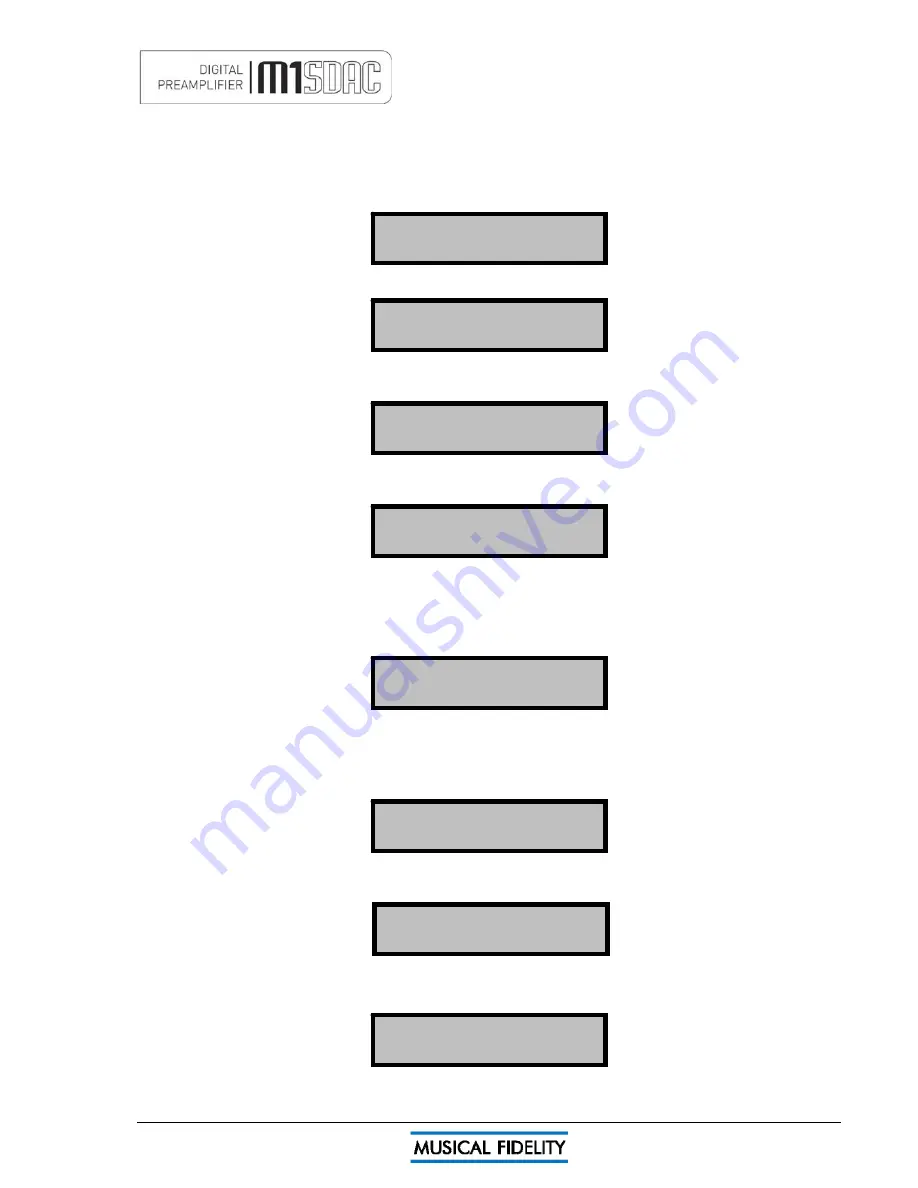
SWITCH ON AND OPERATION
Issue 4
Page 10 of
47
Once the M1 SDAC unit is correctly wired up, and plugged into mains, the orange STBY led should be lit.
In this mode the M1 SDAC is consuming a minimal amount of power. It may be left in this state indefinitely
without harm.
To switch the unit on, press the POWER STBY button so the blue POWER LED is lit.
The display should also come on, in a similar sequence to below:
Product name and firmware version.
M1 SDAC V. 1.00
Musical Fidelity
Volume setting briefly flashed up (volume is always remembered from last time it was switched on, even if
mains is unplugged)
Unit settles displaying current input (input is remembered from last time it was switched on, even if mains is
unplugged)
Rotary Control - As Volume
Turning the rotary control changes the volume accordingly. The display shows both a numeric setting and bar
graph indicating current volume setting. Volume
+ and -
buttons on remote perform the same function.
Adjustment is in 0.5dB steps for single presses and speeds up if button is held down. The setting is
remembered if switching off and on again.
Changing the selected input:
Rotary Control – As input selector
Pressing the rotary selector in enters the "select input" menu. This menu allows one to select an input from a
list. A tick is shown next to the currently selected input.
√
AUXILIARY 1
©
45.5
AUXILIARY 1
Analogue
42.0
Rotating the selector allows one to see the list of possible inputs. A flashing square indicates the current option.
N.B. Selecting "EXIT" in this menu will exit without changing the currently selected input.
To select a particular input, rotate the selector until the desired input is shown on the top line
alongside the flashing square and press the selector knob. The example above shows that the Bluetooth input is
being selected.
BLUETOOTH
No Link
©BLUETOOTH
The unit will switch over to the chosen input and the display will confirm it. The setting is remembered if
switching off and on again.
Содержание M1 SDAC
Страница 2: ......
Страница 29: ...DRIVER UNINSTALL WINDOWS XP Issue 4 Page 29 of 47 Click Finish Driver removal is now complete ...
Страница 36: ...UNINSTALL WINDOWS VISTA 7 Issue 4 Page 36 of 47 Click Finish Driver removal is now complete ...
Страница 44: ...Issue 4 Page 44 of 47 For listening thoughts and observations ...
Страница 45: ...Issue 4 Page 45 of 47 For listening thoughts and observations ...
Страница 46: ...Issue 4 Page 46 of 47 For listening thoughts and observations ...
Страница 47: ...Issue 4 Page 47 of 47 For listening thoughts and observations ...











































