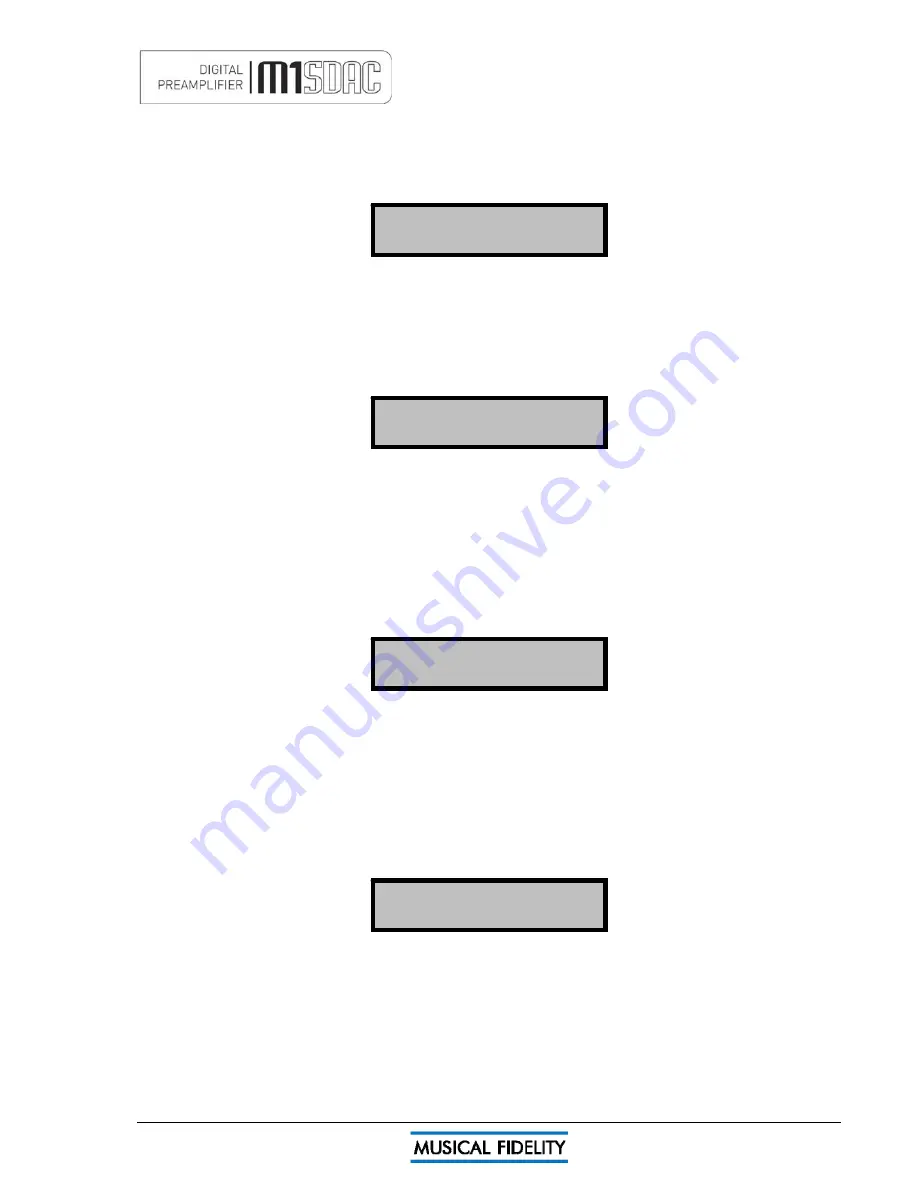
DIGITAL INPUTS
Issue 4
Page 12 of
47
COAXIAL1 input
To use the COAXIAL 1 input, press COAX 1 button on the remote control.
To select from the front panel, press the volume control in to access the source select menu and rotate control
until COAXIAL 1 is next to the flashing square. Then press the volume control to confirm the input. The screen
will change to show the new selected input.
COAXIAL 1
44.1kHz > 192kHz
With valid SPDIF signal present on a selected digital input the unit will show the incoming sampling rate and that
it is being internally up sampled to 192 kHz.
COAXIAL2 input
To use the COAXIAL 2 input, press COAX 2 button on the remote control.
To select from the front panel, press the volume control in to access the source select menu and rotate control
until COAXIAL 2 is next to the flashing square. Then press the volume control to confirm the input. The screen
will change to show the new selected input.
COAXIAL 2
44.1kHz > 192kHz
With valid SPDIF signal present on a selected digital input the unit will show the incoming sampling rate and that
it is being internally up sampled to 192 kHz.
Both coaxial inputs are capable of accepting up to 24 bit 192 kHz PCM stereo data streams.
N.B. For devices with “Surround Sound” digital outputs, it may be necessary to set such device outputs to “2
channel” or “stereo” PCM or similar in order to pass on the correct stream to the M1 SDAC.
AES BALANCED input
To use the AES BALANCED input, press AES button on the remote control.
To select from the front panel, press the volume control in to access the source select menu and rotate control
until COAXIAL 1 is next to the flashing square. Then press the volume control to confirm the input. The screen
will change to show the new selected input.
AES BALANCED
44.1kHz > 192kHz
With valid SPDIF signal present on a selected digital input the unit will show the incoming sampling rate and that
it is being internally up sampled to 192 kHz.
AES balanced input is capable of accepting up to 24 bit 192 kHz PCM stereo data streams.
N.B. For devices with “Surround Sound” digital outputs, it may be necessary to set such outputs to “2 channel”
or “stereo” PCM or similar to pass on the correct stream to the M1 SDAC.
OPTICAL input
To use the OPTICAL input, press OPTICAL button on the remote control.
To select from the front panel, press the volume control in to access the source select menu and rotate control
until OPTICAL is next to the flashing square. Then press the volume control to confirm the input. The screen will
change to show the new selected input.
OPTICAL
44.1kHz > 192kHz
With valid SPDIF signal present on a selected digital input the unit will show the incoming sampling rate and that
it is being internally up sampled to 192 kHz.
The OPTICAL input is capable of accepting up to 24 bit 96 kHz PCM stereo data streams. The incoming data
sample rate is accurately displayed on screen for reference.
N. B. For devices with “Surround Sound” digital outputs, it may be necessary to set such outputs to “2 channel”
or “stereo” PCM or similar to pass on the correct stream to the M1 SDAC.
Содержание M1 SDAC
Страница 2: ......
Страница 29: ...DRIVER UNINSTALL WINDOWS XP Issue 4 Page 29 of 47 Click Finish Driver removal is now complete ...
Страница 36: ...UNINSTALL WINDOWS VISTA 7 Issue 4 Page 36 of 47 Click Finish Driver removal is now complete ...
Страница 44: ...Issue 4 Page 44 of 47 For listening thoughts and observations ...
Страница 45: ...Issue 4 Page 45 of 47 For listening thoughts and observations ...
Страница 46: ...Issue 4 Page 46 of 47 For listening thoughts and observations ...
Страница 47: ...Issue 4 Page 47 of 47 For listening thoughts and observations ...



























