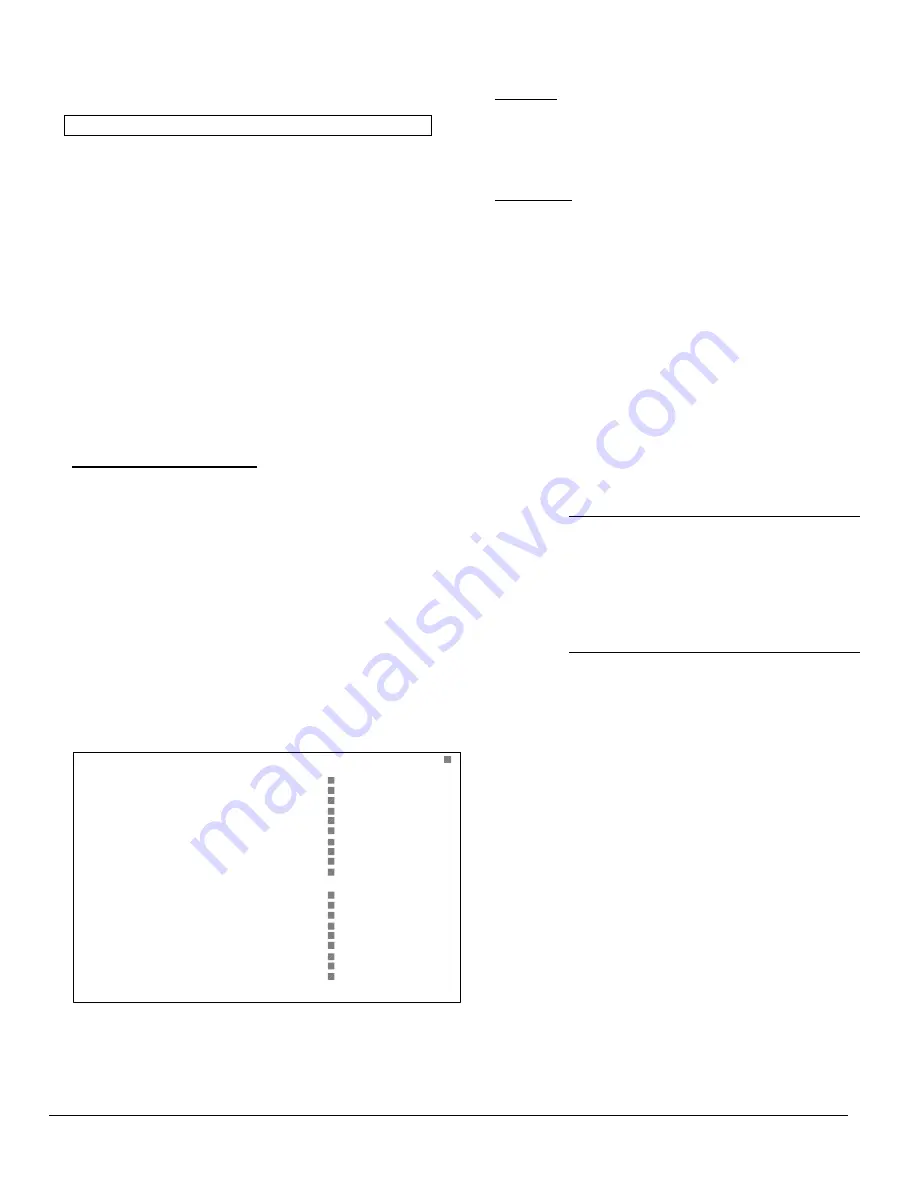
FWMurphy - AS705S, AS710S, AS720S and AS730S PC communication and software mi5266 revision D 19
th
June 2002 p4/8
AS705S units do not support options
F3
,
F4
and
F5
above. At
the top of
all
menu screens is a single line giving information
about the current status of the software. There are four
information 'fields', e.g.:-
AS710 V1.xx File: AS710_002.710 local COM:2
From left to right these fields are:-
Current unit type
(in light blue)
This setting (AS705S, 710S, 720S or
730S) is set at program start up and
determines the range of programming
options available.
Current profile name
(in yellow)
The currently loaded profile name. The type
of file (.705, .710, .720 or .730) should be
the same as the current unit type. When
the software is first started, ‘
(none)
’ is
displayed. If the current profile has been
uploaded from an Autostart (rather than
from disk), the name shown is always
upload.7xx
.
Comm link type
(in red)
The current communications mode, 'local'
or 'remote' (see section 3.9)
COM: 2
(in dark blue)
The current COM port (see section 3.9).
3.4 Monitor Autostart Status
This part of the software allows the PC operator to monitor the
real-time status of a connected Autostart and
engine/generator. It also allows limited control over the
Autostart and generator.
For the monitoring screen to operate, the Autostart must be
switched on and the communication link intact. When the
communication link is local, pressing
F1
from the main menu
gives immediate and unrestricted monitoring and control. If the
link is remote (via modems and the telephone network) the
user must first establish a communication link by use of main
menu function
F3
:
see section 3.6 below.
Whenever the monitoring screen is selected, the PC software
attempts to upload real-time measurement data from the
Autostart – information such as operating mode, engine status,
engine speed, generator frequency, oil pressure, input/output
status, etc. This information is then displayed on-screen:-
Frank W. Murphy - Autostart Monitoring
Comms Link
---------------------------------------
Unit:
Site name:
Mode:
Status:
AS7xx Vx.x
~~~~~~~~~~~~~~~~
AUTO
Gen on load
Timer message
Fault message
Engine speed:
Generator freq:
Generator V:
Generator I:
Battery volts:
WL charge volts:
Oil pressure:
Engine temp:
Hours run:
Mains V:
~~~~ RPM
~~ Hz.
~~~ ~~~ ~~~ V AC
~~~~ ~~~~ ~~~~ A AC
~~.~ V DC
~~ V DC
~~~ psi
~~~ deg C
~~~~
~~~ ~~~ ~~~ V AC
Esc=Quit F1=Start F2=Stop F3=Reset F4=Load F5=O/P A F6=O/P B F7=Mute
F8=Print F9=Test
Remote start
Manual start
Manual stop
Emergency stop
IP1: oil pressure
IP2: engine temp.
IP3: ~~~~~~~~~~~~~~~~
IP4: ~~~~~~~~~~~~~~~~
IP5: ~~~~~~~~~~~~~~~~
O
O
O
O
O
INPUTS:
Fuel
Start
A800 enable
OP1: ~~~~~~~~~~~~~~~~
OP2: ~~~~~~~~~~~~~~~~
OP3: ~~~~~~~~~~~~~~~~
OP4: ~~~~~~~~~~~~~~~~
OP5: Common alarm
OP6: Gen.Contactor
OP7: Mains contactor
OUTPUTS:
The above screen varies slightly with different Autostart types,
according to the hardware features available, e.g. generator
voItage and current monitoring is only available on the AS730S,
mains voltage monitoring is only available on AS720S.
As well as the Autostart and generator parameters shown above,
particular points to note are:-
Link Status
Shown at the top right hand side of the screen, this gives an
indication that communication is in progress. A flashing white
square indicates that data is being transmitted; if data
communication is lost, the square remains grey in colour.
Function keys
The lower line of the screen displays the (PC keyboard) function
keys that may be used to control the remote Autostart:-
Esc (Quit)
Press
Esc
to exit the monitoring/control screen and
return to the software main menu.
F1 (Start)
Press this key to give an immediate, automatic
engine start: Autostart will run the generator off
load, but will automatically load the generator if the
mains fails. If this key is pressed when the engine is
already running, Autostart takes no action.
F2 (Stop)
Press
F2
to stop the engine. This key has no
effect if a site mains fail or remote start condition
is present (and the Autostart is running the
generator on load).
F3 (Reset)
May be used to reset a shutdown fault condition,
provided that the Autostart is in Auto mode.
Faults which occur in Manual mode cannot be
remotely reset.
WARNING:
This key should only be pressed if
the reason for the displayed fault has been
established and corrected. When
F3
is pressed,
the Autostart returns to 'Auto/standby' mode, and
will automatically start the engine again if a
remote start or mains fail condition exists. If the
fault has not been corrected, damage to plant may
occur when the engine automatically restarts.
F4
(load reset)
This key may be used to manually re-load the
generator, after Autostart has automatically taken
the generator off load (e.g. because of voltage,
frequency or current fault). When
F4
is pressed,
Autostart only attempts to put the generator back
on load if the measured voltage, frequency and
current have returned to within normal limits.
F5 (O/P A)
May be used to activate any Autostart output that
has been programmed to a
PC cntrl A
function.
The Autostart output can be remotely turned on or
off (activating/deactivating plant or control circuitry)
by pressing
F5
on the PC keyboard. For full details
see Programming literature mi5265.
F6 (O/P B)
Similar to
F5
above, but pressing key activates
any output programmed to
PC cntrl B
.
F7 (Mute)
If a generator fault occurs, the software will
activate the PC speaker. Press
F7
to mute the
speaker.
F8 (Print)
May be used to print out the monitoring screen on
the locally connected printer.
F9 (Test)
Initiates an automatic, timed test of the engine or
generator. Once initiated, the test will run for the
unit’s pre-programmed ‘remote test’ time, even if
the communication link is disconnected.


























