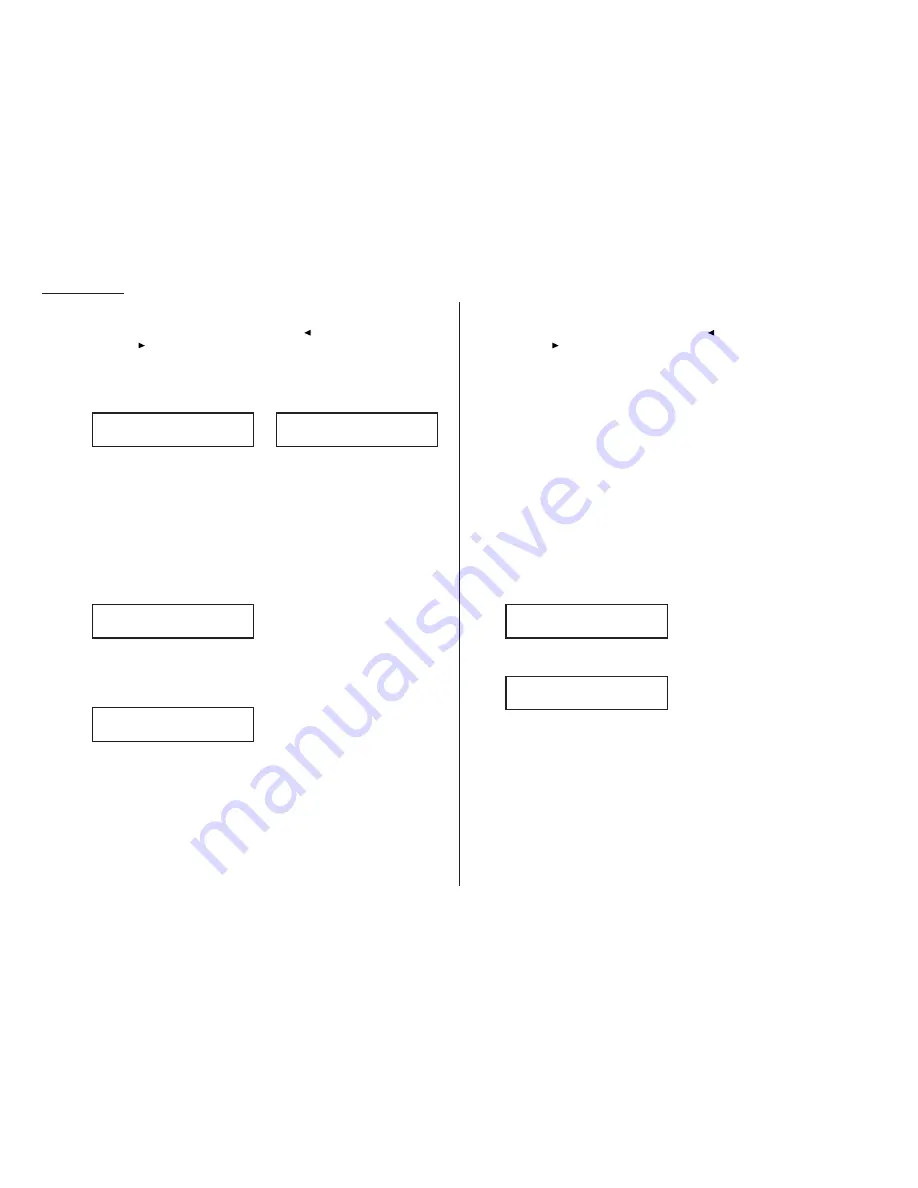
Beyond the basics
Note: If you make a mistake or want to erase characters entered in a previ-
ous setting, press
CANCEL
to erase leftward. Or, if you want to change
just one character in the number, press
to move the cursor leftward,
or
to move it rightward, to that character and press
CANCEL
to
erase it. Then re-enter until the number is just as you want it.
6
When the number is as you want it, press
ENTER
to store it.
7
The
LCD
now displays:
or
The machine now is prompting you for a name — a Location
ID
, remember? —
so you’ll be able to find it easily in the EasyDial directory (see page 2.14).
If you do not wish to enter or change this number’s Location
ID
, skip to step 9.
If you do wish to enter or change this number’s Location
ID
, proceed to step 8.
8
A number’s Location
ID
may be up to 16 characters in length. You enter the
Location
ID
the same way you entered your fax name during EasyStart. We’ll
review the process, here. (If you’re changing a previously entered Location
ID
,
see the note at the end of this step.)
Important: As in EasyStart, you enter letters and other non-numeric char-
acters through using the one-touch keys.
The word “Upper” means the machine is currently set for entering only
upper-case letters. If you press
R
, the machine will see it as an
R
(not an r).
To change it so that pressing a one-touch key will produce a lower-case letter
rather than an upper-case letter, press
U
2/abc. The display will change to:
This means pressing one-touch keys will enter lower-case letters: pressing
R
will produce an r (not an
R
) on the display.
To switch back for upper-case entries, press
U
1/
ABC
.
To enter spaces, punctuation and symbols, press
U
3/
SYMBOL
. This lets you
enter the blue characters shown on the one-touch keypad.
To enter a wide variety of characters, use the
CODE
function. (Review the
explanation on page 2.3.) Most of the time, you will probably find the
ABC
,
abc and
SYMBOL
keys to be sufficient.
Note: If you make a mistake or want to erase characters entered in a previ-
ous setting, press
CANCEL
to erase leftward. Or, if you want to change
just one character in the name, press
to move the cursor leftward,
or
to move it rightward, to that character and press
CANCEL
to
erase it. Then re-enter until the name is just as you want it.
9
Press
ENTER
.
The
LCD
will display the next speed-dial number.
If you do not wish to enter any more speed-dial numbers, press
STOP
to finish.
If you do not wish to enter the currently displayed speed-dial number but do
want to enter another speed-dial number, go back to step 2.
If you do wish to enter this speed-dial number, go back to step 4.
Fax dialing via speed-dial
To dial a fax call using a speed-dial number:
1
Insert the document.
2
Adjust resolution and contrast if necessary.
3
Toggle between transmission from the feeder or from memory if necessary, by
pressing
MEMORY TRANSMIT
.
4
Press
SPEED DIAL
/
TEL INDEX
. The
LCD
will show:
5
Use the numeric keypad to enter the three-digit identifier (such as 018, in this
example) for the speed-dial number you want to dial. The
LCD
will show:
6
Press
START
.
The machine will handle the call from here. The sequence will vary depending upon
whether you specified transmission from memory or transmission from the feeder.
Shipping & Receiving
S018_
Enter Speed Dial No.
S_
005:Name :Lower
_
005:Name :Upper
_
005:Name :Upper
West Coast Sales_
005:Name :Upper
_
2.12
Содержание F-98
Страница 1: ...Operating Instructions For Muratec s F 98 plain paper fax machines ...
Страница 3: ...Welcome ...
Страница 8: ...Getting started A quick and friendly trip through the basics of your Muratec fax machine ...
Страница 28: ...Beyond the basics We ve covered the musts Now let s explore the goodies ...
Страница 100: ...Just in case 3 21 This page intentionally blank ...
Страница 101: ...Appendix and index ...
















































