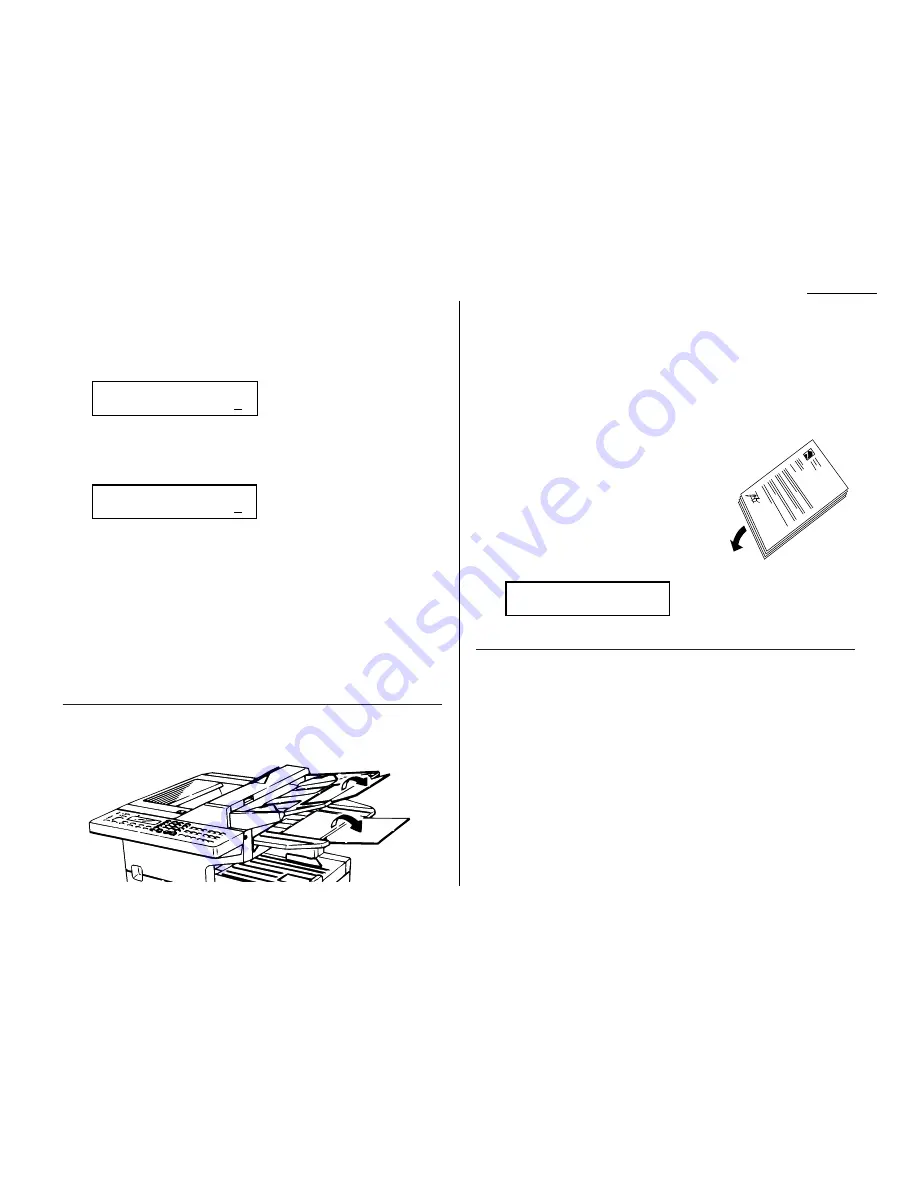
1.13
Getting started
Changing the pause length
The pause is set by the factory to last five seconds, but you can set it to last as long
as ten seconds if necessary. If you find the five-second pause is satisfactory when
you use it with your phone system, do not make this change. But, if you must:
1
Press
PROGRAM
,
J
, 0, 5,
ENTER
.
If the setting you see is acceptable, skip to step 3.
Otherwise, proceed to step 2.
2
Use the numeric keypad to enter the desired length of the dialing pause.
Here, we’ve chosen nine seconds.
Note: The length setting requires two digits, so there always must be a lead-
ing zero for lengths other than 10 seconds.
3
Press
ENTER
to save the setting.
Potential problems with call-waiting and voice mail
Telephone call-waiting signals can stop fax transmission and reception. And, of
course, any service — such as voice mail — which may intercept your calls can keep
your fax machine from getting fax calls.
If you must use only one phone line, please consult your telephone company for
information on how you can temporarily disable call-waiting or voice mail while
using the fax machine.
Adjusting the machine for larger documents
If you’re using larger documents, you can adjust the document hopper and the docu-
ment tray. Just flip the top up or down, as appropriate for your documents’ sizes.
How to insert a document
1
Adjust the document guides — by sliding either of them to the left or right —
to fit the page (s) you’ll be faxing. Your fax machine’s automatic document
feeder will hold up to 30 pages.
Note: Your machine’s scanning width is 8.2
″
. When you insert a letter-sized
document, your machine scans the center 8.2
″
and sends it unreduced
(see pages 2.3–2.4 for more on reduction). This means that there will
be a 0.15
″
margin on each side of the page that your fax machine will
not scan.
2
If you’re sending a multi-page document, “fan”
the pages slightly. The bottom sheet should
extend just slightly from the others.
3
Insert the document face up. The fax machine
will “grab” the first page of the document and
position it for faxing. (If need be, readjust the
document guides for the best fit.)
The
LCD
will now show the scanning width set-
ting and the amount of memory available:
Speaking of memory . . .
Using memory transmission
Your fax machine has a great memory! Take advantage of it, and you could:
Save Time. By using your fax machine’s memory, you won’t have to wait for your
machine while it completes the transmission. Simply scan your document into your
fax machine’s memory, and you can walk away with your original in hand.
Save Money. Here’s a real money-saver on long-distance fax calls: if you’re trans-
mitting to another memory-equipped Muratec fax machine, your machine will send
the document directly into the other machine’s memory and hang up! (The receiving
machine then prints out your message from its memory after the call has ended.)
This cuts your actual on-line time to a minimum.
Save Even More Money. Set up a delayed command (see pages 2.19–2.20) to send
your document to that other Muratec fax machine after hours, and you can save
more money, because the line charges will be cheaper.
You can set your fax to always transmit from memory as a default.
Document Ready
A4 Memory100%
Set Dialing Pause
Time (05-10): 09
Set Dialing Pause
Time (05-10): 05
Содержание F-98
Страница 1: ...Operating Instructions For Muratec s F 98 plain paper fax machines ...
Страница 3: ...Welcome ...
Страница 8: ...Getting started A quick and friendly trip through the basics of your Muratec fax machine ...
Страница 28: ...Beyond the basics We ve covered the musts Now let s explore the goodies ...
Страница 100: ...Just in case 3 21 This page intentionally blank ...
Страница 101: ...Appendix and index ...






























