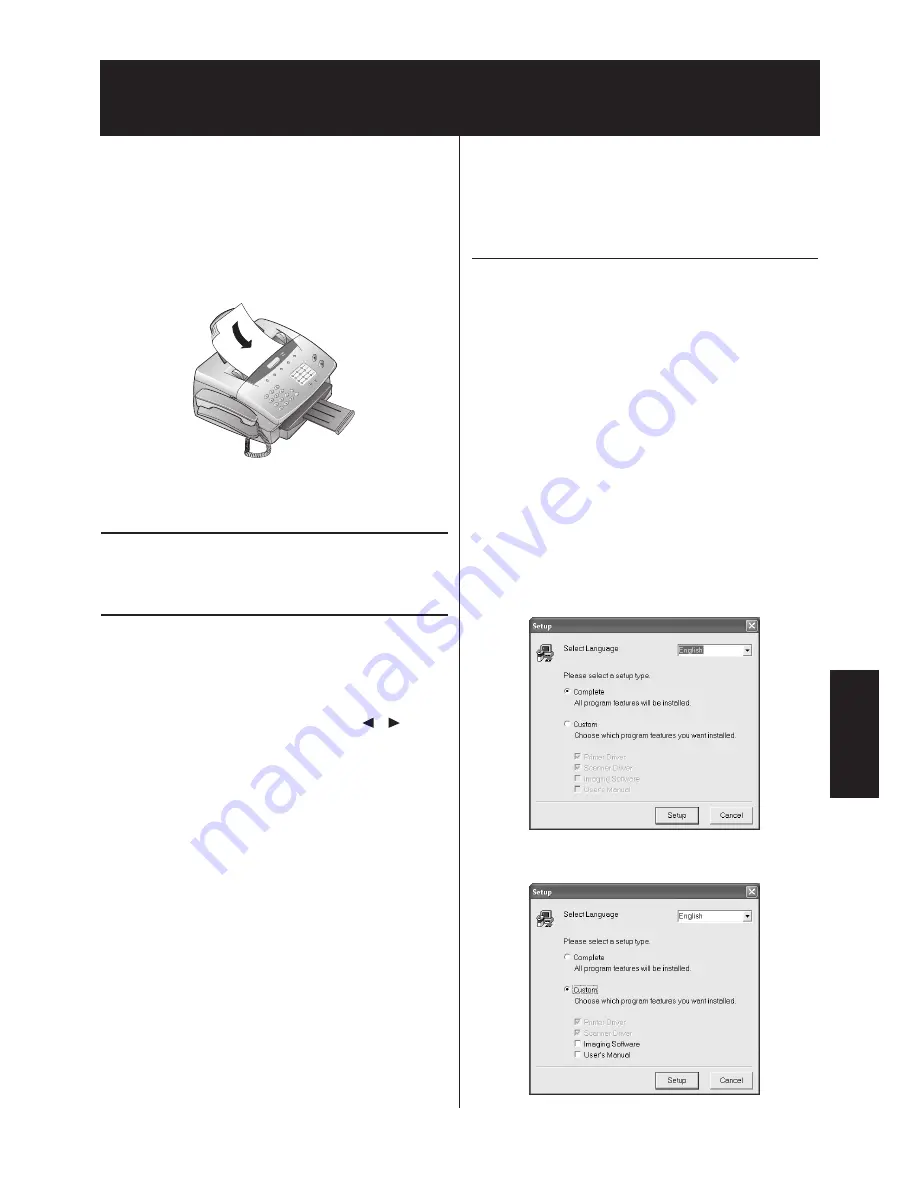
5.1
Copier / Printer
/ Scanner
Making copies
You can use your fax machine to make copies of an original.
Resolution
"STANDARD"
is set by default. To select a better
image quality press
RESOLUTION
(see page 4.2 Resolution).
1
Place the document in the document feeder, face down.
2
To select a better image quality press RESOLUTION.
Single copies
1
To make a single copy of the original, press
START/COPY
three times. Copying starts immediately.
Multiple copies and enlarging/reducing
1
To make multiple copies of the original, press
START/COPY
once.
2
The display shows
"COPY COUNT:01"
. Use the digit
keys to enter the number of copies you want (maximum
of 99). Press
START/COPY
.
3
The display shows :
"SIZE:100%"
. Use
/
to
enlarge or reduce the copy.
Note:
You can reduce the copy to 50% and enlarge it up
to 200%.
4
Press
START/COPY
. The fax machine will scan the first
page of the document and start copying it.
Using as a Printer
Installing the printer and scanner driver
To use your machine as a printer or a scanner, install the drivers
on the CD-ROM to your computer.
Before installing the printer and scanner driver to the PC, be
sure that your machine is connected to the PC either by printer
cable or by USB cable.
The following operation systems are supported;
Windows 95/98/Me
Windows NT 4.0
Windows 2000/XP
Note:
To install the printer driver software using Windows NT,
Windows2000 or WindowsXP, you must be logged in as
the administrator.
Note:
According to your Windows version, the procedure may
vary. In this case, follow the instructions on the screen to
install it.
1
Insert the CD-ROM into your CD-ROM driver. The setup
program begins.
2
Select language and setup type.
When you select "Custom" for setup type, check boxes
wether to install Imaging software and User's manual.
Copier / Printer / Scanner
Содержание F-68P
Страница 21: ...This page is intentionally blank 4 6...
Страница 27: ...This page is intentionally blank 5 6...
Страница 32: ...DA2 90010 60...

























