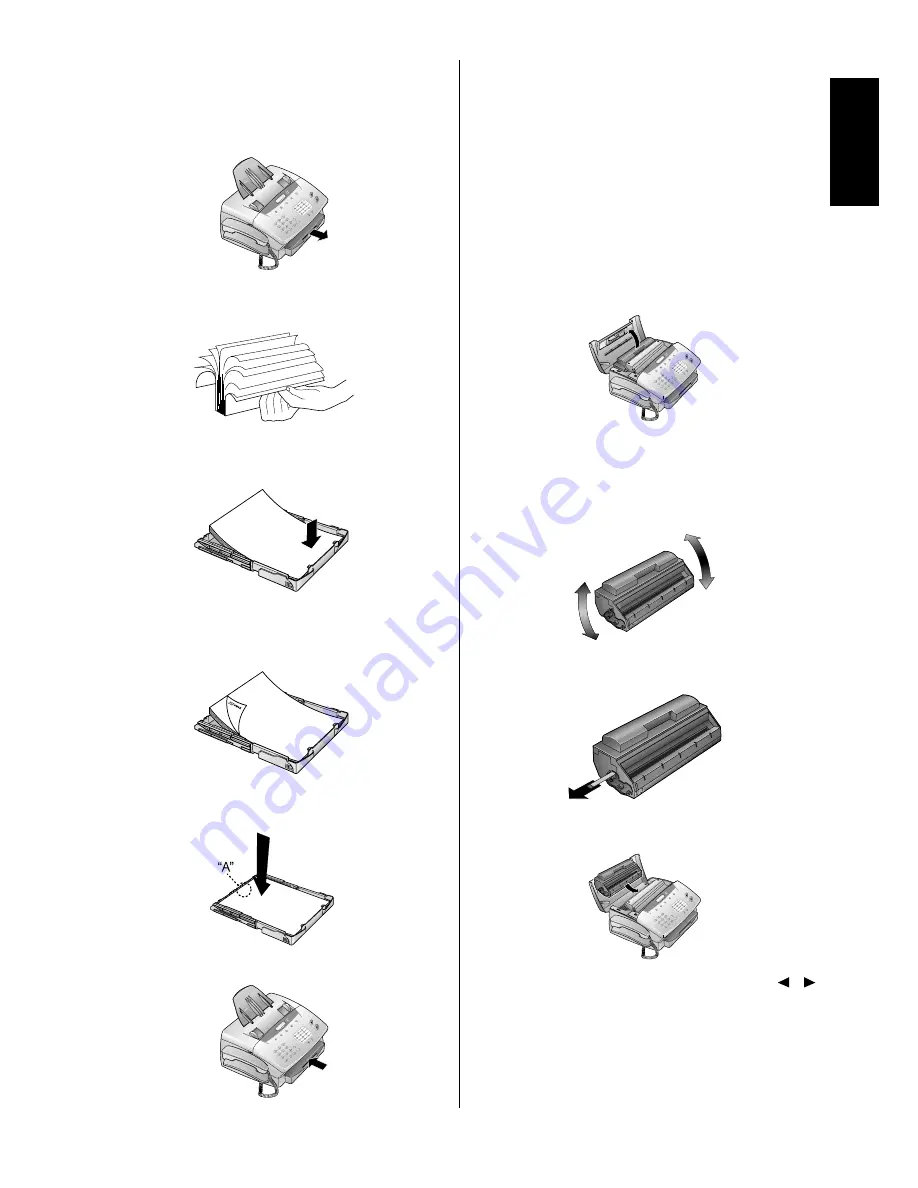
Loading paper
1
Pull out the paper tray.
2
Fan the paper to prevent more than one sheet being drawn
through at a time.
3
Open the cover of the paper tray and insert paper up to
the mark. (Standard A4 210 x 297mm)
4
Insert documents that need to be printed or copied (such
as templates or headed paper) with the printed side (face
down).
5
Push the paper down until the small lever (A) locks into
place. Replace the cover.
6
Carefully push in the paper tray.
Inserting and
changing the toner
cartridge
Before you can send, receive or copy documents, there must be
a toner cartridge in the fax machine. A free toner cartridge is
included with your fax machine. When you first insert the ton-
ner cartridge, begin from
step 2
. When changing the tonner
cartridge, begin from step 1.
1
Open the top cover and take out the toner cartridge.
2
Take the cartridge out of the packaging and remove the
extra paper.
3
Shake the toner several times to improve the print quality.
Note:
Do not touch the underside of the toner cartridge
as this can affect the print quality.
4
Carefully pull out the tab on the left-hand side of the car-
tridge.
5
Grip the cover at the sides and fold it backwards. Insert
the toner cartridge into the holder until it locks.
6
The display shows
“NEW TONER?(Y/N)”
. Use
/
to select
“Y”
. Press
START/COPY
to confirm and close
the cover.
Important: DO NOT use a used toner cartridge.
You can obtain toner cartridge from specialist
retailers.
Only use Muratec original TS68A toner cartridge.
Inst
allation
1.5
Содержание F-68P
Страница 21: ...This page is intentionally blank 4 6...
Страница 27: ...This page is intentionally blank 5 6...
Страница 32: ...DA2 90010 60...

























