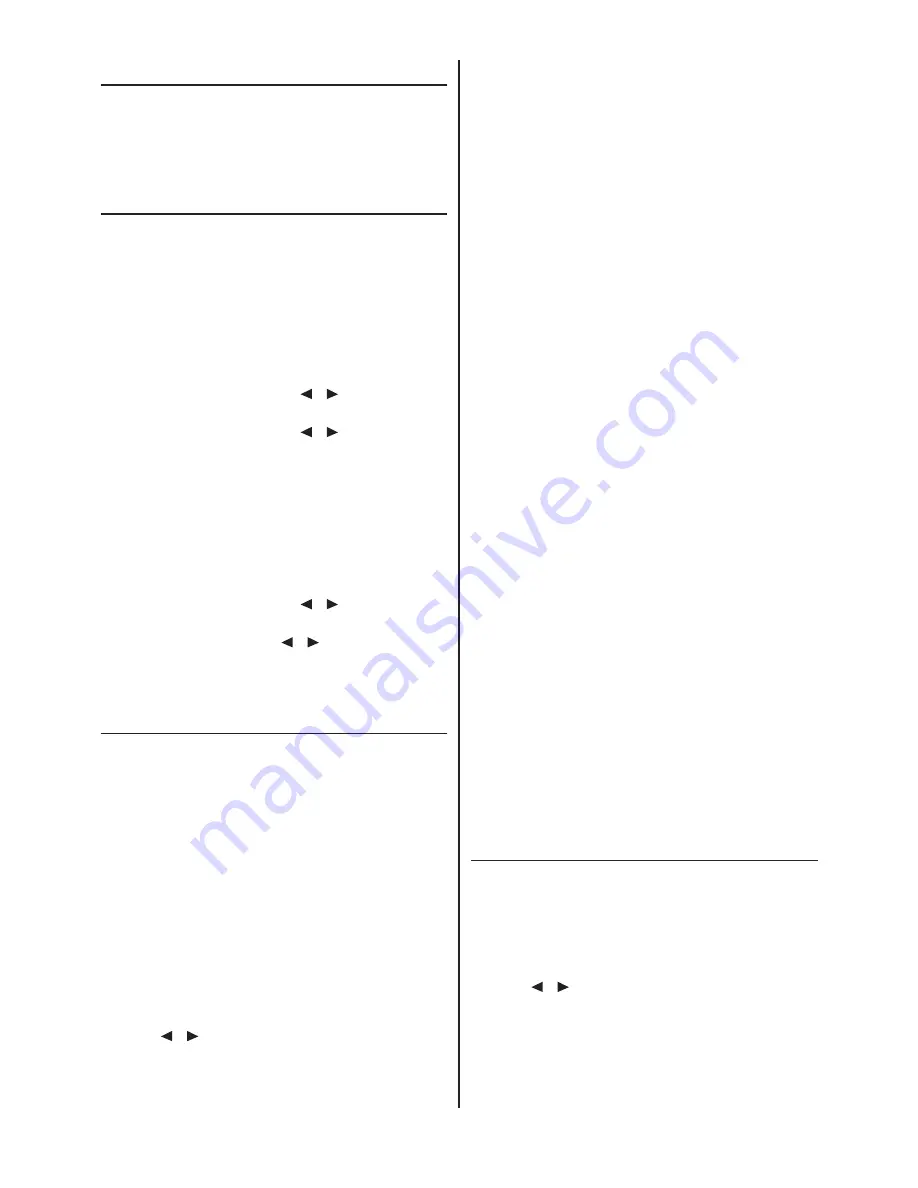
Resolution
Your fax machine has four different resolutions. In addition to
"STANDARD"
(for faxes), there is
"FINE"
(for small print and
drawings),
"SUPER FINE"
(for copies) and
PHOTO
(for pho-
tographs and other such images). Keep pressing
RESOLUTION
until the display shows the option you want.
Reducing
To ensure that faxes that are longer than A4 are printed out on
one page, you can automatically reduce the page. You can define
the extent to which the page is reduced.
Automatic
If this function is activated, an over-long fax is reduced by the
amount specified in the function described below (see Limit).
1
Press
MENU, 3, 3, 4
. The display shows
"34 REDUC-
TION"
.
2
Press
START/COPY
and use
/
to select
"1 AUTOREDUCTION"
.
3
Press
START/COPY
and use
/
to select
"ON"
or
"OFF"
.
4
Press
START/COPY
and then
STOP
three times to end
the function.
Limit
This function lets you select the amount by which an over-long
fax is to be reduced.
1
Press
MENU, 3, 3, 4
.
2
Press
START/COPY
and use
/
to select
"2 THRESHOLD"
.
3
Press
START/COPY
use
/
to select a value
between 0 and 30 mm .
4
Press
START/COPY
and then
STOP
three times.
Memory
If there is no paper in the paper tray or if the toner is empty,
incoming faxes will be stored in memory (around 120 pages
according to SLEREXE letter). If an incoming fax has been
stored in memory the display will show
"FAX IN MEMORY"
.
Once the paper tray is refilled or the toner replaced all the faxes
stored in memory can be printed out (see Printing from memory).
When a fax has been printed, it is deleted from memory. If print-
ing is interrupted all the faxes that have not yet been printed in
full remain in memory. Once the memory is full no further
pages can be stored.
Printing later
You can choose whether faxes are to be printed immediately
from memory or later.
1
Press
MENU, 3, 3, 3
. The display shows
"33 MEMORY
MODE"
. Press
START/COPY
.
2
Use
/
to select
"PRINT NOW"
(faxes are printed
out as soon as the paper tray is refilled) or
LATER"
(faxes are printed out when you want).
3
Press
START/COPY
and then
STOP
twice.
Printing from memory
If there is a document in memory the display will show
"FAX
IN MEMORY"
.
1
Press
MEMORY, 3
.
2
Press
START/COPY
. If faxes are stored they will be
printed out.
Sending from memory
You can scan in documents, store them in memory and send
them from memory. When they have been sent, the faxes are
cleared from memory.
1
Place the document to be faxed loosely in the document
feeder,
face down
.
2
Press
MEMORY, 1
.
a
If you want to sent the fax immediately, select
"1.NOW"
and press
START/COPY
.
b
If you want to send the fax later select
"2.LATER"
, and
press
START/COPY
. Enter the time you want to send it
(within 24 hours, e.g. 18 30 for 6.30 pm) and press
START/COPY
.
3
Enter the fax number and press
START/COPY
. The doc-
ument will be scanned and sent.
Canceling
1
Press
MEMORY, 4
and
START/COPY
. The display
shows
"ARE YOU SURE?"
2
Press
START/COPY
to delete the faxes from memory or
press
STOP
to cancel.
If the line is busy, automatic redial is activated.
1
If you wish to cancel automatic redial, press
MENU, 7,
7, 4
and then
START/COPY
.
Note:
A power failure will clear the faxes from memory.
Clearing memory
With this function you can delete faxes or documents from
memory.
1
Press
MEMORY, 4
and
START/COPY
. The display
shows
"ARE YOU SURE?"
2
Press
START/COPY
to delete the faxes from memory or
press
STOP
to cancel.
Groups
You can combine entries in your phonebook into groups so you
can send a fax to several people at the same time, for example.
Setting up a group
1
Press
MENU, 1, 3
. The display shows
"13 GROUPS"
.
Press
START/COPY
.
2
Use
/
to select the digit under which you want to
store the group (max of five groups), e.g.
"GROUP
NO.:G1"
.
3
Press
START/COPY
.
4
Enter a name for the group using the digit keys (up to 32
characters) and press
START/COPY
.
4.2
Содержание F-68P
Страница 21: ...This page is intentionally blank 4 6...
Страница 27: ...This page is intentionally blank 5 6...
Страница 32: ...DA2 90010 60...






























