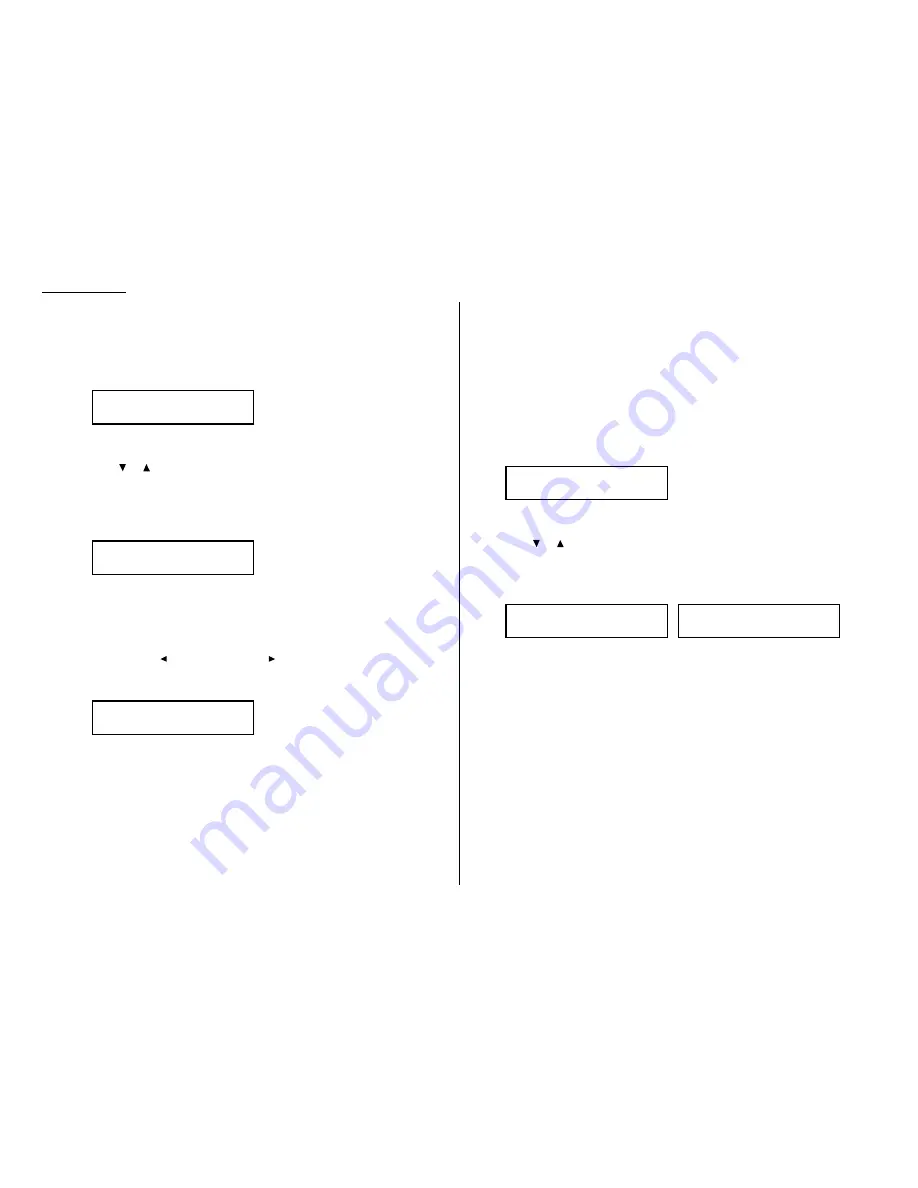
Using one-touch keys
Your fax machine stores up to 56 one-touch numbers using the keys marked 01–56.
Entering or changing a one-touch number
1
Press
MENU
, 1, 1, 1,
ENTER
. The
LCD
shows the empty one-touch number:
Note: If a one-touch number other than 01 appears on the
LCD
, it means
that you have already entered a number for 01.
2
Press
or
to select the one-touch key in which you want to store a number
or change a previously stored number.
Note: You can select the one-touch key by pressing that key on the control
panel.
3
Press
ENTER
. The
LCD
shows:
4
Use the numeric keypad to enter the number exactly as your machine should
dial it, including whatever access codes your phone system requires. (You may
want to review “Special dialing characters,” page 3.1.) The number can be up
to 40 characters in length:
Your
LCD
can show only 20 characters at a time. To view characters beyond
those 20, press
to scroll to the left or
to scroll to the right.
5
When the number is as you want it, press
ENTER
to store it. The
LCD
will
show:
The machine is now prompting you for a name — a Location
ID
— so you’ll be
able to find it in the EasyDial directory (see page 3.7).
Note: If a Location
ID
is already registered in this one-touch key, it is shown
on the
LCD
. If you wish to change the location
ID
, press
CANCEL
to
erase it and then enter another location
ID
.
6
Enter the Location
ID
. (Regarding how to enter the character, see “Entering
character” on page 1.12.) A number’s Location
ID
may be up to 24 characters
in length.
7
Press
ENTER
to save the setting.
The
LCD
will display the next empty one-touch number.
If you do want to enter another one-touch number, go back to step 2.
If you do not want to enter any more one-touch numbers, press
STOP
to finish.
Use the autodialer labels in your fax’s packaging to write down the stored
numbers for easy reference.
Erasing a one-touch number
1
Press
MENU
, 1, 1, 2,
ENTER
. The
LCD
shows the one-touch number you have
already entered:
Note: If the one-touch number that appears is other than 01, it means that
01 is empty.
2
Press
or
to select the one-touch key you want to erase.
Note: You can select the one-touch key by pressing that key on the control
panel.
3
Press
ENTER
. The following two displays will appear alternately:
Important: If you want to quit without erasing the one-touch number
you’ve selected, press
CANCEL
. The fax will return to step 2.
4
Press
ENTER
to erase the number.
To erase another one-touch number, repeat steps 2–4.
Otherwise, press
STOP
to return to standby mode.
Printing a list of one-touch numbers
Forgot which number is stored in which one-touch key? Just print a list of your one-
touch numbers. The list includes each key’s number, the Location
ID
(if any) and
fax/telephone number you’ve stored in the key.
To print a list of one-touch numbers, press
MENU
, 5, 1, 0, 5,
ENTER
.
02:Erase One-Touch
No
→
→
Cancel
02:Erase One-Touch
Yes
→
→
Enter
Select One-Touch
01:9-1-555-345-6789
02:Name ;Upper
_
02:Fax Number
_
Select One-Touch
01:No Number Stored
Advanced features
3.2
Содержание F-320
Страница 1: ...F 320 Operating Instructions Plain paper Digital Fax ...
Страница 7: ...This page intentionally blank ...
Страница 32: ...1 21 Getting started This page intentionally blank ...
Страница 48: ...2 15 Basic operation This page intentionally blank ...
Страница 98: ...Advanced features This page intentionally blank 3 49 ...
Страница 110: ...Changing the default settings This page intentionally blank 4 11 ...
Страница 132: ...Just in case This page intentionally blank 5 21 ...
Страница 133: ...Appendix and index ...
Страница 141: ...This page intentionally blank Appendix and index AI 8 ...
















































