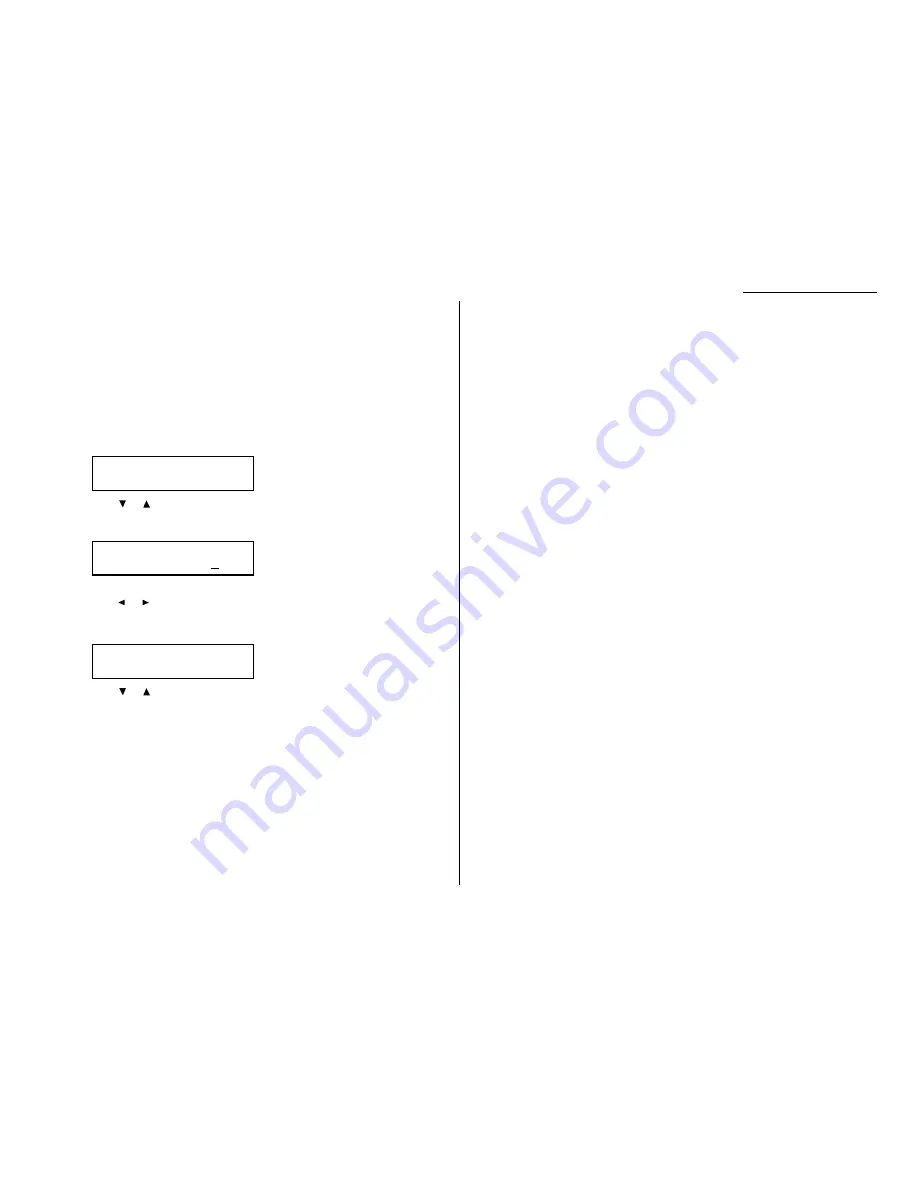
Bypass Tray priority
If you set the same sized paper to both the paper cassette and bypass tray, and this
mode is turned to on, the machine gives priority to use the paper which is set on the
bypass tray than the paper in the cassette.
To adjust the copy print settings
Default setting: Copy reduction rate: 100%, Margin: 24 mm, Bypass tray priority: Off
1
Press
MENU
, 2, 3, 2,
ENTER
. The
LCD
shows the current reduction rate for copy-
ing:
2
Press
or
until the reduction setting you want appears.
3
Press
ENTER
to save the setting. The
LCD
shows the current print margin:
4
Use the numeric keypad to enter the print margin you want. If necessary,
press
or
to move the cursor.
5
Press
ENTER
to save the setting. The
LCD
shows the current setting for bypass
tray priority:
6
Press
or
until the setting you want appears.
7
Press
ENTER
to save the setting.
Bypass Priority :Off
$
$
/
#
#
/Enter
Margin
(00-85) 24 mm
Prt Reduc.Rate :100%
$
$
/
#
#
/Enter
Changing the default settings
4.7
Содержание F-320
Страница 1: ...F 320 Operating Instructions Plain paper Digital Fax ...
Страница 7: ...This page intentionally blank ...
Страница 32: ...1 21 Getting started This page intentionally blank ...
Страница 48: ...2 15 Basic operation This page intentionally blank ...
Страница 98: ...Advanced features This page intentionally blank 3 49 ...
Страница 110: ...Changing the default settings This page intentionally blank 4 11 ...
Страница 132: ...Just in case This page intentionally blank 5 21 ...
Страница 133: ...Appendix and index ...
Страница 141: ...This page intentionally blank Appendix and index AI 8 ...






























