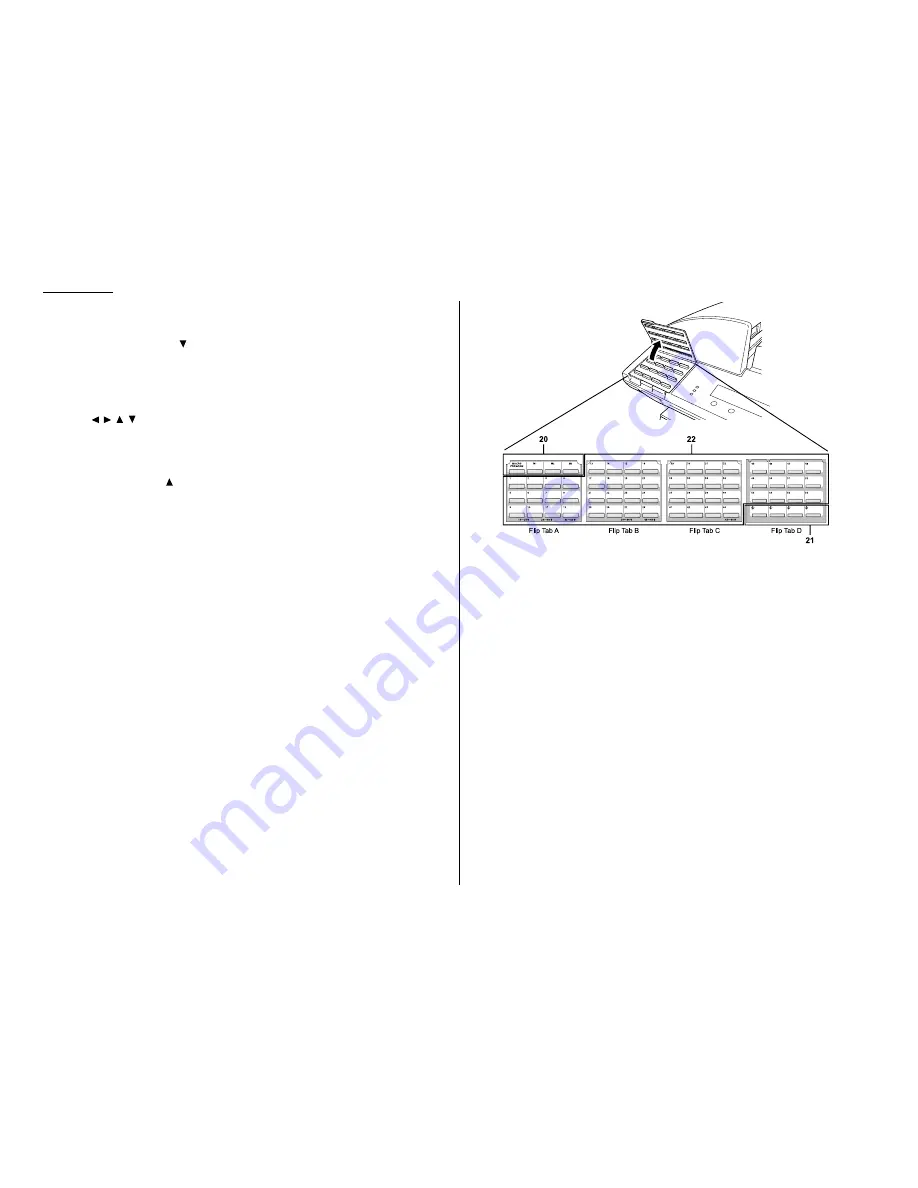
1.4
Getting started
7
MENU
— Any function can be started by first pressing this key and then enter-
ing the function number.
8
TEL INDEX
— Press
to display one-touch and speed-dial entries sorted
alphanumerically, as in a telephone directory. (See page 3.7.)
9
ENTER
— This key confirms user settings, begins operations, and moves
through command levels.
10
Cursor Keys
— Scrolls (moves) through features and command options as dis-
played on the
LCD
.
11
CANCEL
— Press to delete characters on the
LCD
and cancel commands you
have entered into the machine.
12
REDIAL
— Press
to redial the numbers you have dialed.
13
BACK
— Press to go back to the previous step.
14
CONTRAST
— Press to adjust the contrast level.
15
DOCUMENT MODE
— Press to select the document mode – Normal, Fine,
Superfine or Grayscale.
16
Liquid crystal display (
LCD
) — Shows the machine’s status and lets you
see what you’re programming into the machine. The display shows 2 lines, 20
characters per line. If the
LCD
is blank, the machine is off.
17
MEMORY RECEIVE
light — Glows when the machine is receiving an incoming
fax document into its electronic memory.
18
COMM
. light — Glows when the machine is communicating with another
machine.
19
ALARM
light — Glows when a problem occurs during fax communication,
printing or scanning. The light stays on until the machine prints a Check
Message report.
20
Macro Keys — Programming the Macro keys (
M
1,
M
2 and
M
3) can reduce
many steps of the operation to a simple press of a key. You can “teach” the
Macro keys to carry out one of the several operations (see pages 3.16–3.18).
21
Programmable One-touch Keys — The keys labeled 57 to 60 let you teach
your machine an advanced multi-step function just once, and then recall the
function at any time by pressing one of these keys.
22
One-touch Keys — The keys labeled 01-56 offer one-touch dialing conve-
nience.
Содержание F-320
Страница 1: ...F 320 Operating Instructions Plain paper Digital Fax ...
Страница 7: ...This page intentionally blank ...
Страница 32: ...1 21 Getting started This page intentionally blank ...
Страница 48: ...2 15 Basic operation This page intentionally blank ...
Страница 98: ...Advanced features This page intentionally blank 3 49 ...
Страница 110: ...Changing the default settings This page intentionally blank 4 11 ...
Страница 132: ...Just in case This page intentionally blank 5 21 ...
Страница 133: ...Appendix and index ...
Страница 141: ...This page intentionally blank Appendix and index AI 8 ...
















































