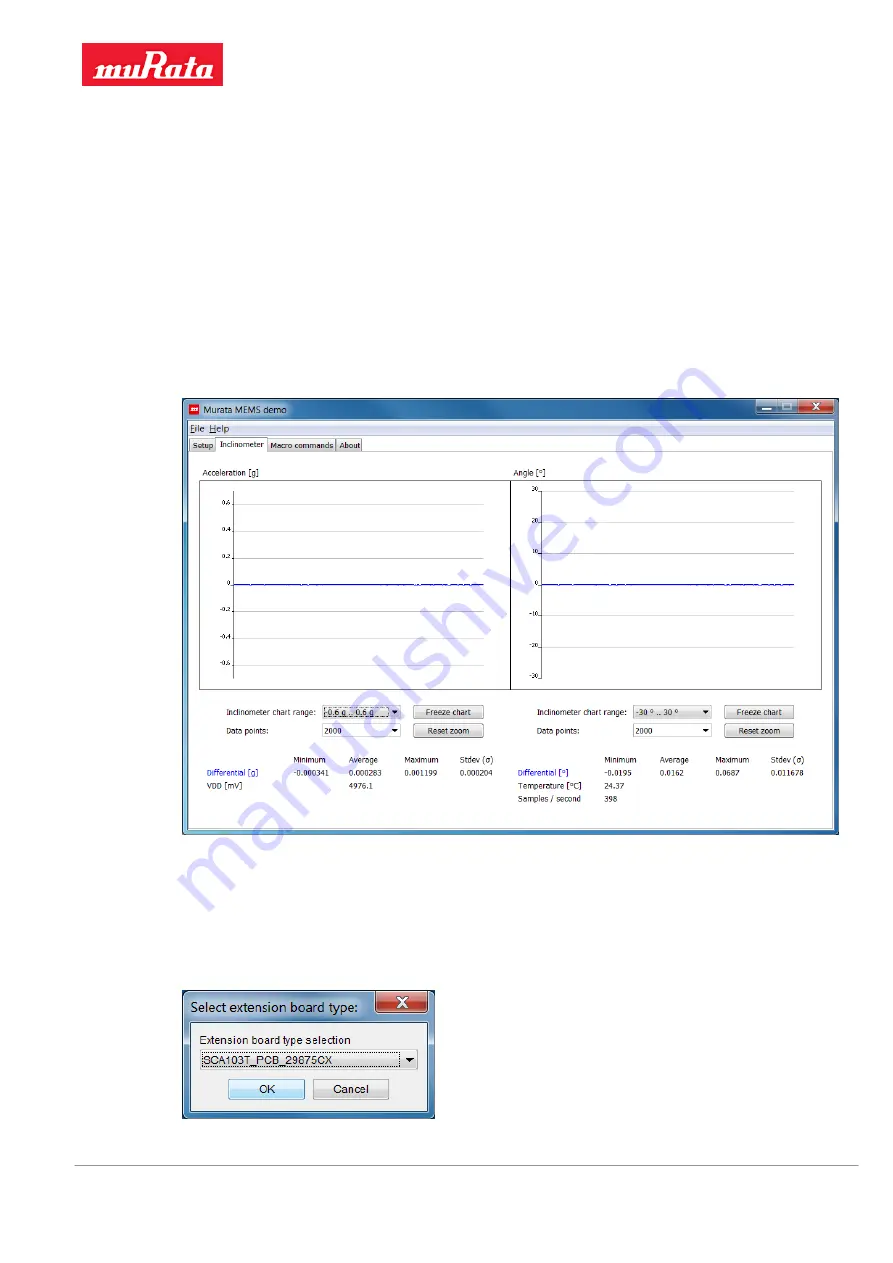
Murata MEMS Evaluation
Unit User Manual
Murata Electronics Oy
Subject to changes
18/34
www.murata.com
Doc.Nr. 82175700
Rev.D
This view has similar controls for the charts as described in the previous section for the
Accelerometer view. The view can also show the temperature from each ASIC. If the combination
sensor has only one ASIC then the same temperature is shown in both indicators.
Note: The
Freeze / Update chart
buttons will have an effect on both charts in this view, so
the charts will freeze simultaneously.
5.6 Inclinometer view
The
Inclinometer
view shows output data for 1- and 2-axis inclinometers. If the sensor uses the
differential measurement mode the numerical indicators
Differential output [g]
are shown. If the
sensor has separate X and Y axes the numerical indicators
OUT(x)
are shown to indicate
acceleration and the UI will show the calculated inclination angle for each axis separately. Figure
25 shows the UI for the SCA103T inclinometer.
Figure 25. View for differential inclinometer sensors
When the
Start demo
button is selected in the initial
Setup
view, the following dialog is shown if the
MEMS evaluation board supports several different extension board versions for the selected
inclinometer sensor. The user must then select the extension board type used for the specific
sensor. The extension board is connected to the 16-pin extension connector on the evaluation
board.
Figure 26. Dialog for selecting the extension board type






























