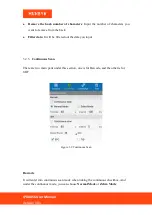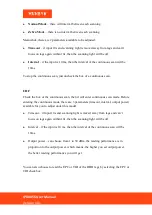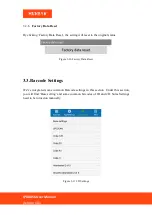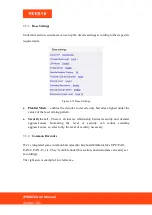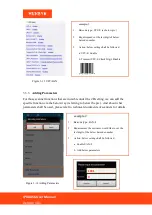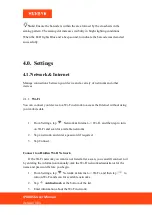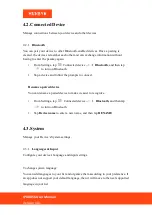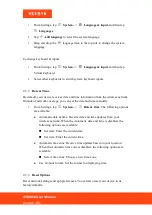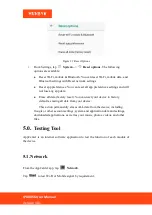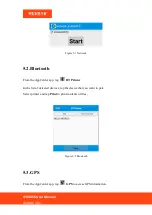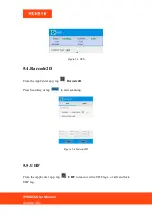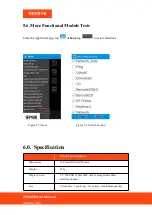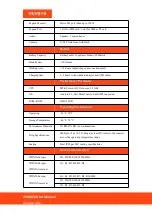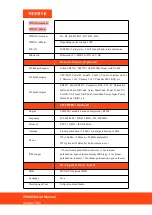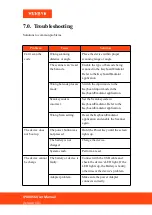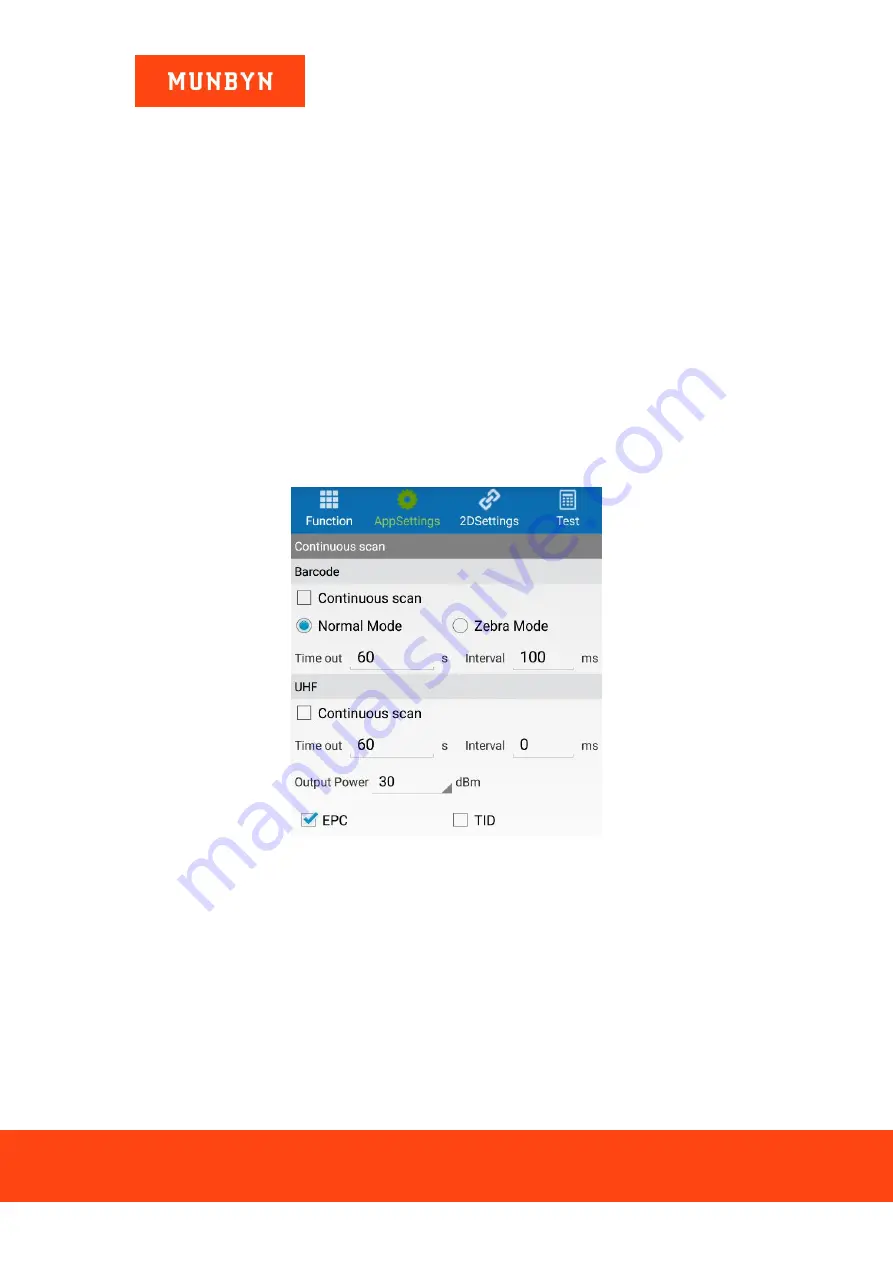
IPDA056 User Manual
Version 1.01
Remove the back number of characters
: Input the number of characters you
want to remove from the back.
Filter data
: It will be filtered out the data you input.
3.2.5.
Continuous Scan
There are two main parts under this section, one is for Barcode, and the other is for
UHF.
Figure 3-9 Continuous Scan
Barcode
It will enter into continuous scan mode when ticking the continuous checkbox. And
under the continuous mode, you can choose
Normal Mode
or
Zebra Mode
: