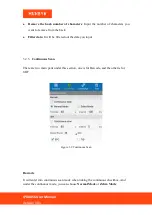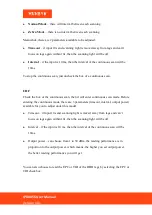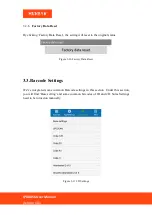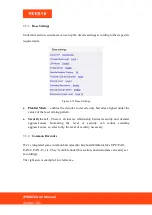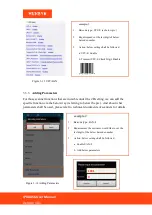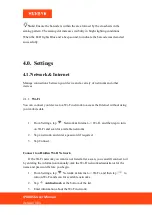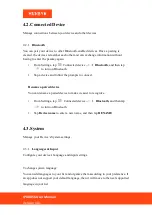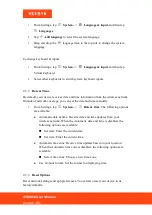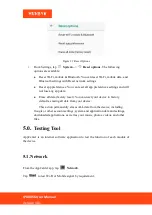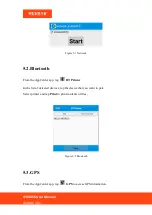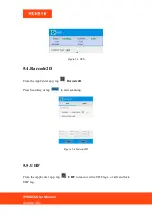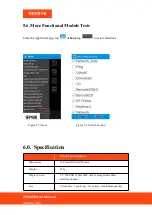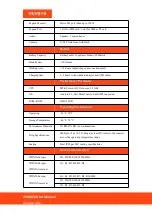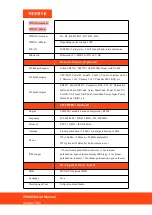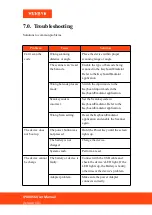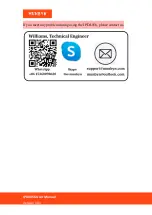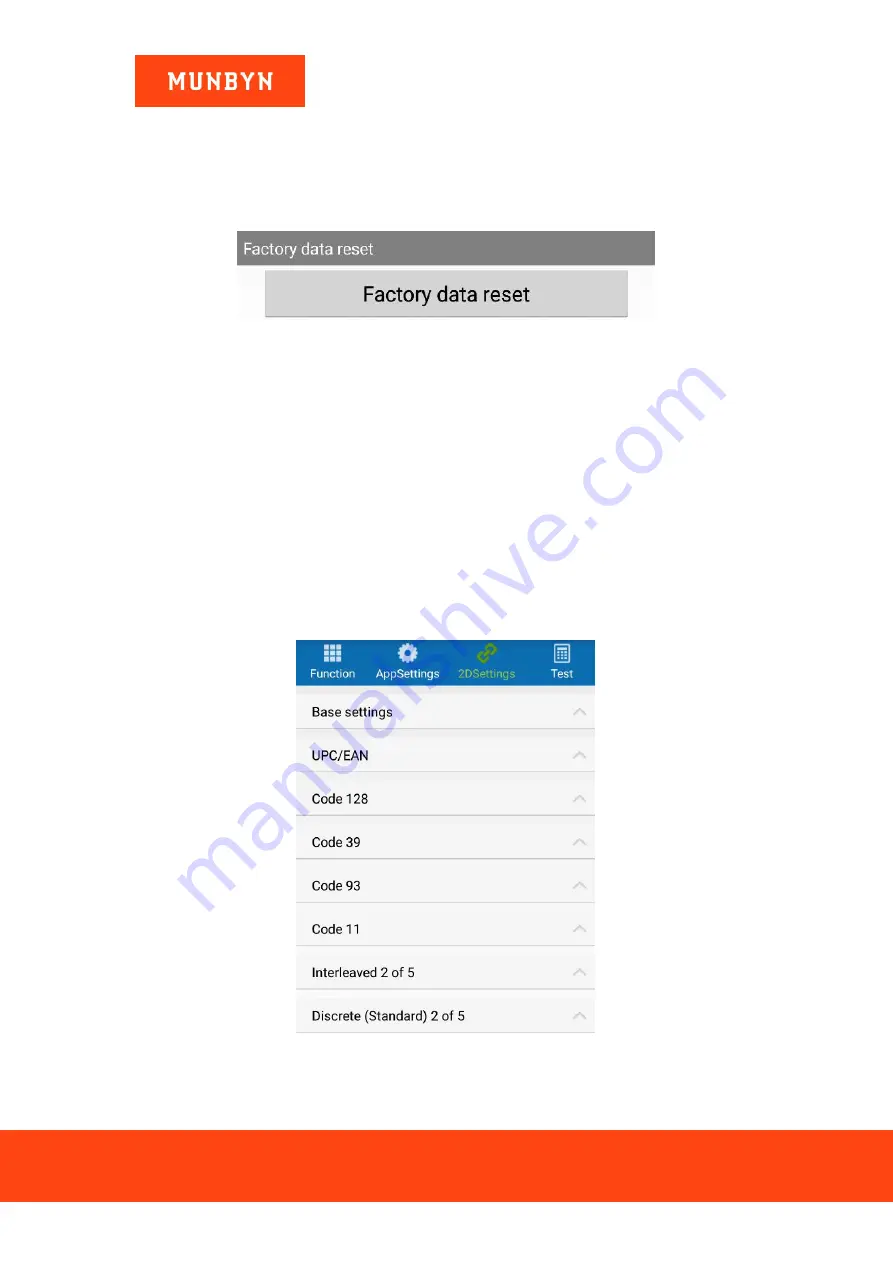
IPDA056 User Manual
Version 1.01
3.2.6.
Factory Data Reset
By clicking ‘Factory Data Reset’, the setting will reset to the original status.
Figure 3-10 Factory Data Reset
3.3.Barcode Settings
We’ve integrated some common Barcode settings in this section. Under this section,
you will find ‘Base setting’ and some common barcodes of 1D and 2D. Some Settings
need to be turned on manually.
Figure 3-11 2D Settings