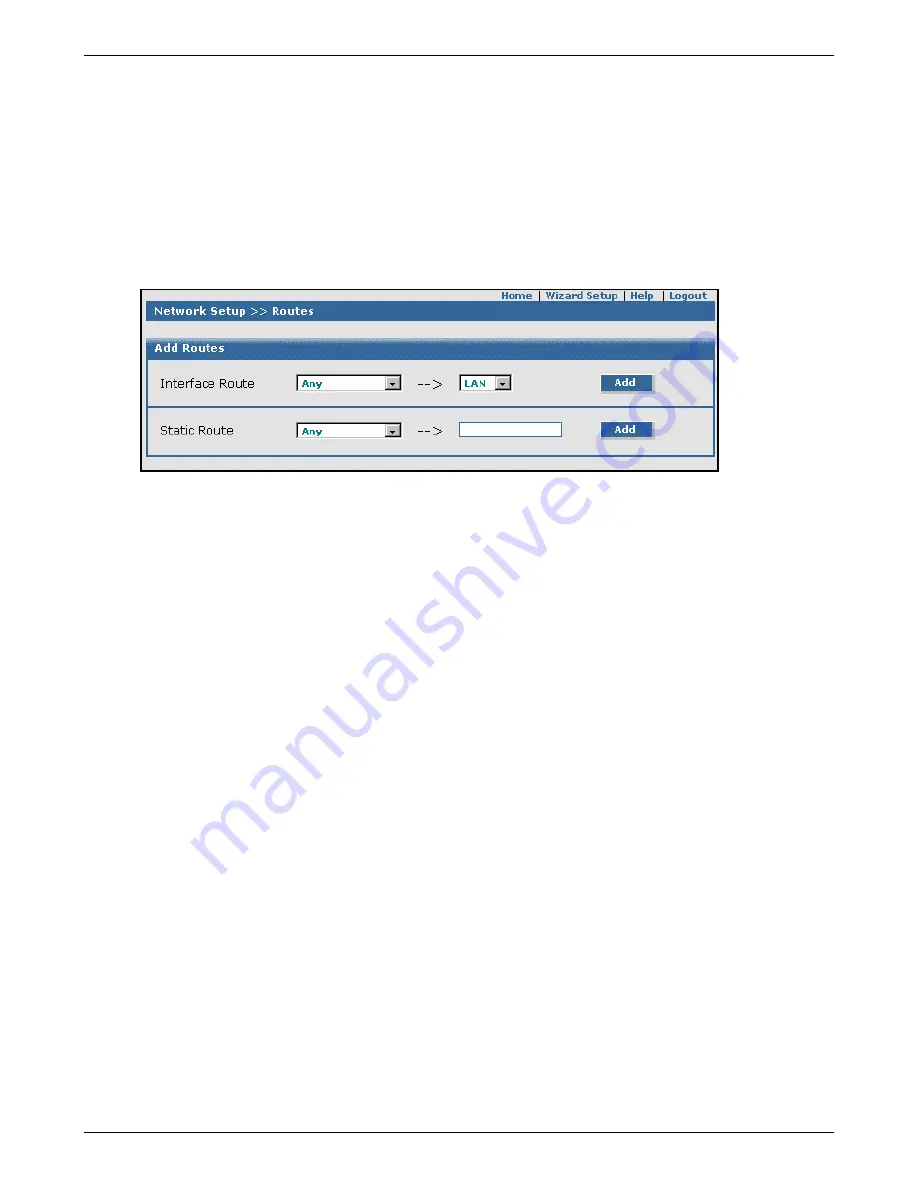
Chapter 6 – RouteFinder Software
Multi-Tech Systems, Inc. RouteFinderVPN RF760/660/600VPN User Guide (PN S000323D)
90
Network Setup > Routes
Network Setup > Routes
Routing information is used by every computer connected to a network to identify whether it is sending a data packet directly
to the Firewall or passing it on to another network. There are two types of routes used by the firewall, interface routes that
describe routing entries for directly connected networks and static routes that describe routes which are to be routed using a
secondary router. You can add and delete entries in both these type of routes.
The RouteFinder itself adds routing entries for directly connected networks. These routes are called Interface Routes.
Further entries for networks in which the RouteFinder itself is NOT a member must be made manually (e.g., if there is a
second router on the network and a particular network is to be routed to it, for example if the second router is to be
responsible for this network).
Add Routes - Interface Route
Interface Route
Select an already defined network and a network card. The entries are confirmed by clicking the
Add
button. Also, existing entries can be deleted by highlighting the entry and clicking the
Delete
button.
Note:
While adding a route, if the network cannot be reached through that interface, the route will not be
added.
Add Routes - Static Route
This selection defines networks that are not directly connected, but are connected through a secondary
router or gateway. Select an already defined network for the drop-down list. Enter the external IP address
which will act as a gateway for this network. Confirm your entry by clicking the
Add
button. Existing
entries can be deleted by highlighting the entry and clicking the
Delete
button.
Note:
The specified gateway should be reachable first. This means that a static route should already be
configured for the gateway.
Delete a Route
Select a Route from the table and click the
Delete
button. When deleting a Route, the interface adapts
accordingly.
Note:
You can view the Routing Table in
Statistics & Logs > Networks > Routing Table
.






























