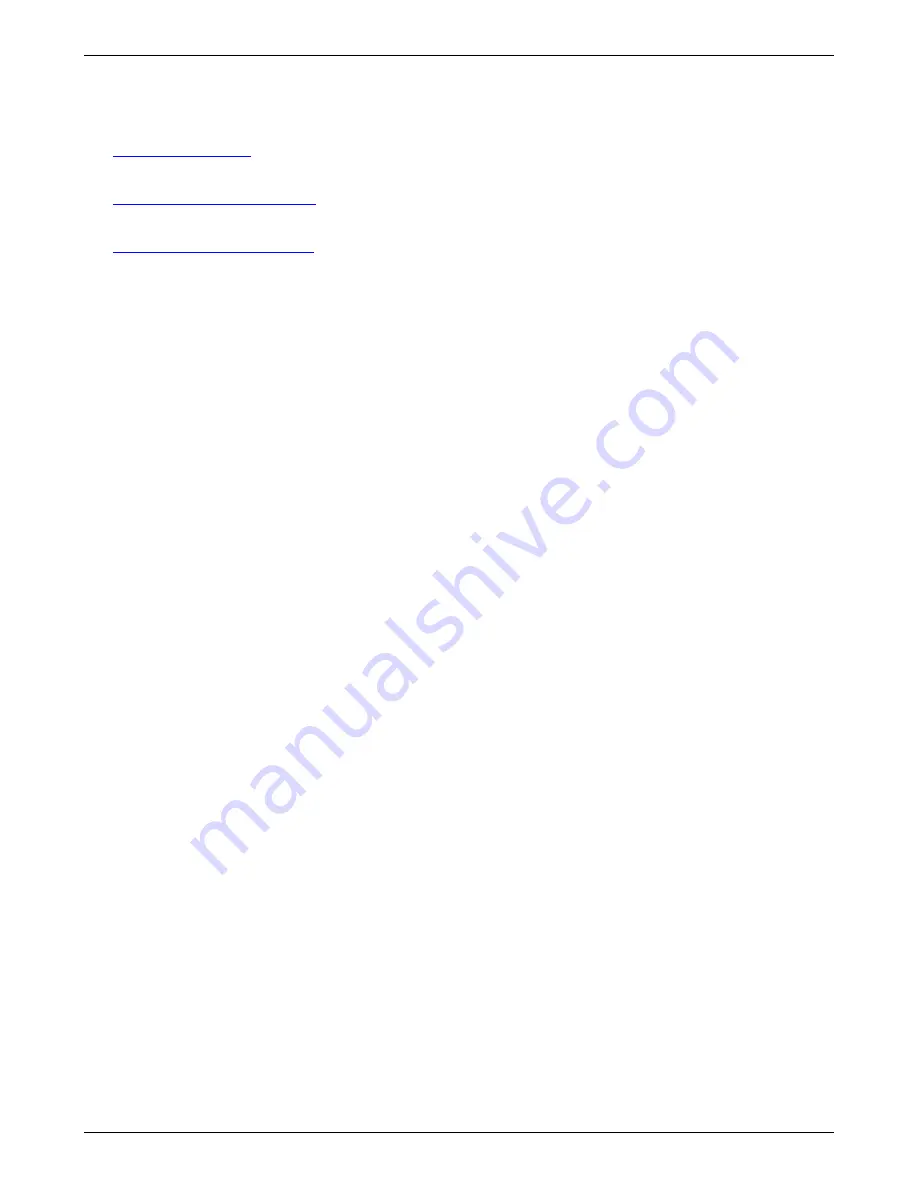
Appendix B – The RouteFinder Rescue Kernel
Multi-Tech Systems, Inc. RouteFinderVPN RF760/660/600VPN User Guide (PN S000323D)
150
Links You Will Need During the Install Process
Link to Download Windows FTP Server:
http://support.jgaa.com
Link to Download Windows WinSCP Client:
http://winscp.sourceforge.net/eng/
Link to Download Putty Telnet/SSH Client:
http://www.chiark.greeend.org.uk/
Three Methods for Performing the Software Reinstallation
Using Rescue Kernel
Method 1
–
This method uses no external server.
Method 2
–
This method uses an external FTP server.
Method 3
–
This method can be used if Method 1 and 2 fail.
Method 1 – How to Perform the Install Using No
External Server
Assumptions:
Your RouteFinder still has SSH access and you are still able to copy files onto the RouteFinder box.
1.
Connect a workstation via the Ethernet to the LAN port of the RouteFinder box.
2.
Use WinSCP to copy the RouteFinder ISO image to the RouteFinder
/home/loginuser
directory and then use the
Putty utility to move it to the
/
root directory
(see the ISO notes above).
Please contact our [email protected] for a link to download the RouteFinder ISO image.
Important Note:
DO NOT perform Steps 3, 4 and 5 if Rescue Kernel is already installed. Check to see if the /boot
directory contains the file named
create_netinstall_Cfg
. If this file is present, then Rescue Kernel is already
installed.
3.
Use SSH to access the RouteFinder box and use the WinSCP utility to copy
RFNetInstall.rpm
to the
/home/loginuser
directory. Download the
RFNetInstall.rpm
from
ftp://ftp.multitech.com/routers/RFNetInstall.rpm
(case sensitive).
4.
Use the Putty utility to execute the following commands.
Type
in
rpm -ivh --nodeps /home/loginuser/RFNetInstall.rpm
.
5.
Type in
rpm –e --justdb RFNetInstall
and
rm -f /home/loginuser/RFNetInstall.rpm
.
6.
Type in
cd /boot
and
./create_netinstall_cfg
.
At the following prompts, type the responses as indicated here:
•
Do you want to use the network install (y/n): n
•
Enter the ISO file name that is present in the root directory (/): RouteFinder3xx.iso.
Make sure the file name is the same as Step 2 (case sensitive). See the ISO Notes at the beginning of
this chapter.
•
Do you want an unattended install (y/n): y
•
Do you want to modify the current interface configuration (y/n): n
If you answer y (yes), you can configure the LAN and WAN interface to match up with your network.
Note:
If any of these questions are answered incorrectly, execute the
./create_netinstall_cfg
command again and
answer all questions correctly.
7.
Type in
lilo -R RFNetInstall
.
8.
Type in
reboot
.






























