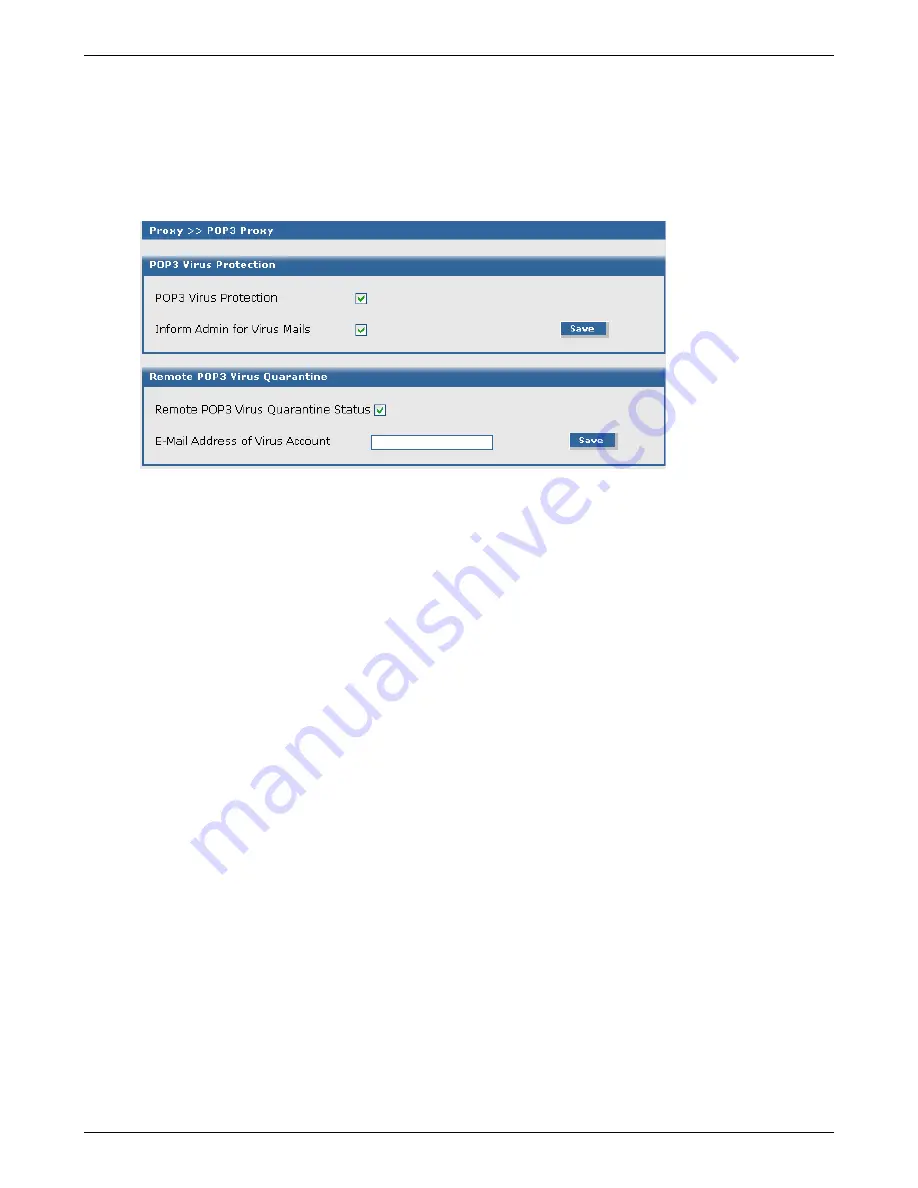
Chapter 6 – RouteFinder Software
Multi-Tech Systems, Inc. RouteFinderVPN RF760/660/600VPN User Guide (PN S000323D)
77
Proxy > POP3 Proxy
Proxy > POP3 Proxy
In order to use this function, you must have a valid Antivirus Scanner license key installed. To install one, go to the
Administration > License > Virus Scanner
page.
Use this screen to configure POP3 virus filtering-related settings. All outgoing email will go through this POP3 virus filtering
process.
Note About This Screen:
Initially, only the
POP3 Virus Protection
prompt and the
Remote POP3 Virus Quarantine
Status
prompts display. The other two prompts display after checking the initial check boxes and clicking the
Save
button.
POP3 Virus Protection
POP3 Virus Protection –
Check the box to enable POP3 virus scanning of the traffic that goes through the
RouteFinder. Click the
Save
button.
Inform Admin for Virus Mails –
Check this box to have information sent to the administrator. The
administrator will receive notification regarding infected emails.
Save –
Click the
Save
button to activate this function.
Remote POP3 Virus Protection
Remote POP3 Virus Quarantine –
Check the
Status
box to enable POP3 virus scanning of the traffic that
goes through the RouteFinder. Click the
Save
button.
Email Address of Virus Account –
Enter the address of the POP3 Virus Email Account. All POP3 virus
quarantined emails will be forwarded to this account. Click the
Save
button.






























