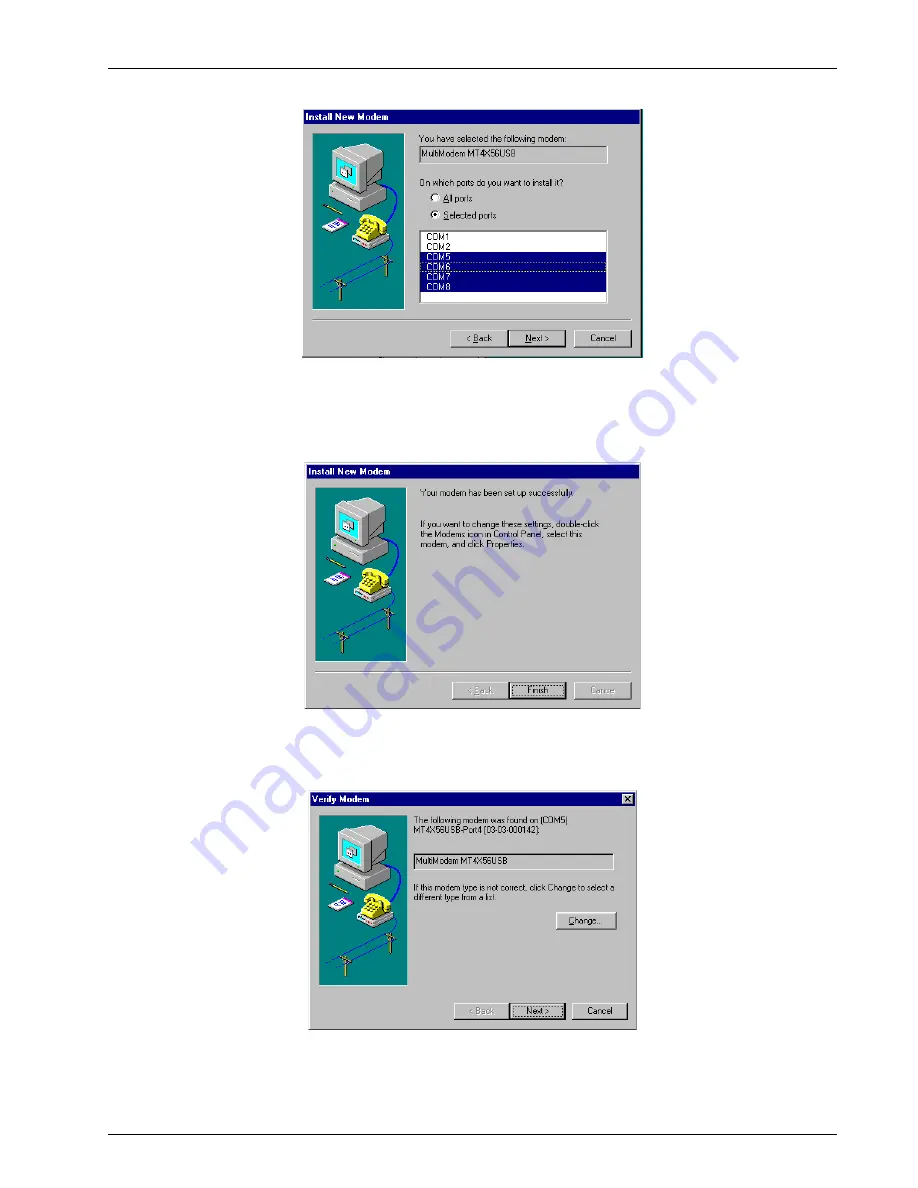
Chapter 3 - Software Loading and Configuration
MT4X56USB
29
5.
The Install New Modem dialog box is displayed identifying the modem you had selected.
Enable the “Selected ports” option and highlight the Communications ports required (e.g., COM5,
COM6, COM7, and COM8), then click Next >.
6.
The program installs the modems and prompts you to reboot your system and then displays the
Install New Modem dialog box.
Click Finish. Go to Step 9.
7.
For Windows 95/98 installs, the Verify Modem dialog box is displayed indicating that the modem
was found.
Click Next > for each of the four modems.
Note: For first time installation, the application may display a Location Information dialog box.
Fill out the necessary phone information and click Next >.
Содержание MT4X56
Страница 1: ...Four USB V 90 Modems MultiModemUSB Model MT4X56USB User Guide...
Страница 5: ...Four USB V 90 Modems Chapter 1 Introduction and Description...
Страница 11: ...Four USB V 90 Modems Chapter 2 Installation...
Страница 14: ...MultiModemUSB User Guide MT4X56USB 14...
Страница 15: ...Four USB V 90 Modems Chapter 3 Software Loading and Configuration...
Страница 38: ...MultiModemUSB User Guide MT4X56USB 38...
Страница 39: ...Four USB V 90 Modems Chapter 4 AT Commands S Registers and Result Codes...
Страница 53: ...Four USB V 90 Modems Chapter 5 Remote Configuration...
Страница 56: ...MultiModemUSB User Guide MT4X56USB 56...
Страница 57: ...Four USB V 90 Modems Chapter 6 Troubleshooting...
Страница 65: ...Four USB V 90 Modems Chapter 7 Upgrade Procedure...
Страница 69: ...Four USB V 90 Modems Chapter 8 Service Warranty and Tech Support...
Страница 73: ...Four USB V 90 Modems Appendices...
Страница 79: ...Four USB V 90 Modems Glossary of Terms...






























