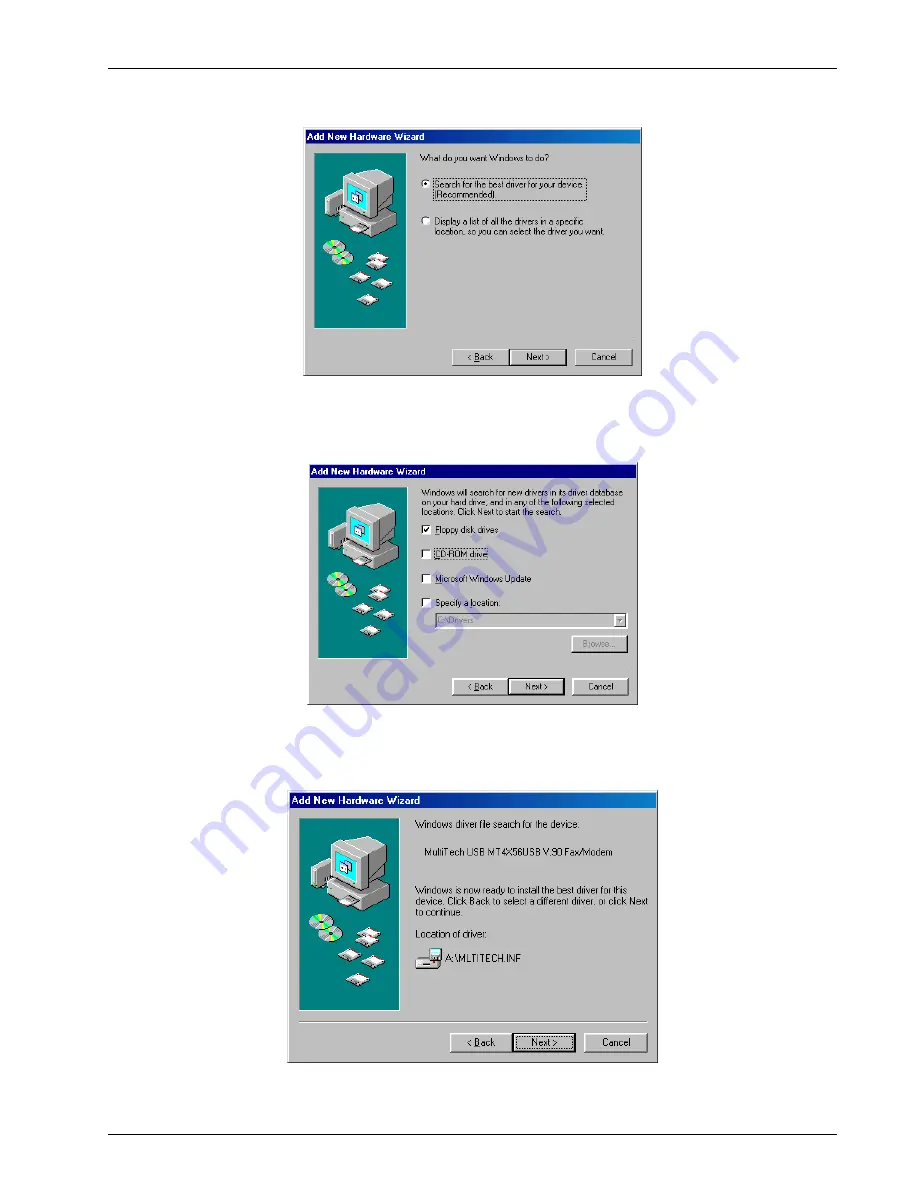
Chapter 3 - Software Loading and Configuration
MT4X56USB
17
6.
The Add New Hardware Wizard dialog box displays the message “What do you want Windows
to do?”.
Ensure that the default is enabled (Search for the best driver for your device.) and click Next >.
7.
The Add New Hardware Wizard dialog box displays the message “Windows will search for new
drivers . . .”
Click (check) the box next to “Floppy disk drives” and then click Next >.
8.
Windows locates the driver files on the disk and displays the Add New Hardware Wizard dialog
box.
Click Next >.
Содержание MT4X56
Страница 1: ...Four USB V 90 Modems MultiModemUSB Model MT4X56USB User Guide...
Страница 5: ...Four USB V 90 Modems Chapter 1 Introduction and Description...
Страница 11: ...Four USB V 90 Modems Chapter 2 Installation...
Страница 14: ...MultiModemUSB User Guide MT4X56USB 14...
Страница 15: ...Four USB V 90 Modems Chapter 3 Software Loading and Configuration...
Страница 38: ...MultiModemUSB User Guide MT4X56USB 38...
Страница 39: ...Four USB V 90 Modems Chapter 4 AT Commands S Registers and Result Codes...
Страница 53: ...Four USB V 90 Modems Chapter 5 Remote Configuration...
Страница 56: ...MultiModemUSB User Guide MT4X56USB 56...
Страница 57: ...Four USB V 90 Modems Chapter 6 Troubleshooting...
Страница 65: ...Four USB V 90 Modems Chapter 7 Upgrade Procedure...
Страница 69: ...Four USB V 90 Modems Chapter 8 Service Warranty and Tech Support...
Страница 73: ...Four USB V 90 Modems Appendices...
Страница 79: ...Four USB V 90 Modems Glossary of Terms...






























