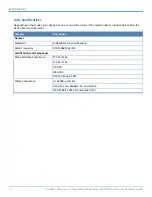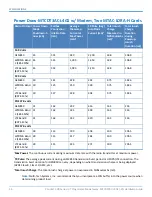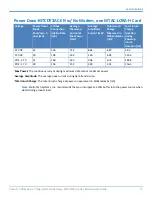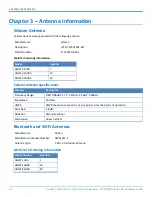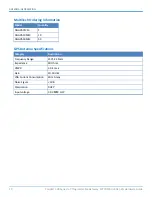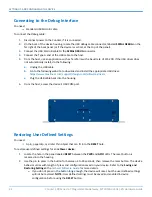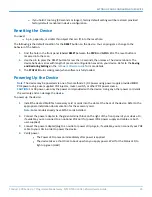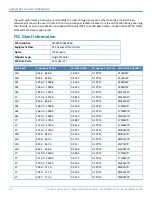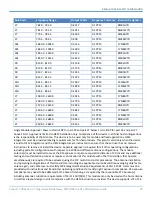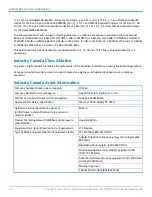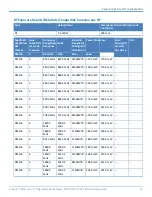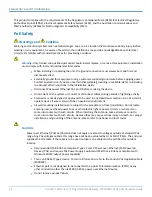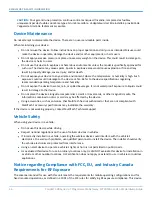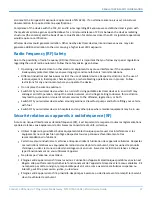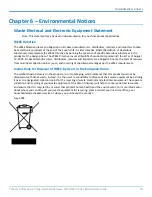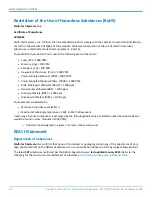SETTING UP AND CONFIGURING THE DEVICE
Conduit
®
300 Series IoT Programmable Gateway MTCDT3AC-L4G1/-EN Hardware Guide
25
If you hold it too long (30 seconds or longer), factory default settings will be restored provided
factory default is enabled in device configuration.
Resetting the Device
You need:
A pin, paperclip, or similar thin object that can fit into the reset hole.
The following is the default condition for the
RESET
button on the device. You can program a change to the
behavior of the button.
1.
Find the hole in the front panel labeled
RESET
between the
PWR
and
GPIO
LEDs. The reset button is
recessed into the case.
2.
Use the pin to press the RESET button for less than 3 seconds, then release. The device reboots. The
device behavior varies with length of press and configuration saved on your device. Refer to the
Saving
and Restoring Settings
in the
for more details.
3.
The
STAT LED
turns solid (green) when software is fully loaded.
Powering Up the Device
Note:
The device may be powered via one of two methods: 1) DC power using power supply provided
OR
2)
POE power using a user-supplied POE injector, router, switch, or other POE power source.
CAUTION:
For DC power, use only the power cord provided with the device. Using any other power cord voids
the warranty and can damage the device.
To power up the device:
1.
Install the desired MultiTech accessory card or cards into the slots at the back of the device. Refer to the
appropriate installation documentation for the accessory card.
Note:
Some models already have MTAC cards installed.
2.
Connect the power adapter to the green terminal block on the right of the front panel of your device. Or,
if available, you can connect to an optional POE port for power (POE power supply and cable are both
user-supplied).
3.
Connect the power adapter/plug to an outlet or power strip. Again, if available, you can connect your POE
cable to your LAN in order to power the device.
4.
Verify power.
The Power LED comes on immediately after power is applied.
The device takes a short time to boot up when you apply power. Wait for the Status LED to
light up green (solid).