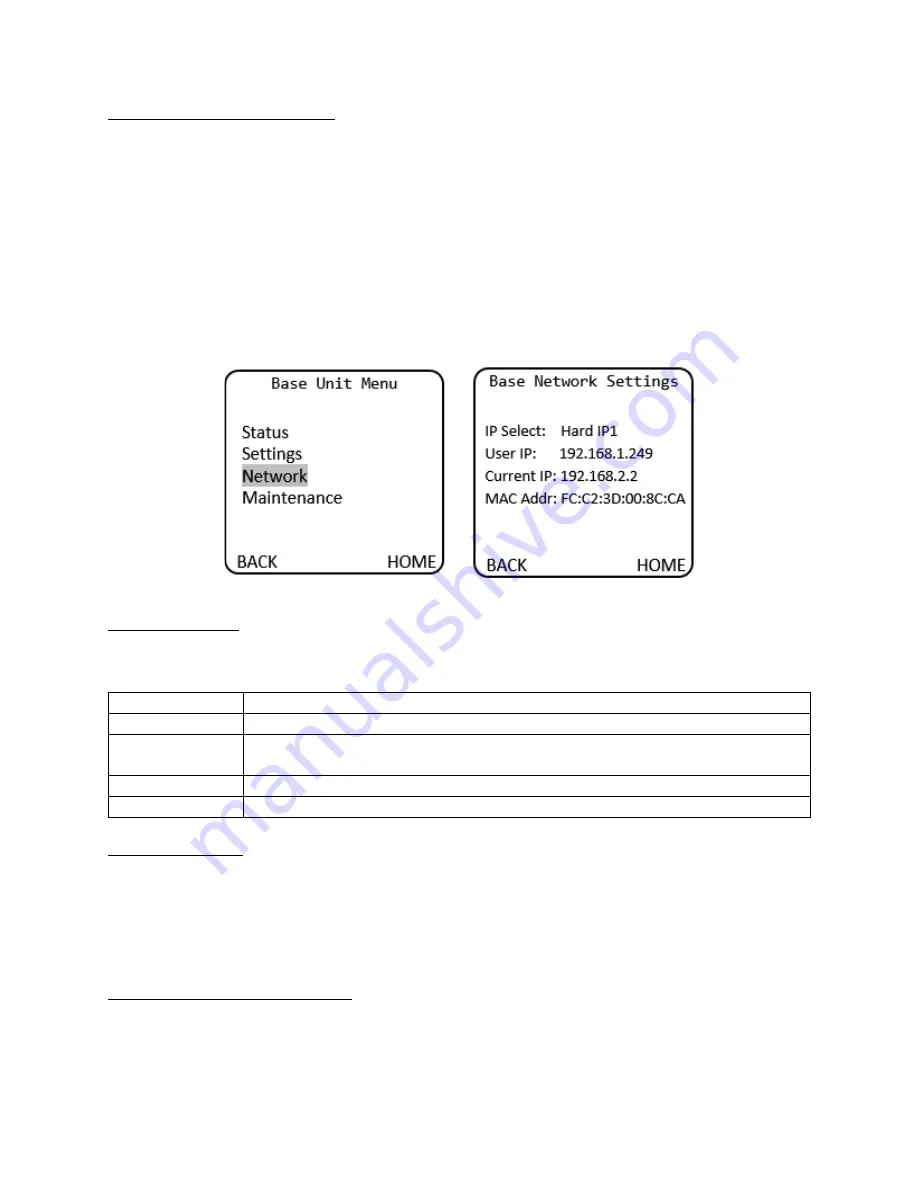
SilverBack V Camera-Mountable Fiber Optic Transmission System
© 2021 MultiDyne, Inc.
Made in the USA
Page
47
Base Unit Network Configuration
The SilverBack V base unit can monitor the Status and Control settings of the system through a web-
based dashboard embedded within the frame controller software. The procedure for connecting to a
facility Ethernet network will depend on the network requirements of the site. Your IT department
should be contacted before connecting to the facility network to avoid potential conflicts.
To display the current network settings of the frame controller card, navigate to the Base Unit menu on
the front panel display and select Network. No settings can be changed from the Base Network Settings
menu, as they are configured either from the DIP switch accessible from the rear of the unit or from the
dashboard web page.
Base Unit Menu > Base Network Settings
IP Address Settings
Four DIP switches on the rear of the SilverBack V chassis are used to set the network address. (Note:
Only one switch can be set to the ON position.)
DIP Switch #
Description
1
DHCP. Network settings assigned by a DHCP server.
2
User IP Address. IP address is set by the user through embedded web page.
Factory default is 192.168.1.249.
3
Fixed IP Address #1. 192.168.2.2.
4
Fixed IP Address #2. 10.1.1.2
DHCP (DIP Switch 1)
Configures the SilverBack V base unit with an automatically assigned IP address. To configure the
network settings via DHCP:
•
Using an Ethernet cable, connect the SilverBack V base unit to your network.
•
Power up the SilverBack V base unit.
•
Set the DIP switch #1 to ON to specify DHCP configured settings.
Preset IP Address (DIP Switch 3 or 4)
Set the DIP switch to specify the desired preset IP address (as outlined in the IP address DIP switch
table). Ensure that your computer and the SilverBack V base unit are on the same subnet. Contact your
IT department if you need help determining or configuring the network settings of your computer.
















































