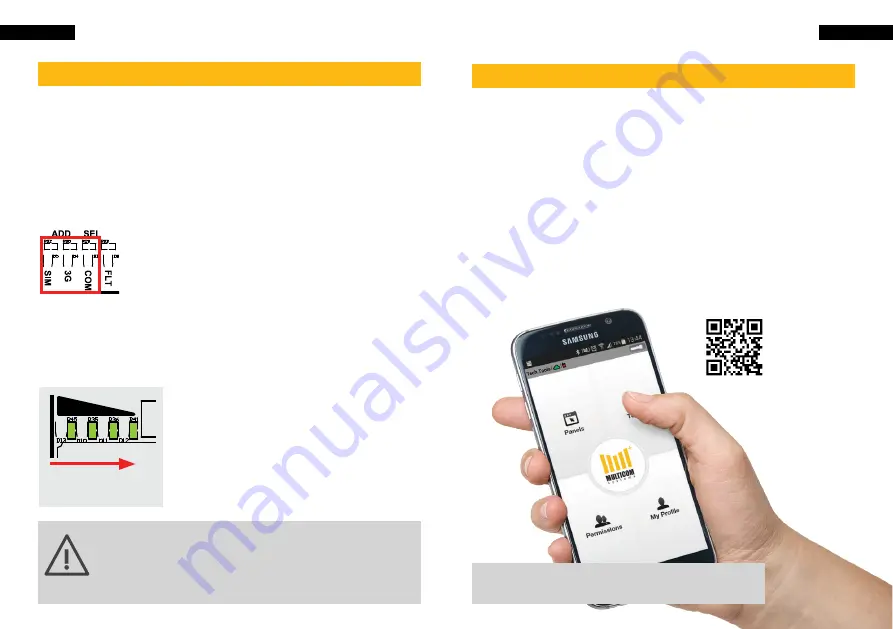
11
Install TechTools
10
Test Signal Strength
Test Signal Strength
5. Test signal - when you power up the BMC-3G
the SIM, 3G, COMMS and POWER LED’s should
turn green once connected.
SIM LED:
Solid = using SIM1
Fast Flashing = searching for network
Flashing = using SIM2
3G LED:
Solid = 3G network connected/polling
Flashing = 2G network
COM LED:
Solid = active connection
Flashing = communicating
To check the signal strength on
the Inactive SIM you can press
the ‘Carrier Test’ button to switch
SIM or log into it via the TechTools
app and visit the ‘Survey’ tab.
Minimum 2 bars required.
BMC-3G
Signal Strength LEDs
Current SMS in use
Fault LED
3G connection status
Communications LED
Tamper connection
SIGNAL STRENGTH
INDICATOR (1 to 4)
BMC-3G
Signal Strength LEDs
Current SMS in use
Fault LED
3G connection status
Communications LED
Tamper connection
Install TechTools
To complete this next section you will need to install the
TechTools app onto your smartphone.
TechTools features:
•
Centrally manage & configure Multicom devices
•
Administer any number of field technicians
•
View all activity - alarms, polls and poll fails
•
Complete library of alarm panel manuals built-in
To get basic activation without TechTools,
call the Activation Centre on 1300 603 704
bit.ly/bmc-vid
TechTools
video
tutorial
If signal strength is less than 2 bars (>95dB),
please relocate the device or install a high-gain
antenna. If one of the SIMs cannot meet signal
requirements, the SIM may be disabled.
Содержание BMC-3G
Страница 16: ...30 31 Notes Notes Notes Notes...



































