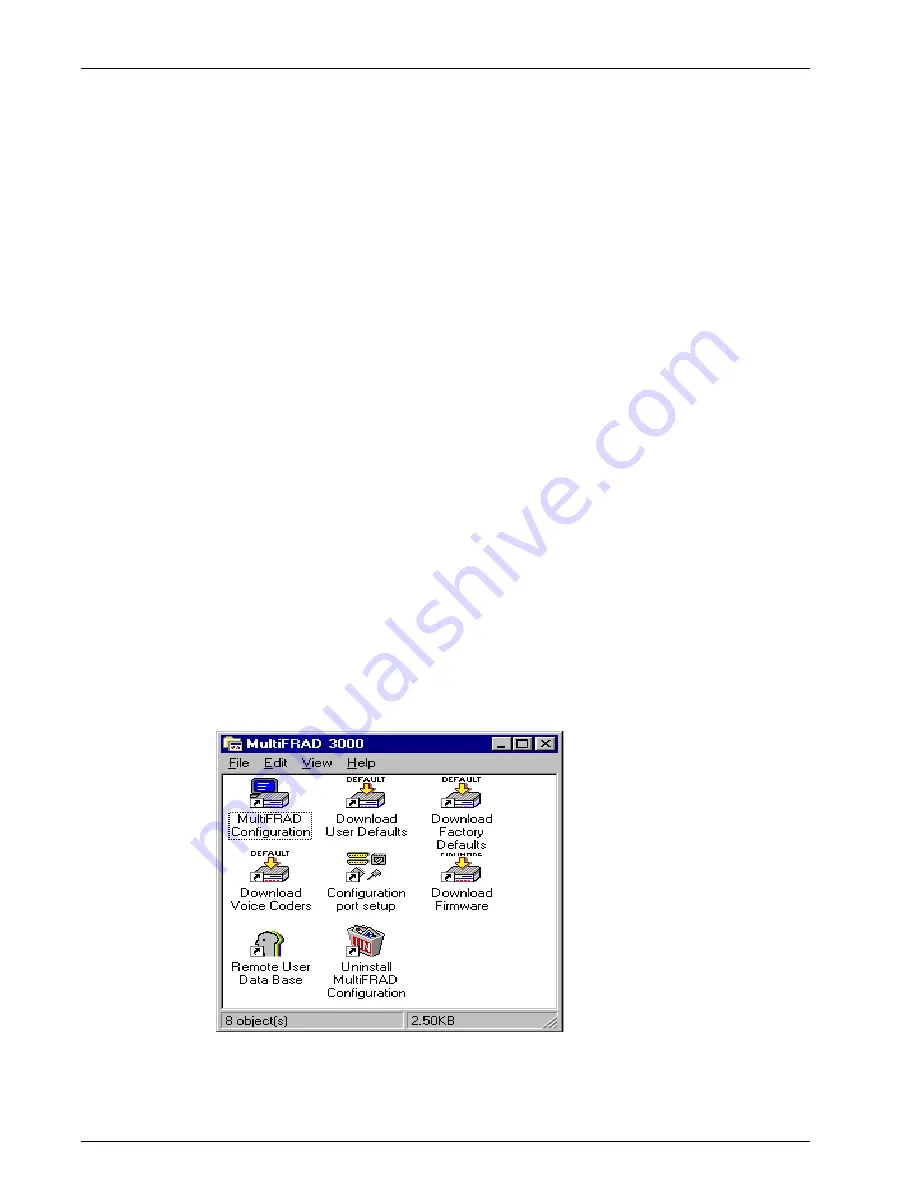
38
MultiFRAD 3000-Series User Guide
Introduction
This chapter describes the MultiFRAD software with the intent to show you how to make changes
to the configuration of your MultiFRAD. The major configuration parameters were established
during the loading of the software (
Chapter 3
), and the MultiFRAD software and configuration
utilities allow you to make changes to that initial configuration.
The MultiFRAD software allows you to refine your configuration based on your network
connections. The software is based on a main menu (MultiFRAD Configuration) that allows you
to consider all the parameters for a particular feature (e.g., data ports and voice channels). These
features, along with others are discussed in detail in the MultiFRAD Configuration section later in
this chapter.
The other six configuration utilities offer additional functionality. Download User Defaults utility
allows you download your default settings, configured during the loading of the software. If you
have made changes to your configuration and wish to revert to the default setup, you can do so
through this utility. Download Factory Defaults utility allows you to sequence through the
software loading sequence and change any previous installation parameters. The Download
Voice Coders utility allows you to download voice decoders which may also be necessary during
repair or upgrade. The Configuration Port Setup utility allows you to change the method by which
you access the MultiFRAD (i.e., direct connection of a PC to the Command Port on the
MultiFRAD, or via your Internet connection to the LAN port on the MultiFRAD). Download
Firmware allows you to download new versions of firmware when enhancements become
available. The Uninstall MultiFRAD Configuration utility is designed to remove the software from
your PC.
Your MultiFRAD software includes the MultiFRAD Help system. The Help menus define each
button, option, field, and recommend values where applicable. The Help menus are a dynamic
help system which provides information corresponding to the active dialog box.
Before You Begin
The MultiFRAD software operates in a Microsoft Windows® environment. Your MultiFRAD
program group contains all of the utilities described above, and is accessible in Windows by
clicking Start | Programs | MultiFRAD | (utility), or by double clicking on the utility icon in the
program group in My Computer. The program group is shown here:
Содержание MultiFrad FR3060
Страница 13: ...3000 Series Router Multiport Data Voice Fax Frame Relay Access Device Chapter 2 Installation...
Страница 37: ...3000 Series Router Multiport Data Voice Fax Frame Relay Access Device Chapter 4 MultiFRAD Software...
Страница 78: ...78 MultiFRAD 3000 Series User Guide...
Страница 84: ...84 MultiFRAD 3000 Series User Guide...
Страница 85: ...3000 Series Router Multiport Data Voice Fax Frame Relay Access Device Appendices...
Страница 91: ...3000 Series Router Multiport Data Voice Fax Frame Relay Access Device Glossary...
















































