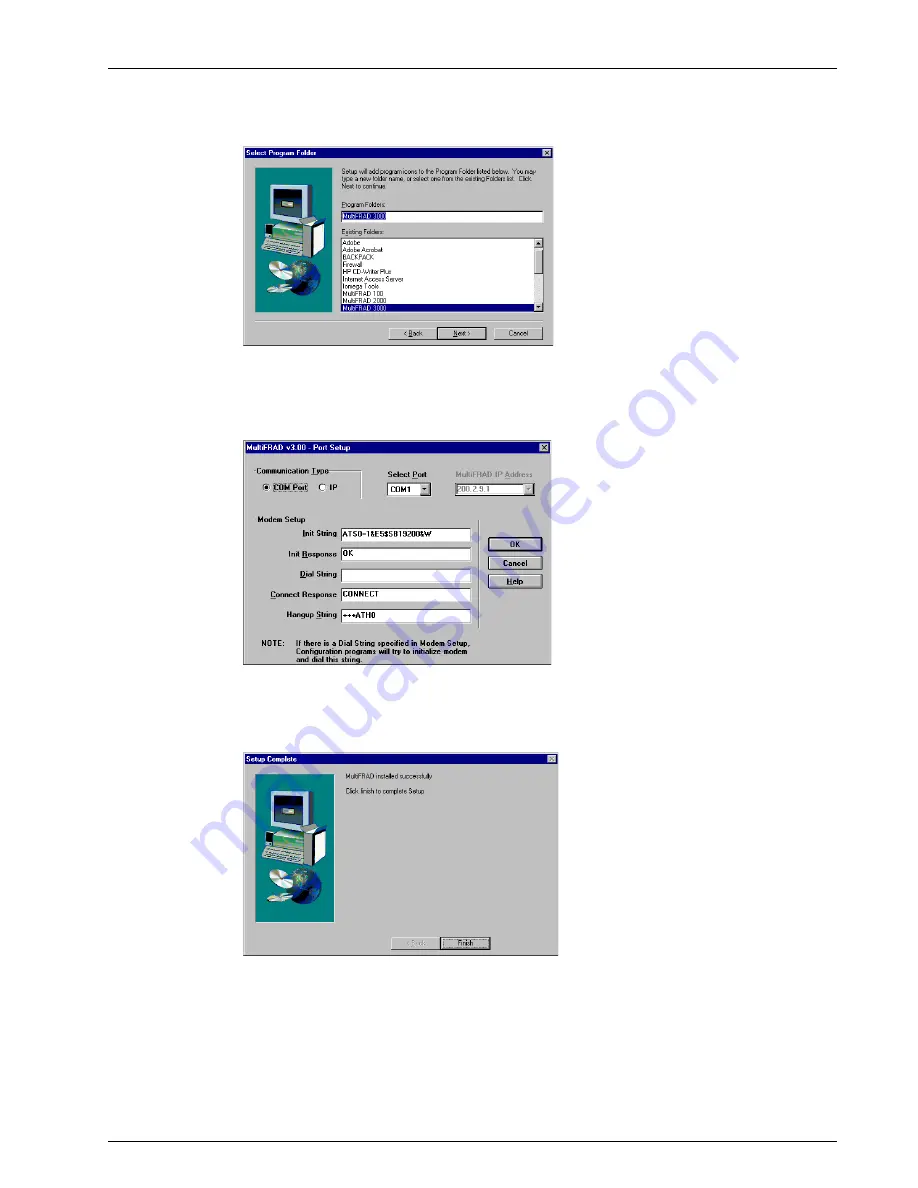
21
Chapter 3 - Software Loading and Configuration
6.
The next dialog box enables you to name the Program Folder for the MF3000 files. You can
select the default name, MultiFRAD 3000, or name it anything you like; when done, click
Next> to continue.
7.
After all the program files from both disks are loaded, the Setup dialog box is displayed,
enabling you to designate the COM port of your PC that is connected to your MultiFRAD. On
the Select Port window, click the down arrow and choose the COM port of your PC (COM1--
COM4). that is connected to your MultiFRAD.
Click OK to continue.
8.
The MultiFRAD 3000 software has been successfully installed, click Finish to continue
configuring your MultiFRAD.
Содержание MultiFrad FR3060
Страница 13: ...3000 Series Router Multiport Data Voice Fax Frame Relay Access Device Chapter 2 Installation...
Страница 37: ...3000 Series Router Multiport Data Voice Fax Frame Relay Access Device Chapter 4 MultiFRAD Software...
Страница 78: ...78 MultiFRAD 3000 Series User Guide...
Страница 84: ...84 MultiFRAD 3000 Series User Guide...
Страница 85: ...3000 Series Router Multiport Data Voice Fax Frame Relay Access Device Appendices...
Страница 91: ...3000 Series Router Multiport Data Voice Fax Frame Relay Access Device Glossary...






























