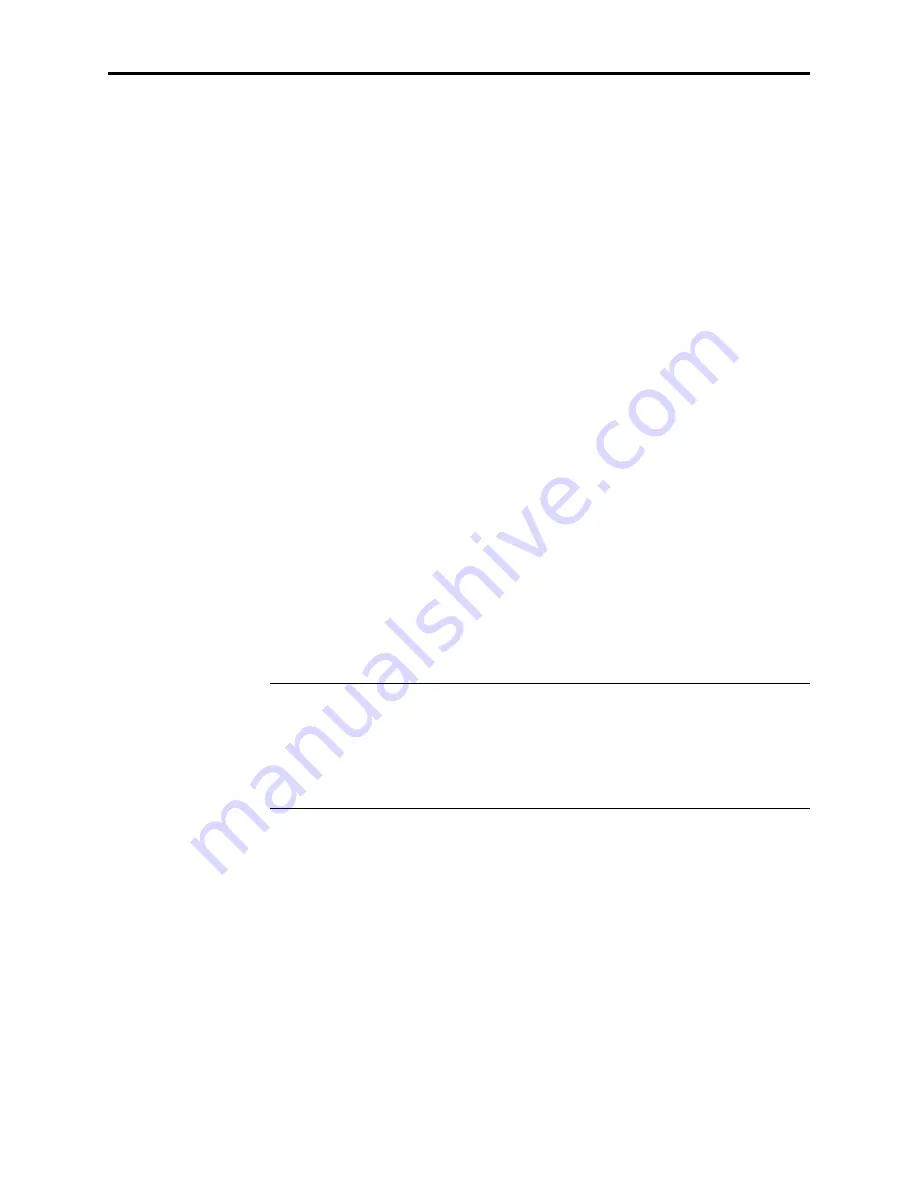
MultiModemII User Guide
10
5. The next time you dial a HyperTerminal connection, it will select your new
modem and ask you to confirm the selection.
Step 3: Install and Configure Your Software
Your Multi-Tech modem is controlled by communication software installed on your
computer. If you wish to use software that is already installed, you should reconfig-
ure it for your new modem; otherwise, install the Trio data and fax communications
software provided with the modem.
1. Turn on your computer and run your communications software.
2. Find the dialog box or menu that lets you specify your modem. (In Windows
Terminal select Settings | Modem Commands; in HyperTerminal select File |
Properties
| Phone Number; and in Trio select View | Datacomm | Communi-
cations
| Setup | Modem | Select from List.
3. Choose your modem from the software’s modem list. If it isn’t listed, choose a
generic modem and modify the settings as necessary.
4. Change the modem initialization string, if necessary. The factory default config-
uration works well for most purposes. To load the factory default configuration,
use AT&F. To load a custom configuration that was saved using the &W com-
mand, use ATZ. Note that the Z command must be in a command string by it-
self. For a Macintosh, the initialization string should include the &D0 command.
If you do not want the modem to always answer the phone, add S0=0 to the
string. To use Caller ID with the modem, add S0=2 to the string (Caller ID infor-
mation is sent between the first and second rings, so the phone must ring at least
twice befor the modem picks up the line). Depending on the software, you
might have to end the string with a carriage return character (^M).
Note:
To change the modem’s default configuration, type new commands in the
communication program’s terminal window, adding the &W command to store
them in the modem’s nonvolatile memory. For instance, to create a default
configuration for a Macintosh computer that turns off autoanswer, type
AT&F&D0S0=0&W
. The new configuration loads automatically whenever the
modem is turned on or receives the ATZ command.
5. Select the port the modem is connected to (normally COM1 or COM2).
6. Select your serial port speed. This can be labeled “maximum speed,” “DTE
bps,” or “baud rate.” Ideally, if you use data compression, you should set your
serial port baud rate to four times the modem’s maximum transmission speed or
faster; however, few files can be compressed enough to require speeds that high,
and not all serial ports can handle speeds that high. Set the serial port baud rate
to 115,200 bps if your computer has a high speed serial port with a 16550AFN
UART or equivalent and Windows 95 or NT 4.0, or set it to 57,600 bps if it has
Windows 3.1x. If you have an older computer with a 14550 UART, set it to
19,200 bps. Older Macintosh computers can use a serial port baud rate of 57,600
bps; newer ones can use a serial port baud rate of 115,200 bps or 230,400 bps.
Содержание MT5600BA
Страница 1: ...Model MT5600BA Model MT5600BL Data Fax Modem User Guide...
Страница 7: ...Contents vii Appendix G ASCII Character Map 106 Index 107...
Страница 8: ...MultiModemII User Guide viii...
Страница 9: ...1 Introduction...
Страница 13: ...2 Quick Start...
Страница 24: ...MultiModemII User Guide 16...
Страница 25: ...3 Using the Front Panel...
Страница 28: ...MultiModemII User Guide 20 Trunks Limbs Branches Twigs Menu Overview...
Страница 39: ...4 AT Commands S Registers Result Codes...
Страница 64: ...MultiModemII User Guide 56...
Страница 65: ...5 Remote Configuration...
Страница 68: ...MultiModemII User Guide 60...
Страница 69: ...6 Callback Security...
Страница 76: ...MultiModemII User Guide 68...
Страница 77: ...7 Leased Line Operation...
Страница 82: ...MultiModemII User Guide 74...
Страница 83: ...8 Solving Problems...
Страница 91: ...Appendixes...
Страница 115: ...Index...
















































