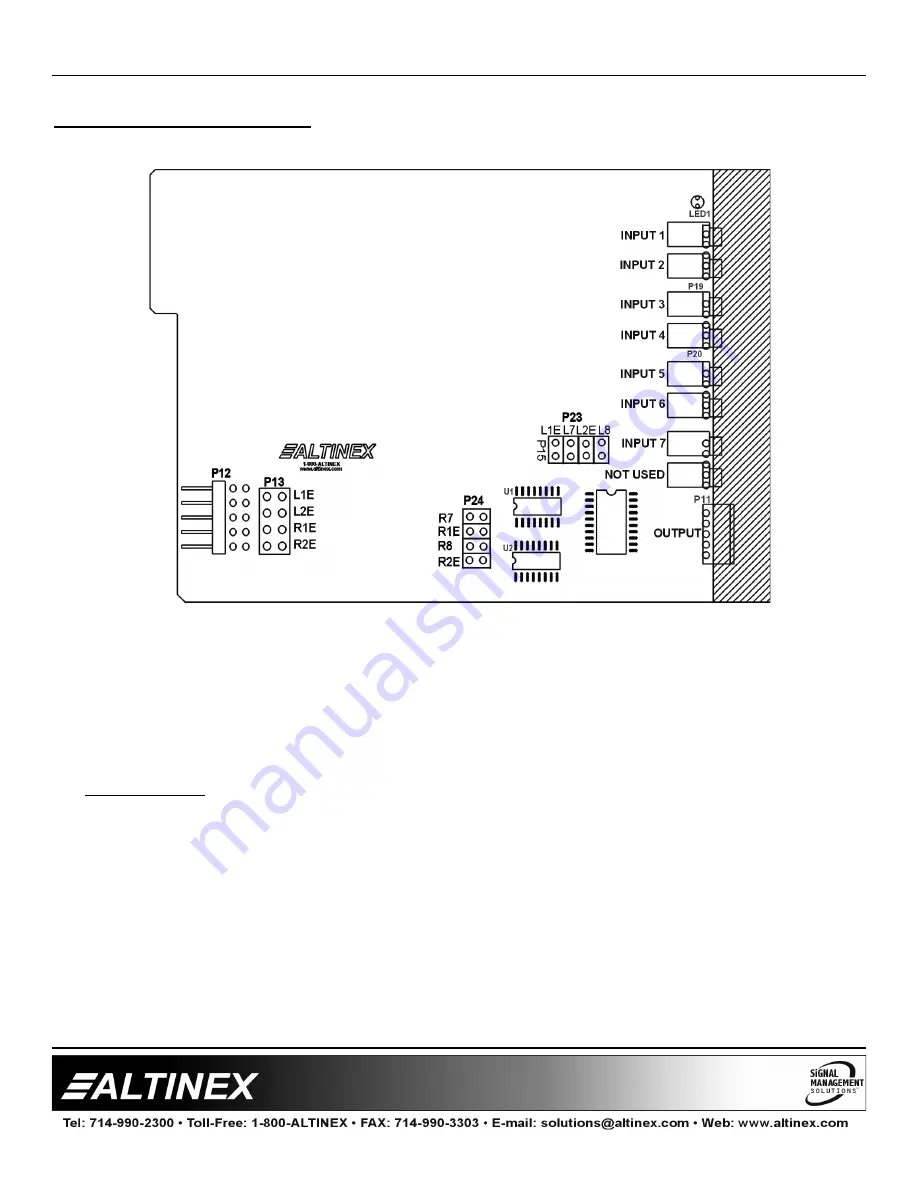
MULTI-TASKER™
7
7
DIAGRAM 3: JUMPER SETTINGS
The
MT109-100
has 8 external inputs with 1 internal input and 1 output. The internal input is from the
Expansion card through a 10-pin ribbon cable, which is connected between P12 of the Expansion card
and P12 of the Master card. The 4 external inputs are configured as inputs 1 thru 8.
The 1 internal input is configured as input 7 or input 8. Only one of two internal inputs is used at a time
and it depends on how the jumpers on the Expansion are set.
Setting Jumpers:
1) As an Expansion card: set P13 as port 7 (L1E and R1E) or port 8 (L2E and R2E)
2) As a Master card: set jumpers on P23 and P24 as described below.
If the Expansion card's jumpers on P13 are set on L1E and R1E, the Master card must select internal
input 7 on P23 (L1E) and P24 (R1E).
If the Expansion card's jumpers on P13 are set on L2E and R2E, the Master card must select internal
input 8 on P23 (L2E) and P24 (R2E).
Note: The
MT109-100
configuration is 8-in, 1-out stereo audio switcher. For a 15-in, 1-out switcher
configuration, use two
MT109-100
cards. One as a Master card and the other as an Expansion
card. (See page 9.)









































