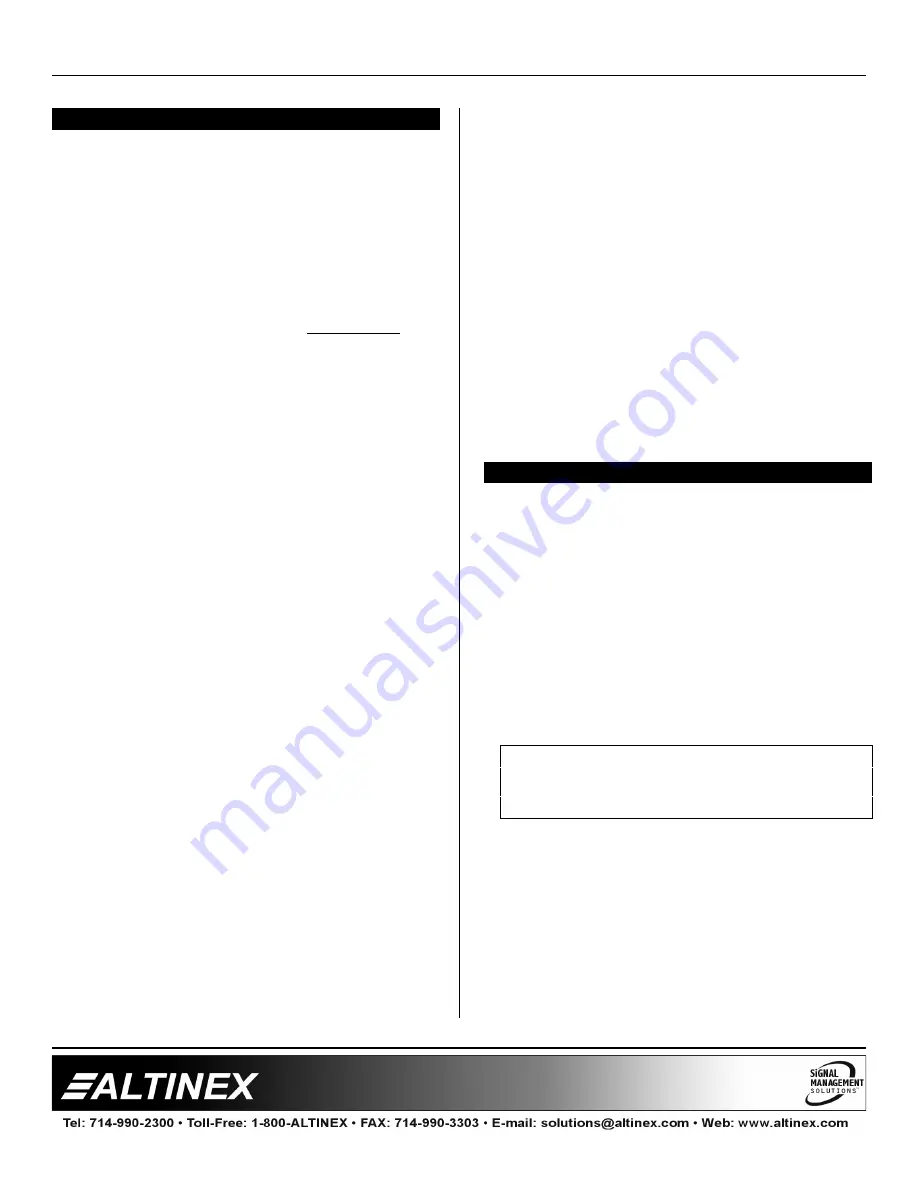
MULTI-TASKER™
9
9
INSTALLING YOUR MT109-100
6
Step 1
. Determine how the MT109-100 is going
to be configured.
The
MT109-100
is configured as an 8-in
1-out Stereo Audio Switcher. It may be
configured as a system with 15-in, 1-out
using two
MT109-100
cards. One card is
configured as a Master card and the
other is configured as an Expansion card.
In Application Diagram, DIAGRAM 4, on
page 8, the Master card is set to accept 7
external inputs, 1 internal input and 1
output. The Expansion card has 8
external inputs (inputs 8 thru15). For
RS-232 commands, the 8 external inputs
of the Expansion card must still be
configured as inputs 1 thru 8.
For example, if the master card is at slot
1 and the Expansion card is at slot 2, to
select inputs 1 thru 4, use the following
commands to select different inputs:
To select input 1:
[ON1C1]
2:
[ON2C1]
3:
[ON3C1]
4:
[ON4C1]
5:
[ON5C1]
6:
[ON6C1]
7:
[ON7C1]
To select input 8:
[ON8C1] [ON1C2]
9:
[ON8C1] [ON2C2]
10:
[ON8C1] [ON3C2]
11:
[ON8C1] [ON4C2]
12:
[ON8C1] [ON5C2]
13:
[ON8C1] [ON6C2]
14:
[ON8C1] [ON7C2]
15:
[ON8C1] [ON8C2]
Step 2.
Slide the
MT109-100
into an available
slot in the Multi-Tasker™ Basic Enclosure
in order to connect to the bus. Make sure
that the
MT109-100
card fits into place.
Secure the card to the Multi-Tasker™ by
tightening the retainer screws located on
the top and bottom of the card.
Step 3.
The LED on the card panel will turn red
indicating that the card is in full operation.
A green LED indicates that a signal is
present. An LED that is blinking red
indicates that the card is experiencing a
problem. If the LED is blinking, see
Troubleshooting Guide in section 8.
Step 4.
Connect audio cables from the audio
source to the input connector of the
MT109-100
. Connect the output
connectors of the
MT109-100
to the
audio equipment through an audio cable.
Step 5.
Starting from the left, identif y the slot
number where the
MT109-100
card
is
plugged into the Enclosure and note that
it is for RS-232 control.
OPERATION
7
7.1 RS-232 CONTROL
When used in the Multi-Tasker™ Enclosure, the
MT109-100
has many advanced remote control
capabilities, which are accessible through standard
RS-232 communication. The actual controlling can
be accomplished through a computer control
system or any other device capable of sending
RS-232 commands.
7.1.1 RS-232 INTERFACE
The RS-232 commands, for the
MT109-100
,
are in a simple ASCII character format.
1.
Square brackets “[ ]” are part of the
command.
2.
Use uppercase letters for all commands.
After processing a command, an OK or ER will
be returned as feedback if "F" is included at the
end of a command string.
Commands ending in "S" will be saved into
memory. Commands not ending in "S" will still
be executed but will not be restored when the
system is reset or powered OFF then ON.
























