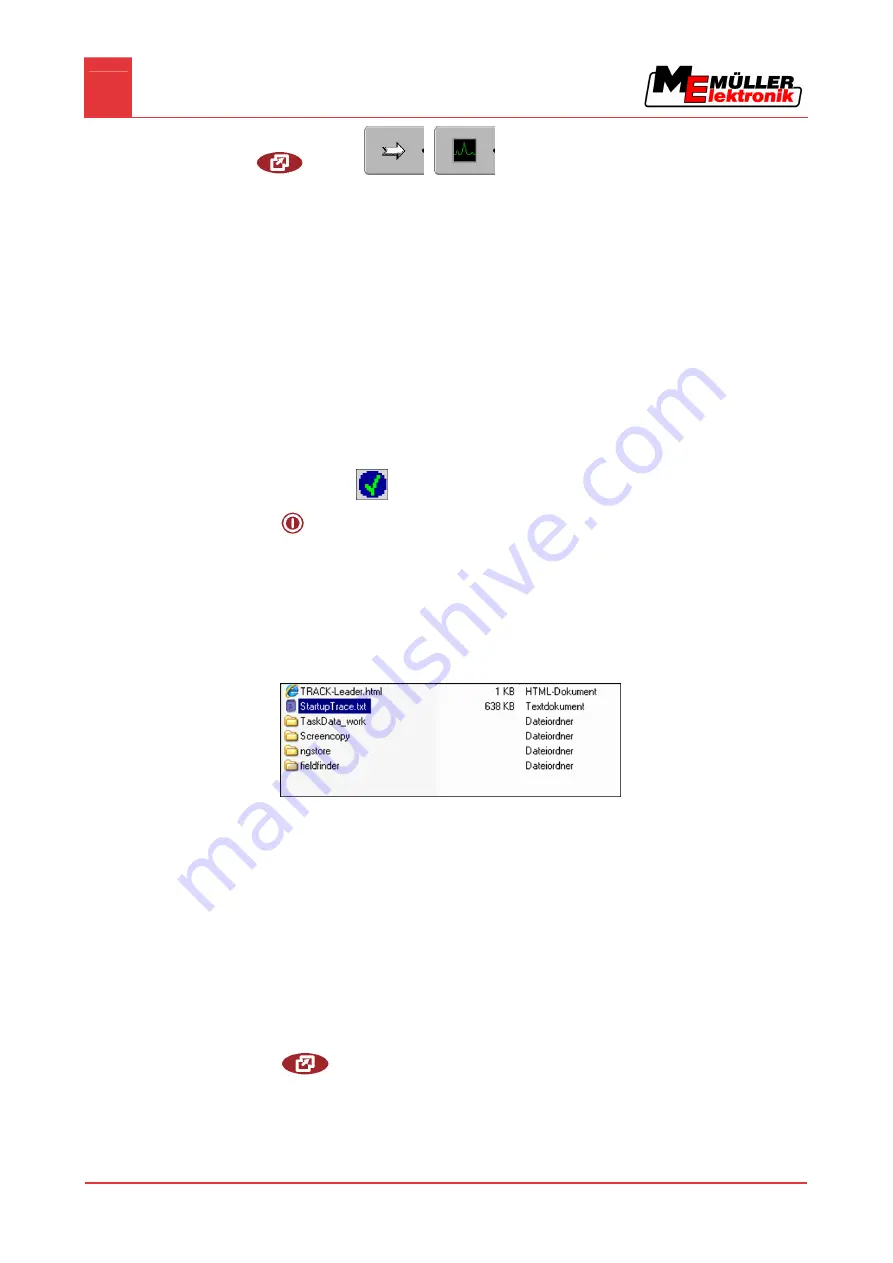
7
Configuring the terminal in the Service application
Activating an external LightBar
38
Copyright © Müller-Elektronik GmbH & Co.KG
| Service |
|
| CAN-Trace settings
1.
Click on "Duration (min.)".
2.
Set the duration. Specify for how long communication should be logged after the terminal has
been restarted. Communication can be logged for a duration of one to five minutes.
3.
Click on "Storage location".
4.
Select the storage location.
5.
Select "USB" to save data on the USB flash drive. The USB flash drive must be inserted in the
terminal.
6.
Select "Portal" to send data to the FarmPilot portal. FarmPilot must be activated before data can
be transferred.
7.
Click on "Activate CAN-Trace".
⇨
The status of the function is displayed on the icon.
⇨
The icon
must appear next to "Activate CAN-Trace".
8.
- Restart terminal.
⇨
After restarting the terminal, CAN-Trace will log the communication between the terminal
and the jobcomputer.
9.
Leave the terminal switched on until the set CAN-Trace duration has elapsed.
⇨
The CAN-Trace function will be deactivated automatically.
10.
If you specified USB as the storage location, verify that the file "StartupTrace.txt" exists on the
USB flash drive:
11.
If this file is missing, you must run the CAN-Trace function again.
12.
Email the "StartupTrace.txt" file to Customer Services. If you chose "Portal" as the storage
location, this file will have been sent automatically.
Activating an external LightBar
If you connected an external LightBar to the terminal, you must activate it.
To activate the external LightBar, you must first activate its driver.
You can order the external LightBar from Müller Elektronik with the following item number: 30302490.
1.
Switch to the "Driver settings" screen:
| Service | Driver settings
7.14
Procedure




























