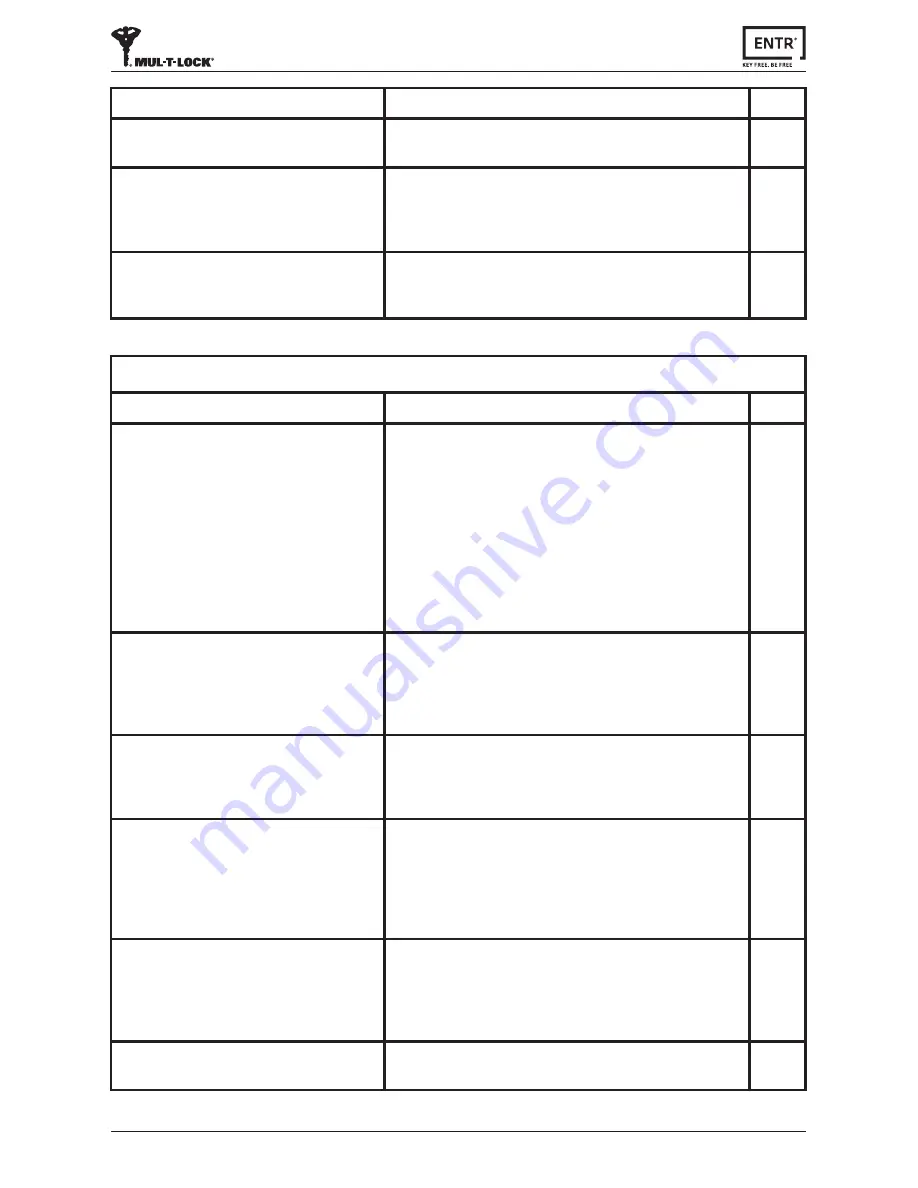
45
ENTR® User Manual
Mobile App
Symptom
Corrective action
Page
The ENTR® mobile app is disconnected
from the door unit and/or I can't find my
lock on the app.
1.
Make sure your phone is compatible with bluetooth
4.0, and that your phone model and OS version are
approved for ENTR®.
2. Refresh the app.
3. Only one phone can connect to ENTR® at the same
time. It's possible that another user's phone is already
connected to ENTR®. If so, close the app on any other
user's phone.
4.
Close the app, turn off your phone's Bluetooth. Then
turn Bluetooth back on, and open the app.
5.
Turn the door unit off, and then turn it on again.
38
I've updated the OS on my mobile phone,
but the ENTR® app still isn't working
properly.
If you are a lock owner, uninstall and then re-install the
app. Then go to My Locks in the app and choose lock
recovery. Use your owner password to recover the lock.
If you are a user, please ask the lock owner to issue you
a new key.
38
I'm unable to complete the 'Set Owner'
process because I can't scan the QR on the
ENTR® package.
1.
Verify that you have a working internet connection.
2.
Try to enter the unit's serial number manually
(IFEU000xxxx…).
3.
Open a ticket on www.entrlock.com.
38
I have created a key for a new user, but the
user doesn't see that the key is available
even though the user is within the lock's
Bluetooth range.
1. As only one phone can connect to the lock at the same
time, please make sure you have closed your app.
2.
Verify that you completed the key creation process by
selecting the "active" button.
3.
Verify that the new user did not exceed the expiration
time you have set for this key.
38
I'm unable to open the door from a
distance of 10 meters / yards
1.
The app works via a Bluetooth connection, which can be
impacted by the environment.
2.
For both security and functionality reasons, the ideal
operating distance should not exceed 5m from the door
3.
Try moving as close as possible to the lock.
38
I'm getting strange error messages and/or
the app crashed during operation
1.
Verify that you are using a supported mobile device and
OS for ENTR® app.
37
Symptom
Corrective action
Page
I have replaced the batteries, but when I
press on "5", nothing happens.
You need to first power-up the wall reader by pressing and
holding the "#" button for 5 seconds.
27
My 5-year old son and his grandmother's
fingerprints are no longer working with the
fingerprint reader.
Both children and the elderly have fingerprints that
change. If this occurs, you'll have to repeat the fingerprint
learning process for them.
Alternatively, they can use a PIN code.
30
The fingerprint Touchpad keys aren't
functioning properly.
Please go to Setting mode --> Device --> Device, in order to
get the product version. Contact your locksmith / installer
for further information and next steps.
6


















