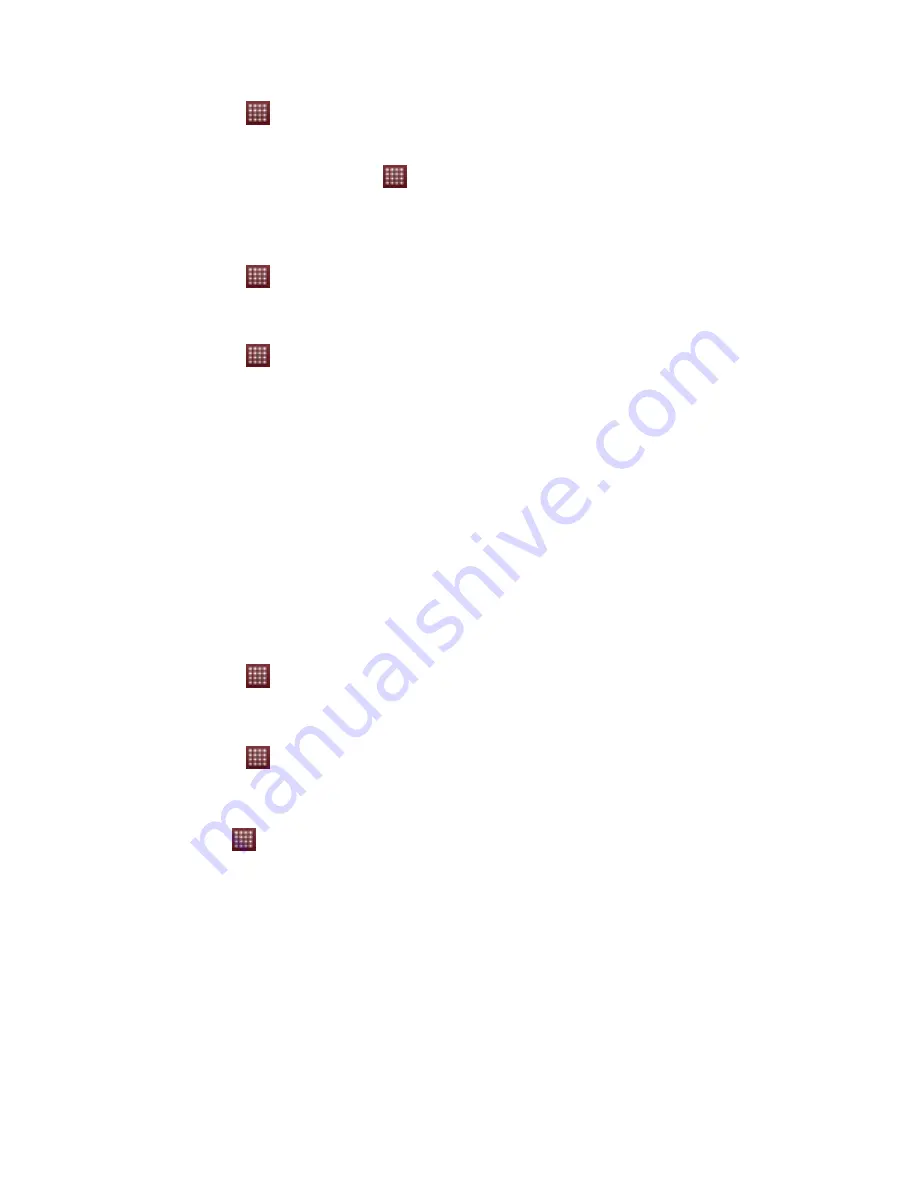
1. Touch
>
Se;ngs
.
2. Touch
Wireless & networks
, and then select the
Wi-‐Fi
check box to turn on
Wi-‐Fi.
Connec7ng to a Wireless Network
1. Ager turning on Wi-‐Fi, touch
>
Se;ngs.
2. Touch
Wireless & networks
>
Wi-‐Fi se;ngs
. You will see a list of detected Wi-‐Fi networks
in the
Wi-‐Fi networks
sec[on.
3. Touch a Wi-‐Fi network to connect to it.
Turning Bluetooth on or off
1. Touch
>
Se;ngs
.
2. Touch
Wireless & networks
.
3. Check or uncheck
Bluetooth
to turn it on or o
ff
.
Pairing with a Bluetooth device
1. Touch
>
Se;ngs
.
2. Touch
Wireless & networks
>
Bluetooth settings
.
You will see a list of detected
Bluetooth enabled devices in the
Bluetooth devices
sec[on.
3. Touch the ID of a Bluetooth device to pair with it.
Transferring media files over Bluetooth
1. Go to applica[on panel and open
Media
.
2. In media, select
music, video or gallery
depending on the file you would like to share.
3. Press and hold for few seconds on the file you would like to share.
4. Select
Share-‐>Bluetooth.
5. You will find the list of other available Bluetooth devices. If you cannot find your device in
the list, make sure the other device is set to discoverable mode and again click on
scan for
devices.
Sharing Your Phone’s Data Connec7on via USB
To use USB tethering in different opera[ng systems, you may need to prepare your
computer to establish a network connec[on via USB.
You cannot share your mobile phone’s data connec[on and SD card via USB at the same
[me.
1. Touch
>
Se;ngs
.
2. Touch
Wireless & networks
>
Tethering & portable hotspot
.
3. Select the
USB tethering
check box to share your data connec[on.
Sharing Your Phone’s Data Connec7on as a Portable Wi-‐Fi Hotspot
1. Touch
>
Se;ngs.
2. Touch
Wireless & networks
>
Tethering & portable hotspot
.
3. Select the
Portable Wi-‐Fi hotspot
check box to share your data connec[on.
Opening the Browser
Touch
>
Browser
to open the home page.
When the known or open Wi-‐Fi networks and the mobile networks are present at the same
[me, your phone will preferably select a Wi-‐Fi network for internet access.
Using Your Phone as Modem to connect your PC to Internet
On Windows XP
1.
Click
Start->Control Panel->Network Connections.
2. Click "
Create a New Connection
" under "
Network Tasks
" on the left side of the
window. Click "
Next
" in the window that appears.
3. Select "
Connect to the Internet
" and then click "
Next
".
4. Select "
Set up my connection manually
" and then click "
Next
".
5. Select "
Connect using a dial-up modem
" and then click "
Next
".
6. If prompted to select Modem, select “
Coolpad Mobile USB Modem Phone
”. And
click “
Next
”
.
7. In the ISP Name field, type a name to identify your connection. Click "
Next
".
8. In the Phone number field, enter “
#777
”. Click “
Next
”.















