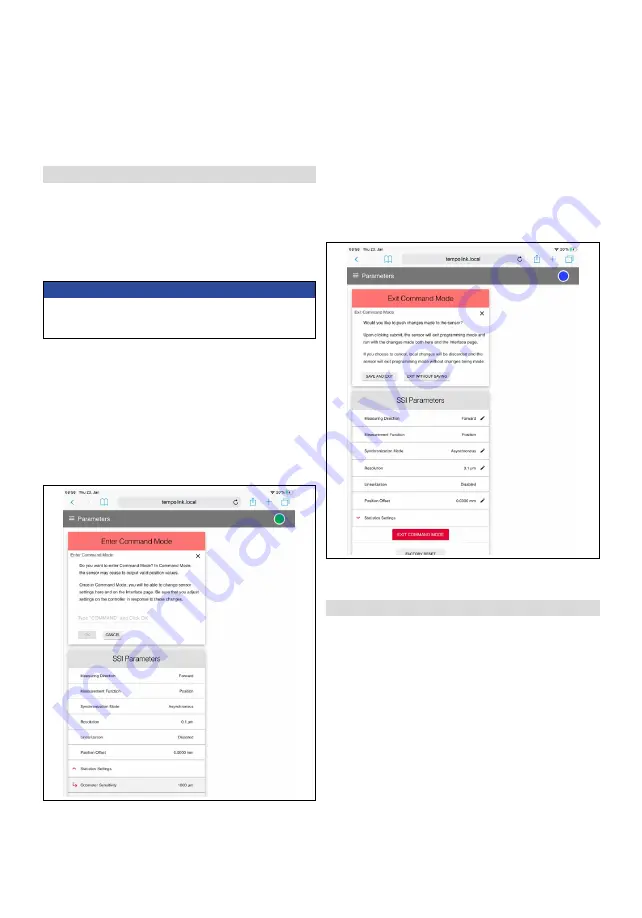
TempoLink Smart Assistant
Operation Manual
I
10
I
settings, the command mode must be started. In command
mode, the sensor does not output a position value. By
clicking the button ENTER COMMAND MODE the “Enter
Command Mode” window opens. After reading the
information, enter the word COMMAND and confirm by
clicking OK (Fig. 16). After entering the command mode the
connection icon on the top right will turn from green to blue.
By clicking the button FACTORY RESET the sensor is reset to
the factory setting.
After the parameters have been configured or the factory
NOTICE
For information about the parameters, check the
R-Series
V
operation manual of the sensor connected to
your TempoLink smart assistant.
Fig. 16: Starting the command mode
The Sensor Info menu includes information about the
connected sensor like stroke length, serial number and order
code.
9.4 Menu Item Parameters
The Parameter menu includes information about the
operational settings and the statistics settings of the
connected sensor. The displayed parameters depend on the
sensor output. In addition some operational settings may not
be adjustable.
To change parameters or to reset the sensor to factory
reset has been carried out, click the button EXIT COMMAND
MODE. The “Exit Command Mode” window for exiting the
command mode will open. Click the button SAVE AND EXIT
to exit the command mode and to transfer the changed
parameters to the sensor (Fig. 17). If you click the button
CANCEL, the changed parameters are not transferred to
the sensor. The sensor returns to the normal function and
outputs the current position value. The connection icon on
the top right will turn to green.
Fig. 17: Exiting the command mode
9.5 Menu item interface
The interface menu includes information about the interface
settings of the connected sensor. The displayed information
depends on the sensor output.












