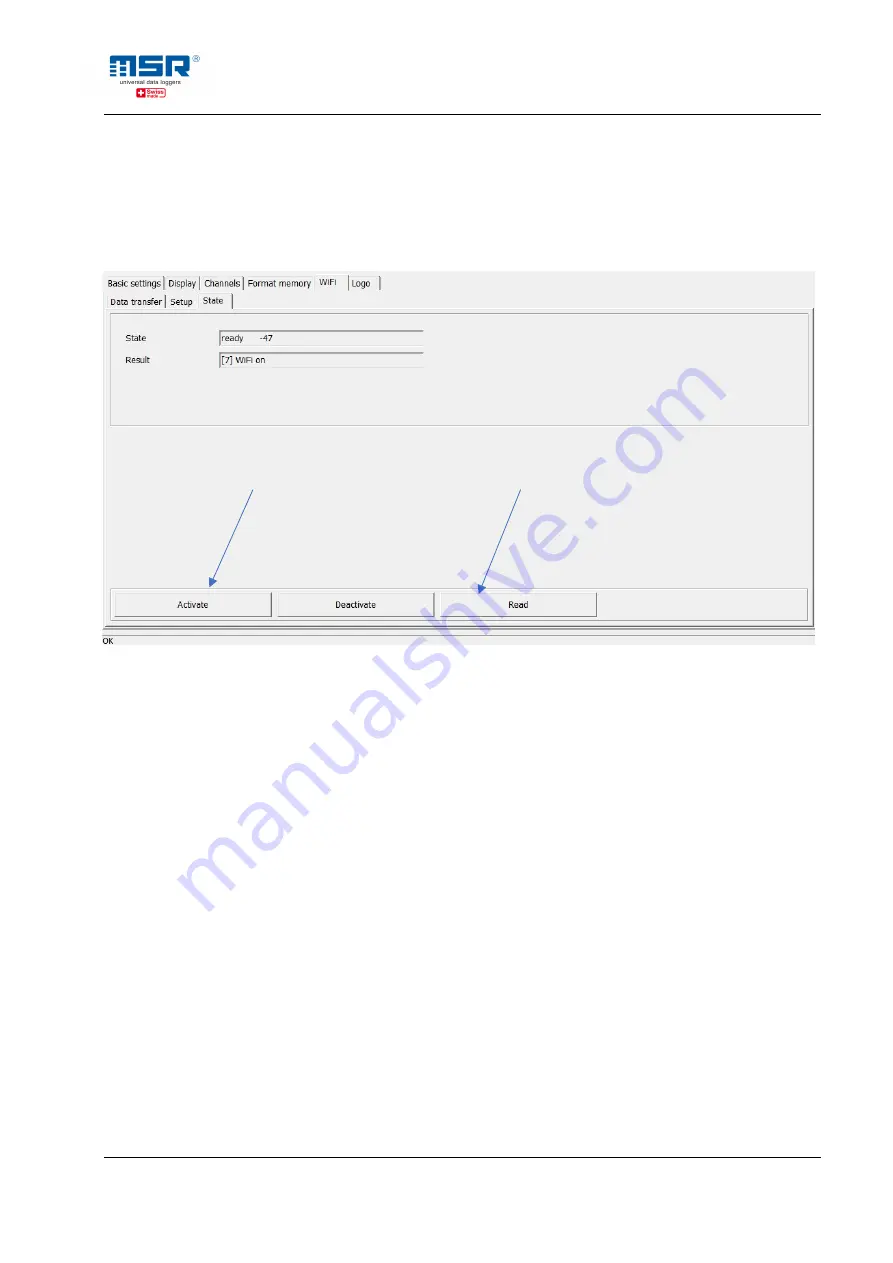
MSR Electronics GmbH • Mettlenstrasse 6 • CH-8472 Seuzach, Switzerland
Phone +41 52 316 25 55 • [email protected]
• www.msr.ch
• www.datalogger.shop
© MSR Electronics GmbH, 2020-03-12. All rights reserved.
10
If the "ready" and "WiFi on" indicators for status and result appear, the logger is successfully
connected to your WiFi connection and the local server (background process of the application)
and the measurement data is sent.
For more details, tips and assistance, please see Appendix A1, A2 and A3
It is recommended to activate and deactivate the logger's WiFi module at the MSR145W2D itself
for the period of use:
Press the data logger button to activate the display. Press and hold the button
again until the "WiFi" option appears.
-> Release and press the button again: The data logger now connects to the WiFi
network.
Press the button again to deactivate the logger's WiFi module.
By pressing and holding the button again, the "State" option appears. The OLED
display shows the same setup status information as described above.
In the selected MSR application, please select the relevant logger to display the current
measurement data ("Select Logger"). This displays the current measurement data received from
the WiFi connection logger router since it was established. This data is also stored on the PC as
a log file (.CSV) (-> right click on the MSR LocalViewer icon in the
task bar
-> "o
pen logs
").

























