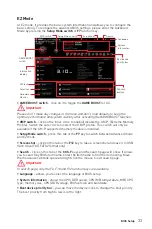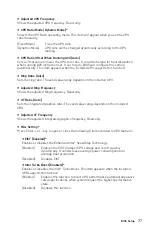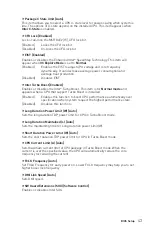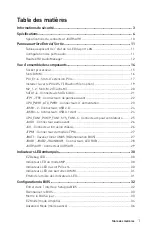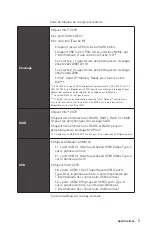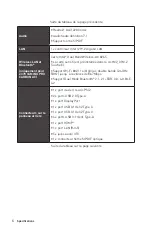44
Software Description
Software Description
Installing Windows
®
10
1.
Power on the computer.
2.
Insert the Windows
®
10 disc into your optical drive.
3.
Press the
Restart
button on the computer case.
4.
Press
F11
key during the computer POST (Power-On Self Test) to get into Boot
Menu.
5.
Select your optical drive from the Boot Menu.
6.
Press any key when screen shows
Press any key to boot from CD or DVD...
message.
7.
Follow the instructions on the screen to install Windows
®
10.
Installing Drivers
1.
Start up your computer in Windows
®
10.
2.
Insert MSI
®
Driver Disc into your optical drive.
3.
The installer will automatically appear and it will find and list all necessary
drivers.
4.
Click
Install
button.
5.
The software installation will then be in progress, after it has finished it will
prompt you to restart.
6.
Click
OK
button to finish.
7.
Restart your computer.
Installing Utilities
Before you install utilities, you must complete drivers installation.
1.
Insert MSI
®
Driver Disc into your optical drive.
2.
The installer will automatically appear.
3.
Click
Utilities
tab.
4.
Select the utilities you want to install.
5.
Click
Install
button.
6.
The utilities installation will then be in progress, after it has finished it will prompt
you to restart.
7.
Click
OK
button to finish.
8.
Restart your computer.