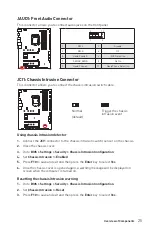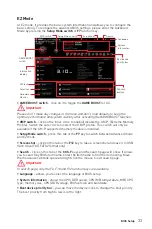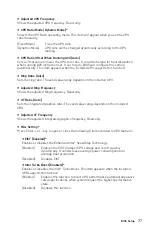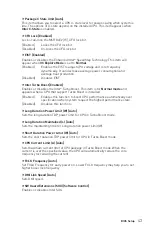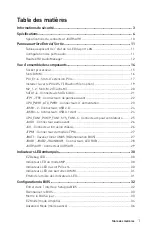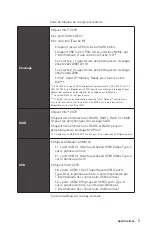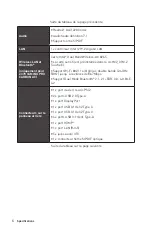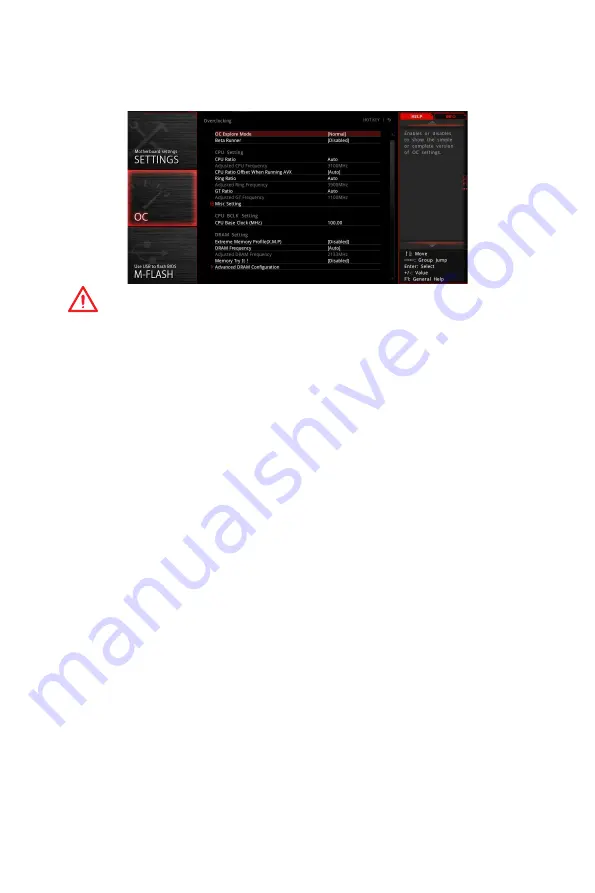
36
BIOS Setup
OC Menu
This menu is for advanced users who want to overclock the motherboard.
Important
y
Overclocking your PC manually is only recommended for advanced users.
y
Overclocking is not guaranteed, and if done improperly, it could void your warranty or
severely damage your hardware.
y
If you are unfamiliar with overclocking, we advise you to use
GAME BOOST
function
for easy overclocking.
f
OC Explore Mode [Normal]
Enables or disables to show the normal or expert version of OC settings.
[Normal]
Provides the regular OC settings in BIOS setup.
[Expert]
Provides the advanced OC settings for OC expert to configure in BIOS
setup.
Note: We use * as the symbol for the OC settings of Expert mode.
f
Beta Runner [Disabled]
Beta function or feature for DIY attempt only.
f
CPU Ratio Apply Mode [All Core]*
Sets applied mode for CPU ratio. This item only appears when a CPU that supports
Turbo Boost
is installed.
[All Core]
Activate the
CPU Ratio
field. All CPU cores will run the same CPU ratio
that be set in
CPU Ratio
.
[Per Core]
Activate the
X-Core Ratio Limit
field. Sets each CPU core ratio
separately in
X-Core Ratio Limit
.
f
CPU Ratio [Auto]
Sets the CPU ratio that is used to determine CPU clock speed. This item can only be
changed if the processor supports this function.
f
1/2/3/4/5/6-Core Ratio Limit [Auto]*
Allows you to set the CPU ratios for different number of active cores. These items only
appear when a CPU that support this function is installed.