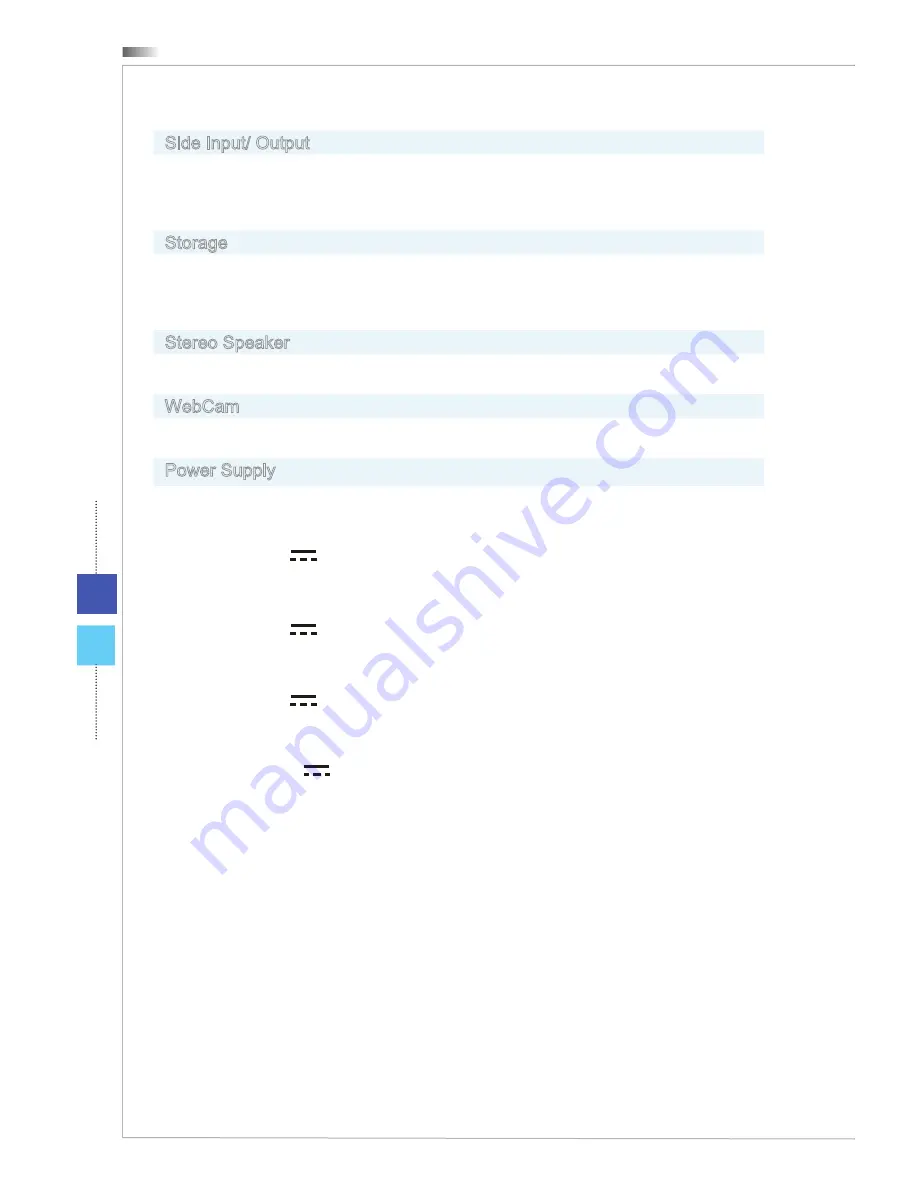
Overview
1-10
Side Input/ Output
1 power jack
2 USB 3.0 ports (Optional)
1 B-CAS card reader slot (Optional for Japanese ISDB-T/S only)
■
■
■
Storage
Hard Disk Drive: 3.5”, SATAII
Optical Disk Drive: Slim DVD Super Multi (Blu-ray is optional)
Card Reader: 3-in-1 SD/ MS/ MMC
■
■
■
Stereo Speaker
2 stereo speakers
■
WebCam
Support webcam with microphone
■
Power Supply
Option 1:
90 Watt AC/DC adapter with active PFC
Input: 100-240V, 1.5A, 50-60Hz
Output: 19V
4.74A
Option 2:
120 Watt AC/DC adapter with active PFC
Input: 100-240V, 2.0A, 50-60Hz
Output: 19V
6.32A
Option 3:
150 Watt AC/DC adapter with active PFC
Input: 100-240V, 2.0A, 50-60Hz
Output: 19V
7.9A
Option 4:
180 Watt AC/DC adapter with active PFC
Input: 100-240V, 2.25A, 50-60Hz
Output: 19.5V
9.2A
■
-
-
-
■
-
-
-
■
-
-
-
■
-
-
-
Содержание Wind Top AE2282 Series
Страница 1: ...G52 AC7B1X1 Wind Top AE2282 Series All in One AIO PC MS AC7B AC7C System...
Страница 24: ......
Страница 29: ...2 5 Wind Top Series Powering on the System Press the power button to power on the system...
Страница 30: ......
Страница 56: ......
Страница 88: ......
Страница 89: ...Appendix A Troubleshooting...
















































