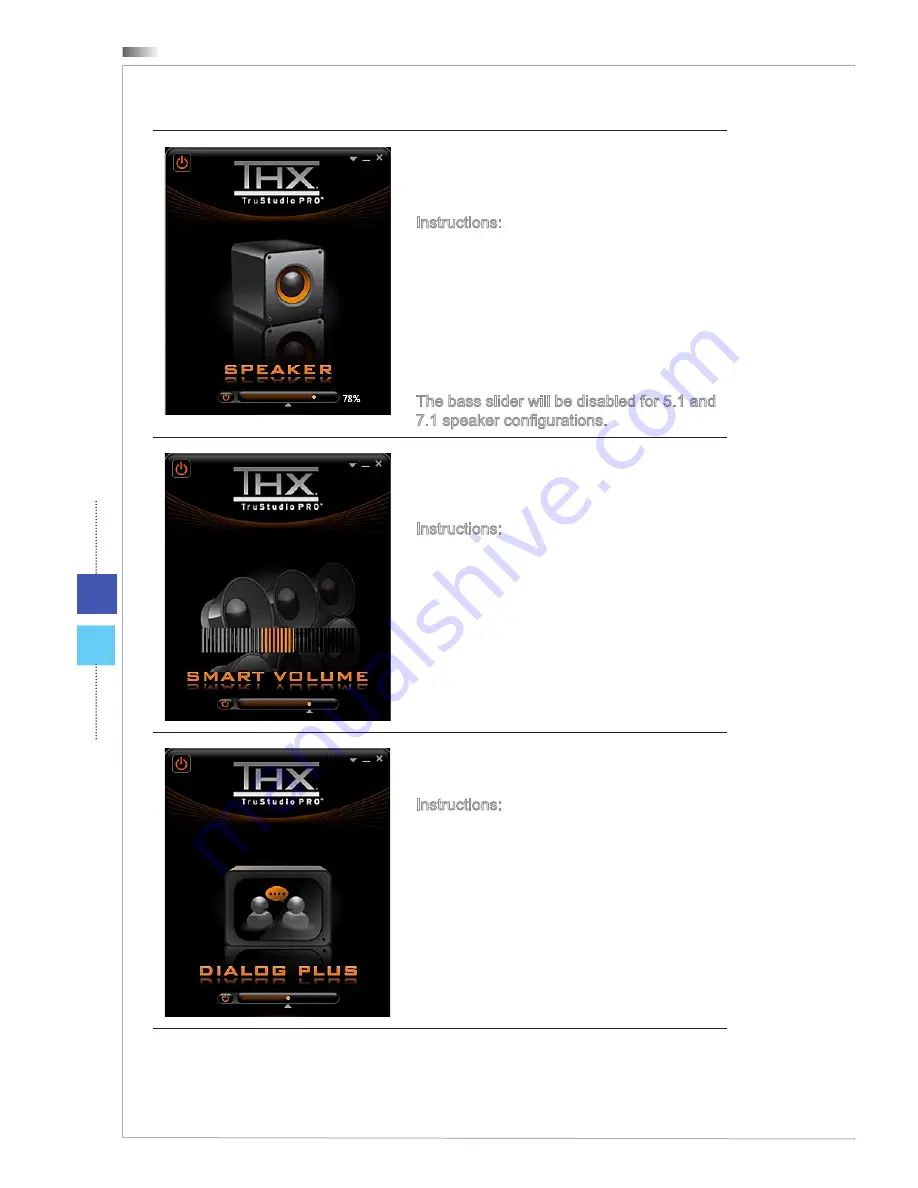
System Operations (Windows 7)
3-10
Speaker enhances the sound quality and
bass of any speaker system for a better lis-
tening experience.
Instructions:
Select Speaker.
Drag the slider left or right. Changes
can be heard when adjusting the slid-
er.
Click the triangle under the slider to
confirm the adjustment.
Play an audio file.
The bass slider will be disabled for 5.1 and
7.1 speaker configurations.
1.
2.
3.
4.
Smart Volume adjusts the loudness of your
audio playback automatically to minimize
sudden volume changes.
Instructions:
Select Smart Volume.
Drag the slider left or right. Changes
can be heard when adjusting the slid-
er.
Click the triangle under the slider to
confirm the adjustment.
Play an audio file.
1.
2.
3.
4.
Dialog Plus enhances the voice in movies
for clearer dialogs.
Instructions:
Select Dialog Plus.
Drag the slider left or right. Changes
can be heard when adjusting the slid-
er.
Click the triangle under the slider to
confirm the adjustment.
Play an audio file with dialogs.
1.
2.
3.
4.
Содержание Wind Top AE2282 Series
Страница 1: ...G52 AC7B1X1 Wind Top AE2282 Series All in One AIO PC MS AC7B AC7C System...
Страница 24: ......
Страница 29: ...2 5 Wind Top Series Powering on the System Press the power button to power on the system...
Страница 30: ......
Страница 56: ......
Страница 88: ......
Страница 89: ...Appendix A Troubleshooting...






























