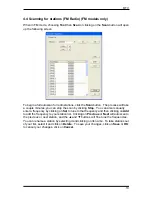Copyright and Trademark Notice
©2005 Micro-Star International. All rights reserved.
Information in this document is subject to change without notice. No part of this
document may be reproduced or transmitted in any form or by any means, electronic
or mechanical without our prior written permission.
Micro-Star International makes no representation or warranties with respect to the
contents hereof and specifically disclaims any implied warranties of merchantability or
fitness for any particular purpose. Micro-Star International reserves the right to revise
this manual and to make changes in its content without obligation to notify any person
or organization of such revision or change. In no event shall Micro-Star International
be liable to you or any third party for any consequential, incidental, direct, indirect,
special, punitive, or other damages (including without limitation, damages for loss of
profits, interruptions, loss of information, pecuniary loss, etc.), even if Micro-Star
International has been advised of the possibility of such damages arising from any
defect or error in this manual or product.
Windows
®
is a trademark of Microsoft Corporation. All other brand names used in this
document are registered trademarks of their respective companies.
CE Statement: This equipment has been tested and complies with EN 55022, EN
55024, EN 61000-3-2, EN 61000-3-3, EN 61000-4-2, EN 61000-4-3, EN 61000-4-4,
EN 61000-4-5, 61000-4-6, EN 61000-4-8, EN 61000-4-11 standards.
Содержание TV@nywhere Duo
Страница 1: ...TV nywhere Duo User Manual Ver 1 8...