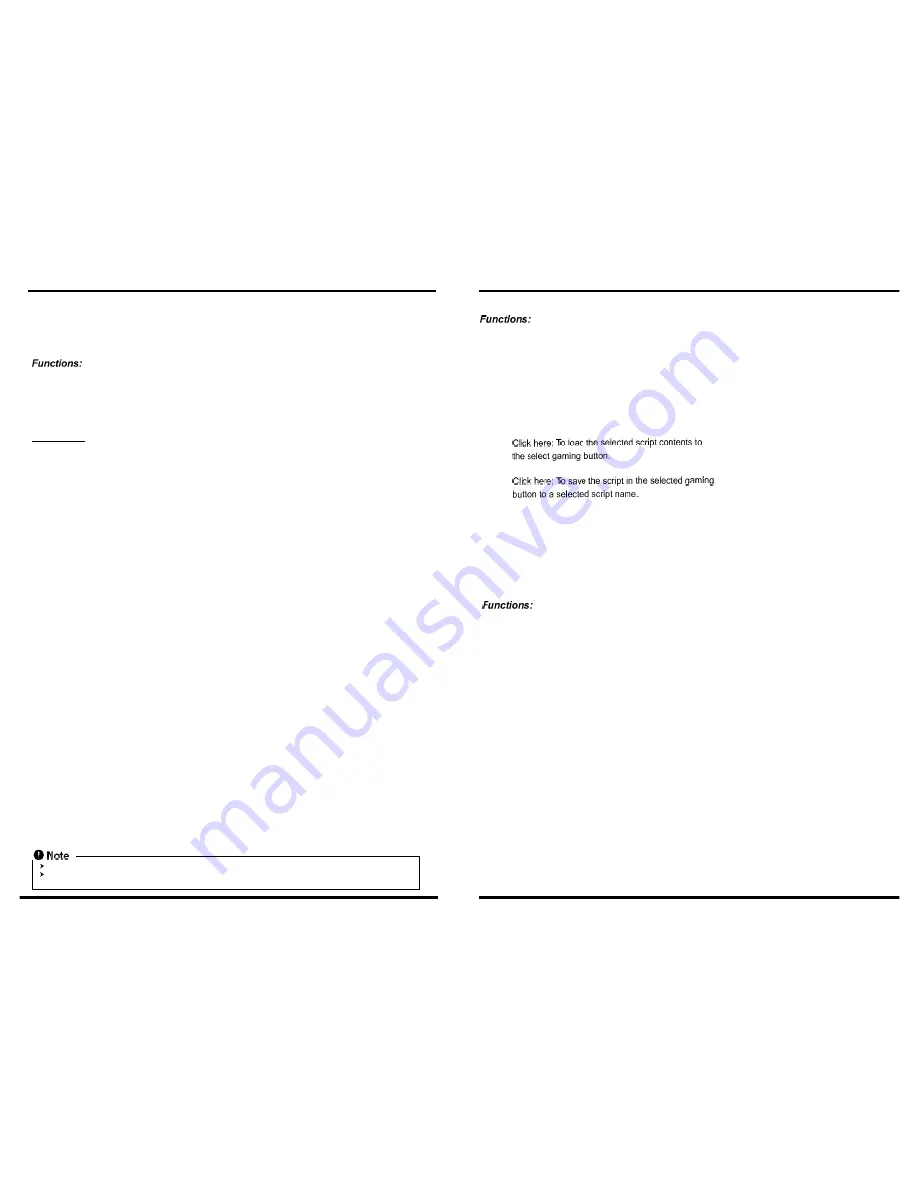
5
6
Delete:
To delete the selected script name.
New:
To name the selected script name
Export:
To save the selected script to an individual file to other file locations (such as USB device, mobile
HDD). The file extension name is *.gpr.
Import:
To download an individual script file(*.gpr) from other file locations into Script Profile. Please press
the
Import Button
, select and open the script file from the file location, and name and save the
new script to the Script Profile.
The function allows you to share other game users' scripts.
To read the script commands of the selected script in
the recording area.
Click here: To read, edit the script from the selected
gaming button.
Click here: To load and save your script to the
selected gaming button.
There are extra powerful gaming buttons provided on the Gaming Mouse so that you can
assign each of different script to a specific one of the buttons.
To save the recorded script to the assigned script name.
Marco Recording :
This category is to help gaming users to easily record all the keyboard and mouse commands through
this powerful recording function.
Start / Stop Recording:
Click here to start recording all keyboard or mouse
functions which you are operating. After finishing recording,
you need to stop recording before further actions. To stop
recording, just click this button one time, or pressing the
Pause Break
on the keyboard.
Delete:
You can delete the selected unnecessary commands after
recording.
Remove:
You can remove all the script commands after recording
Loop:
If this function is marked to be active, the recorded script will be executed repeatedly when pressing
the assigned gaming button. The default is NOT active.
Duration:
This is to allow you to record the duration of a command or intervals between two commands. The
default is active. You can cancel it if it is unnecessary to record the duration.
Duration ms(0.001 second):
Double click the button, you can modify manually the duration time directly.
Fire key mode:
Fire key function can be assigned to achieve your fighting purpose.
Some special function keys such as multimedia function keys may not be recorded.
500 bytes recording space is provided to each gaming button. (about 200 scripts) Any script commands over 500 bytes is
overloaded and will not be record to the gaming button.
II. Gaming Button Memory Window:
This category is to load the recorded script to the assigned gaming
button. There are two extra gaming buttons and three modes of each
gaming button available for users. Just save the script or macros to an
available mode of a gaming button. Click it and the macro function
runs.
You can read, edit, and use the saved script from the selected gaming
button. Macros or Scripts can be edited and updated by transferring
them to the Script Command Window.
III. Script Library Window :
To easily use the recorded scripts repeatedly, you can save and
name the recorded script in the Script Library Window.








